The map and other tools, Viewing the map page, Trip computer – Kenwood DNX5240BT User Manual
Page 15
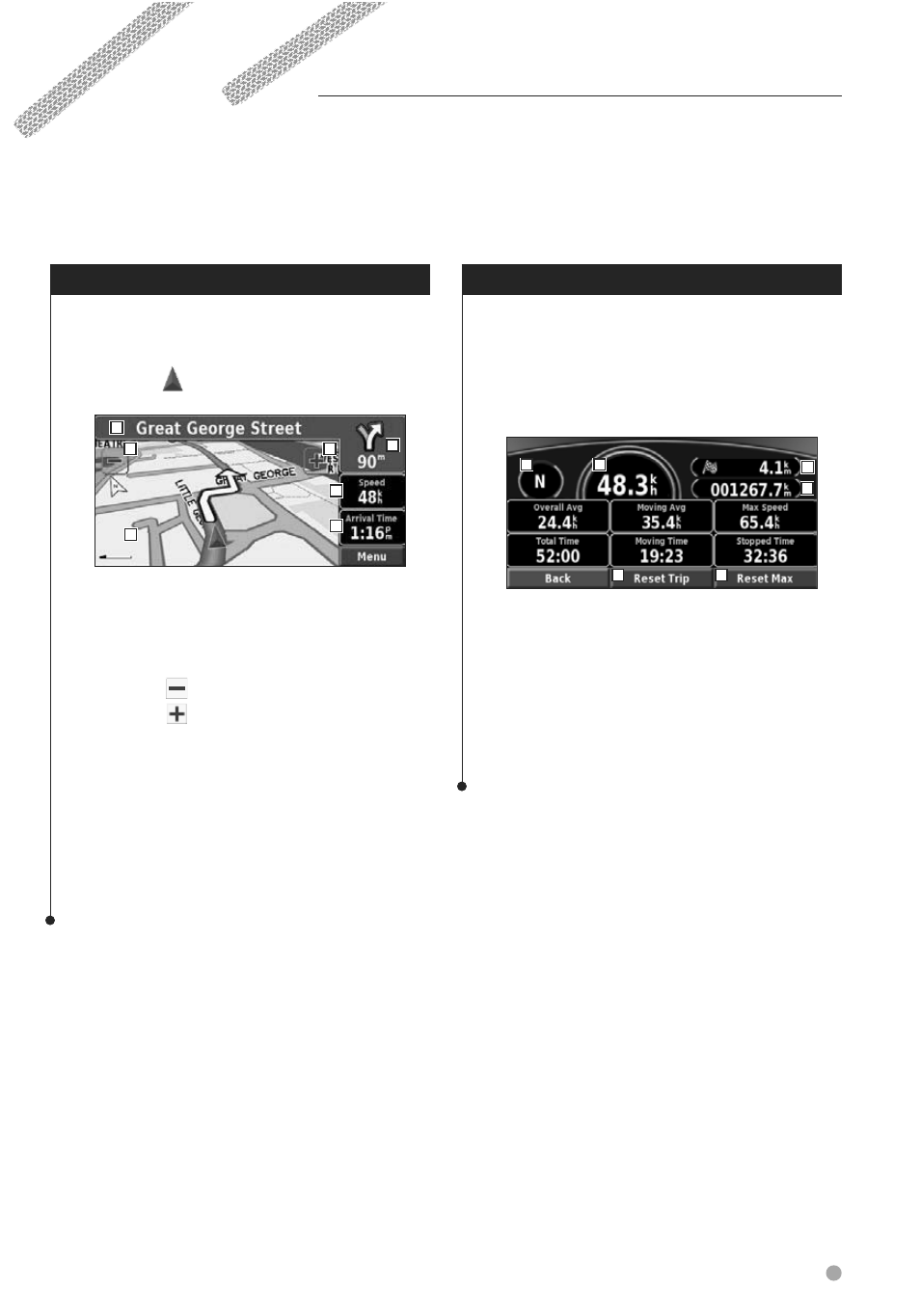
English
15
Viewing the Map Page
From the Menu page, touch
View Map
to
open the map. Touch an area of the map to see
additional information, as shown below. The
position icon
shows your current location.
1 While navigating a route, touch the text bar
to open the Turn List. See
page 16
.
2 Distance to the next turn.
3 Touch
to zoom out.
4 Touch to zoom in.
5 Touch the map to view and browse a 2-D
map.
6 Touch the
Speed
or
Arrival Time
data field
to open the Trip Computer.
⁄
• A speed limit icon may appear as you travel on major
roadways. The icon displays the current speed limit of the
roadway.
Trip Computer
The Trip Computer indicates your current speed
and provides helpful statistics about your trip.
To view the Trip Computer, select
Trip Computer, select
Speed
or
Arrival
on the map. Or, from the Menu page,
touch
Tools
>
Trip Computer
.
1 Current direction of travel
2 Current speed
3 Distance to your final destination
4 Total distance traveled (odometer)
5 Touch
Reset Trip
to reset all information on
the Trip Computer.
6 To reset the Maximum Speed, touch
Reset
Max
.
1
2
3
4
5
6
1
2
3
4
5
6
The Map and Other Tools
This section provides details about the Map Page, the Trip Computer, the Turn List, and the GPS Info Page.
Map Page while Navigating a Route
1
2
3
4
5
6
6
