Function control, Display settings, About display type – Kenwood DPX503 User Manual
Page 8
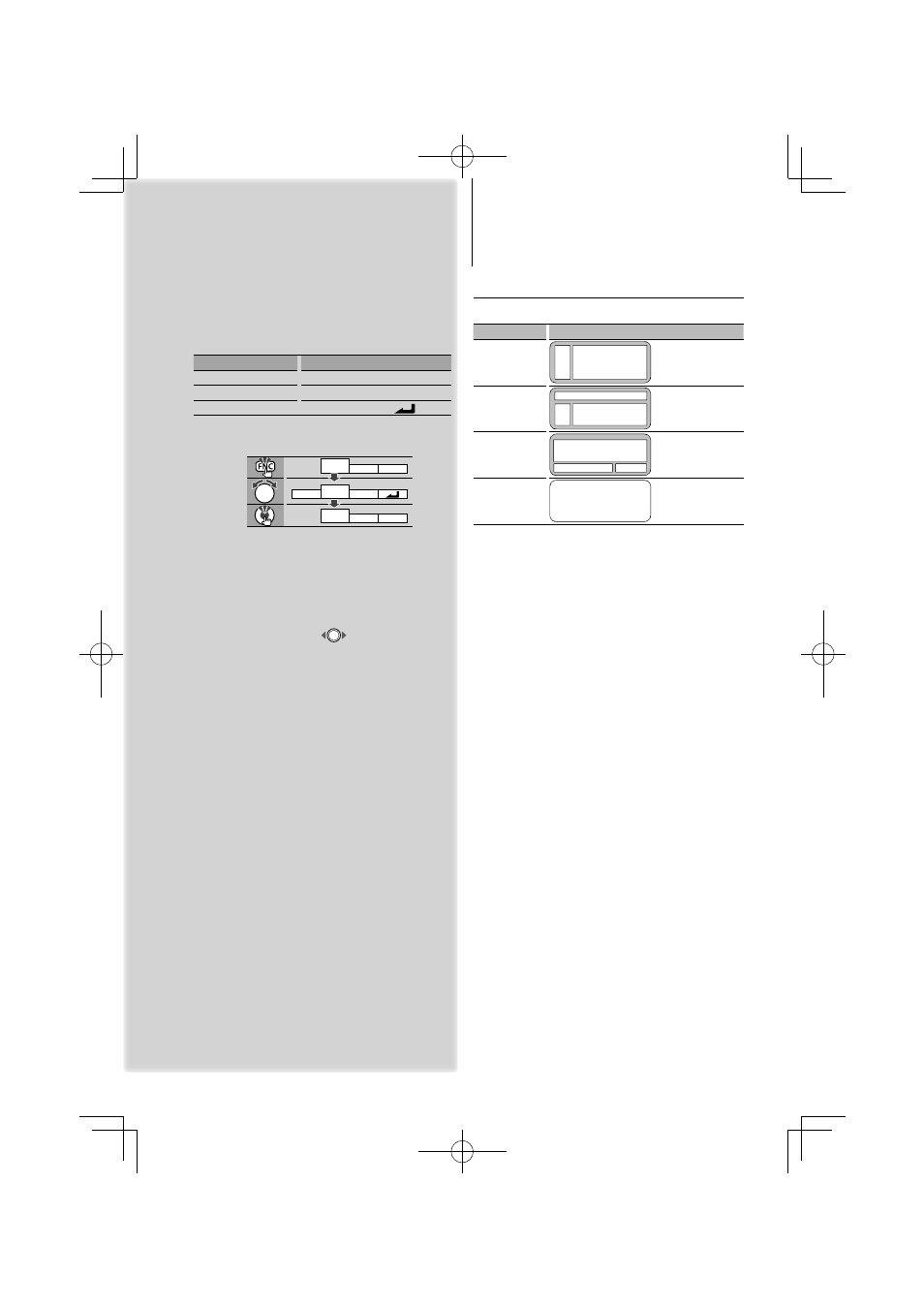
8
|
DPX503/DPX303
Display Settings
About Display Type
Shown below are examples of display types.
Display
Display Type
“TYPE [A]”
1
3
“TYPE [B]”
1
2
3
“TYPE [C]”
4
1
5
“TYPE [D]”
6
1 Text display part
2 Status display
3 Icon display part
4 Display (varied depending on the source)
5 Clock display
6 Spectrum Analyzer display
Function Control
1
Enter Function Control mode
Press the [FNC] button.
Function icon is displayed.
2
Select your desired setup item
Operation type
Operation
Movement between items
Turn the Control knob.
Selection of item
Press the Control knob.
Return to previous item
Press the [FNC] button or “
” icon.
Repeat selection and determination until your
desired setup item is selected.
Example:
MENU DISP
DISP
MENU
SIDE
TYPE
COLOR
COLOR
TEXT
In this manual, the above selection is
indicated as
Select “DISP”
>
“TYPE”.
3
Make a setting
Turn the Control knob to select a setting value,
and then press the Control knob.
• The value of items with
mark can be set by
pushing the Control knob towards right or left.
• Some items require you to keep pressing the
Control knob for 1 or 2 seconds so that you can
make a setting. For these items, the time during
which you need to keep pressing the Control
knob is displayed in the Entry column in seconds.
• For the functions accompanied by the
description of the setting procedure and so forth,
the reference page numbers are displayed.
4
Exit Function Control mode
Press the [FNC] button for at least 1 second.
⁄
• *3 Location played with “File Scan”
- Audio file: First 10 seconds
- Music Editor media: First 10 seconds or the part picked
by Intro Skip.
During Intro Skip, turn the control knob left or right to
change the song.
The scan method depends on the Music Editor setting.
See the Music Editor help for details.
