Using the audio, Troubleshooting audio, Customizing the projector – Knoll Systems HD225 User Manual
Page 16
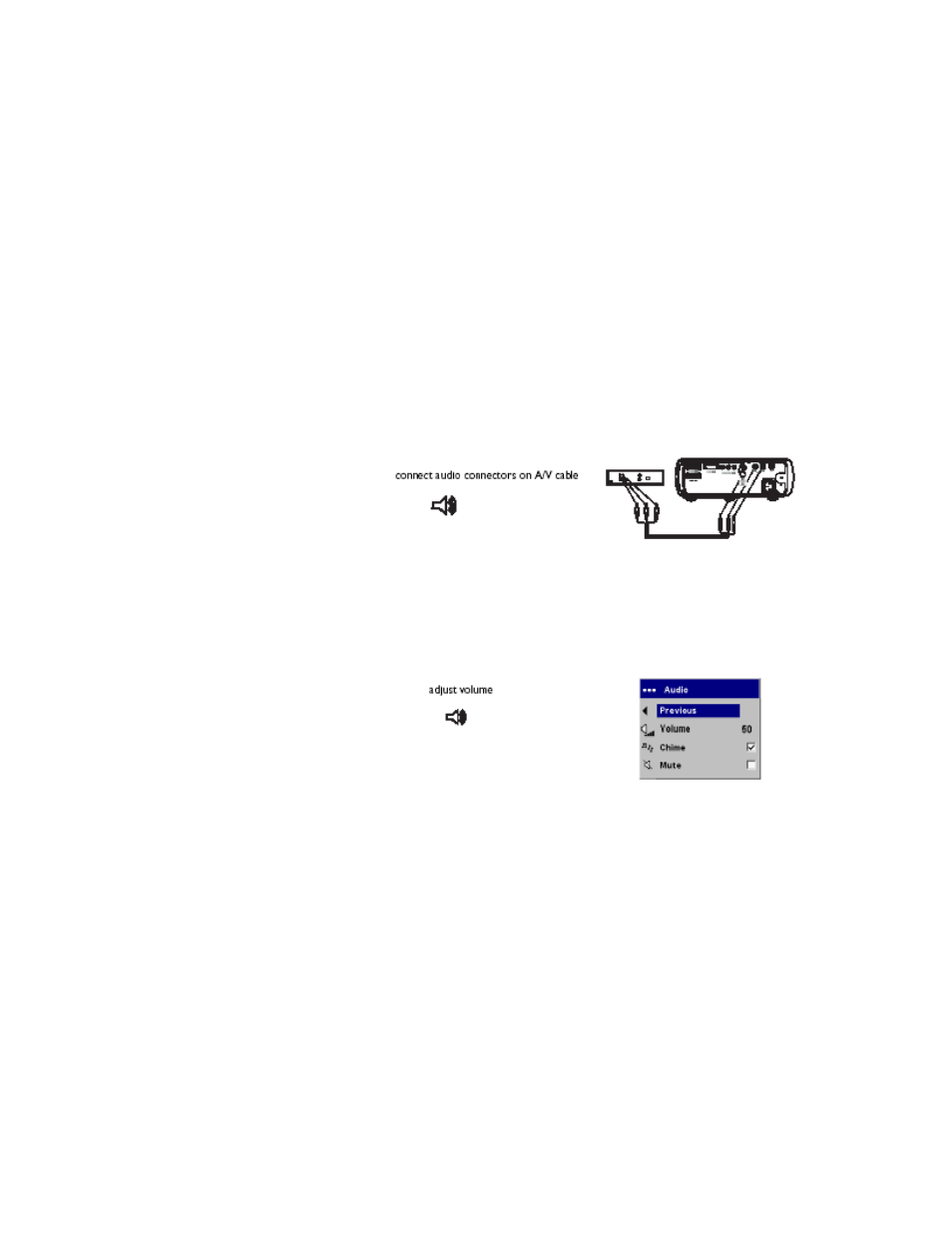
16
• Source buttons to switch among sources (to assign a particular source to a source button, see
page 21) and a source toggle
• Resize button to change the Aspect Ratio (see page 18)
• Auto Image button to resynchronize the projector to the source
• Preset button to restore stored settings (see page 19)
• Overscan button to remove noise in a video image (page 19)
Troubleshooting the remote
• Make sure the batteries are installed in the proper orientation and are not dead.
• Make sure you’re pointing the remote at the projector or the screen, not at the video device or
the computer, and ensure you are within the remote range of 30 feet (9.14m).
Using the audio
To play sound from the projector,
connect your source to the
Audio In connector on the
projector.
To adjust the volume, mute or
turn off the projector’s chime, use
the Audio menu (see page 16).
Troubleshooting audio
If there is no sound, check the following:
• Make sure the audio cables are
connected.
• Make sure mute isn’t active in
the Audio menu.
• Make sure the volume is turned
up enough.
• Adjust the audio source.
• If playing a video, make sure the
playback has not been paused.
Customizing the projector
You can customize the projector for your specific setup and needs. See page 21 to page 23 for
details on these features.
• For rear projection, turn Rear mode on in the Settings>System menu.
• For ceiling mounted projection, turn Ceiling mode on in the Settings> System menu.
• Turn on Automatic Vertical Keystone adjustments.
• Specify which source the projector checks first for active video during power-up.
• Turn the projector’s display messages on and off.
• Turn on power saving features.
• Specify blank screen colors and startup logos.
• Specify the menu language.
• Control your projector using RS232 commands. See page 5.
