Email, Using pcs email, Accessing pcs email messages – Samsung SPH-A500 User Manual
Page 102: Composing pcs email messages
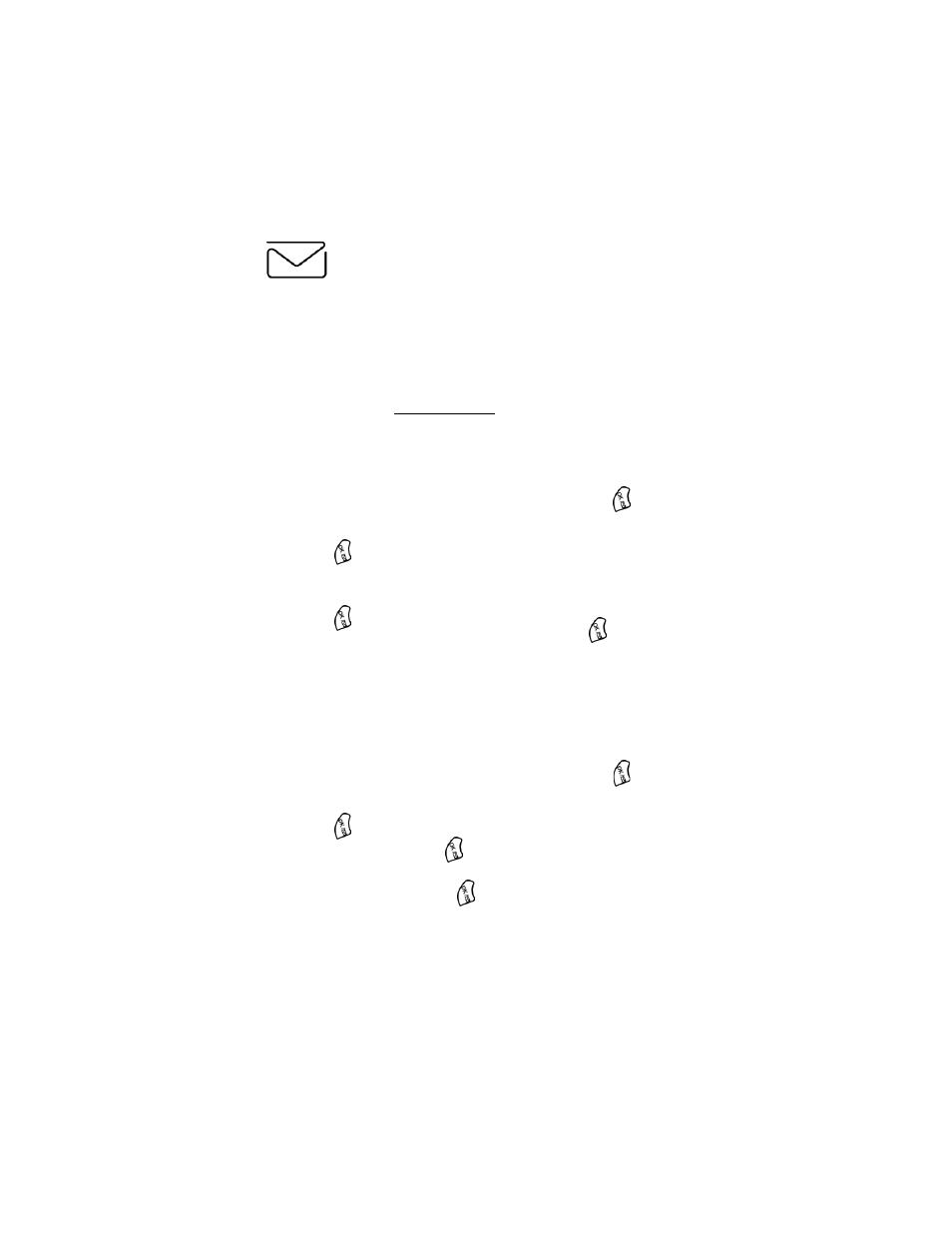
Section 3: Using PCS Service Features
3B: PCS Vision 101
Using PCS Email
With PCS Email, you can set up an account at no additional charge and
perform many of the typical email functions from your PCS Phone that
you can from your personal computer.
You can manage your PCS Email Account from your PCS Phone or
personal computer at
. You can also access other
select email providers from the Web.
Accessing PCS Email Messages
To access PCS Email Messages:
1.
From the Web home page, select the
Messaging
and press
.
2.
Press the navigation key up or down to select
Sprint PCS Mail
and
press
. If you’re a first-time user, prompts will help you set up
your email account by establishing a user name and password.
3.
To view your messages, select
Inbox
, highlight the
OK
softkey and
press
.
4.
Scroll to select the message you wish to read and press
.
5.
Once you’ve read a message, use the quick actions at the end of each
message (
Erase
,
Reply
,
Reply All
or
Next Message
) or select
Menu
for a full list of options.
Composing PCS Email Messages
To compose a PCS Email Message:
1.
From the Web home page, select the
Messaging
and press
.
2.
Press the navigation key up or down to select
Sprint PCS Mail
and
press
.
3.
Select
Compose
and press
.
4.
Select
Add Name
to enter the address of the person to whom you’re
sending a message and press
.
5.
Select
Next
to enter the subject of your email and your specific message.
