Photo files playback (jpeg files only), Zoom function, Slide show – Kenwood DVF-3400 User Manual
Page 31
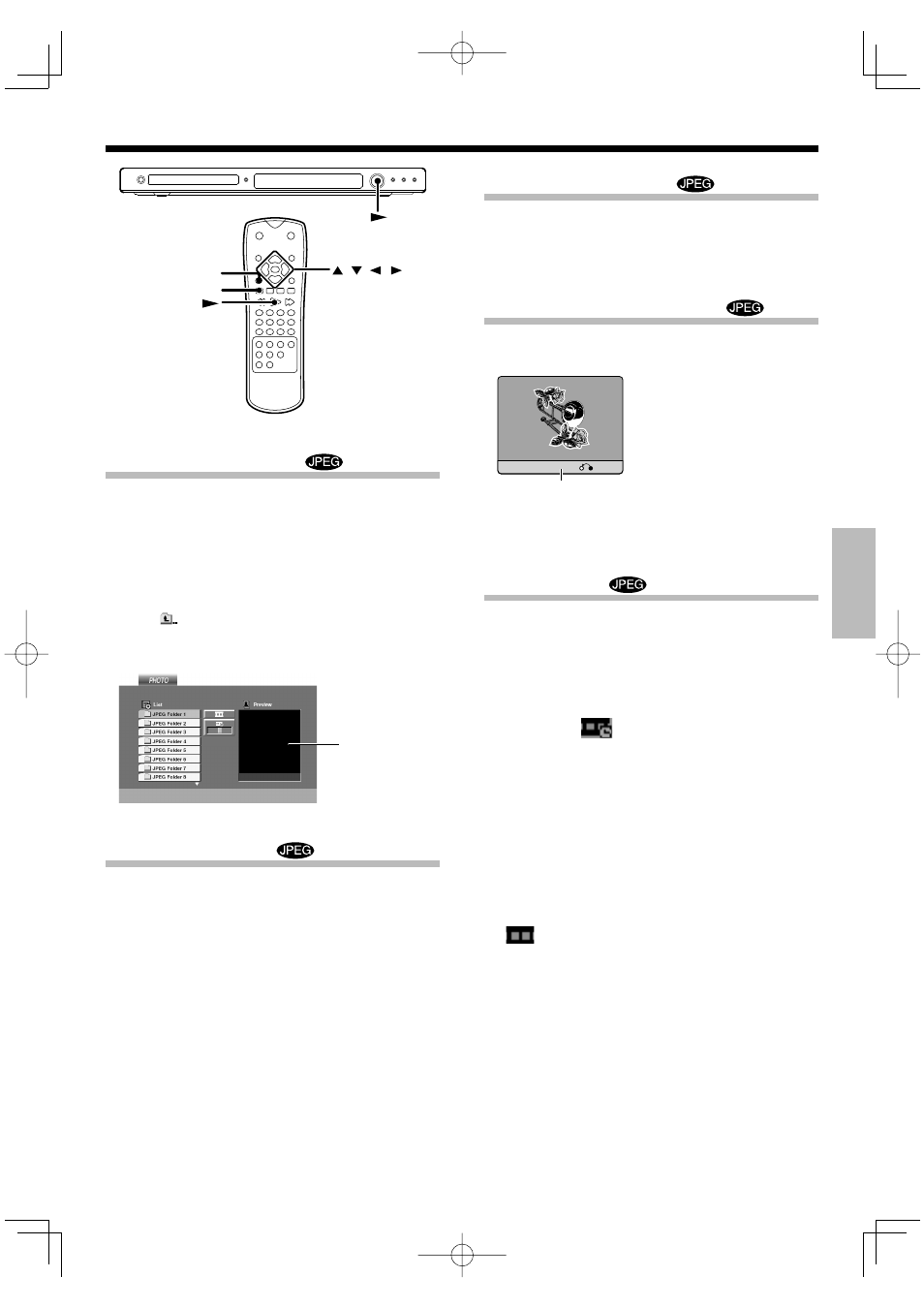
Oper
a
tions
English
31
Photo files playback (JPEG files only)
ZOOM
RETURN
ENTER
To start playback
Once you insert an audio JPEG disc a menu appears on the TV
screen.
1 Press the Cursor up/down [5/∞] keys to select a
folder then press the [ENTER] key.
2 A list of files in the folder appears. If you are in a
file list and want to return to the previous Folder
list, use the Cursor up/down [
5/∞] keys to high-
light
and press the [ENTER] key.
3 Select desired file, then press the [£] or [ENTER]
key.
Zoom function
Use zoom to enlarge the photo image.
1 During playback, press the [ZOOM] key.
• The square frame appears briefly in the right bottom of the pic-
ture.
Each press switches the selection.
1 200 % size
2 400 % size
3 900 % size
4 normal size
2 Press the Cursor [2/3/5/∞] keys to move
through the zoomed picture.
• To resume normal playback, press [ZOOM] or [CLEAR] key re-
peatedly.
Preview window
To rotate picture
Press the Cursor up/down [
5/∞] keys to rotate the
picture clockwise or counter clockwise.
To hide the menu bar
Press the [RETURN] keys to hide the menu bar.
Hide
• Switching between display and no display is done each time the
[RETURN] key is pressed.
Slide show
The Slide show function can be used to switch photo images
automatically from one file to the next.
There are 3 Slide speed options.
1 Insert a disc and close the tray.
2 Press Cursor [2/3/5/∞] keys to highlight the
speed icon (
).
• Go to step
4 if the slide speed is not to be changed.
3 Press Cursor left/right [2/3] keys to select the
option you want to use then press the [ENTER]
key.
Each press switches the selection.
1 >>> : Fast
2 >> : Normal
3 > : Slow
4 Press Cursor up/down [5/∞] keys to select the
icon and then press the [ENTER] key.
• Playback
starts.
Menu bar
3400_EN.indd 31
07.3.26 11:30:37
