Registration of title, Assigning title (title input mode), Assigning title – Kenwood DPF-J7020 User Manual
Page 20: Ca z b, Title input mode)
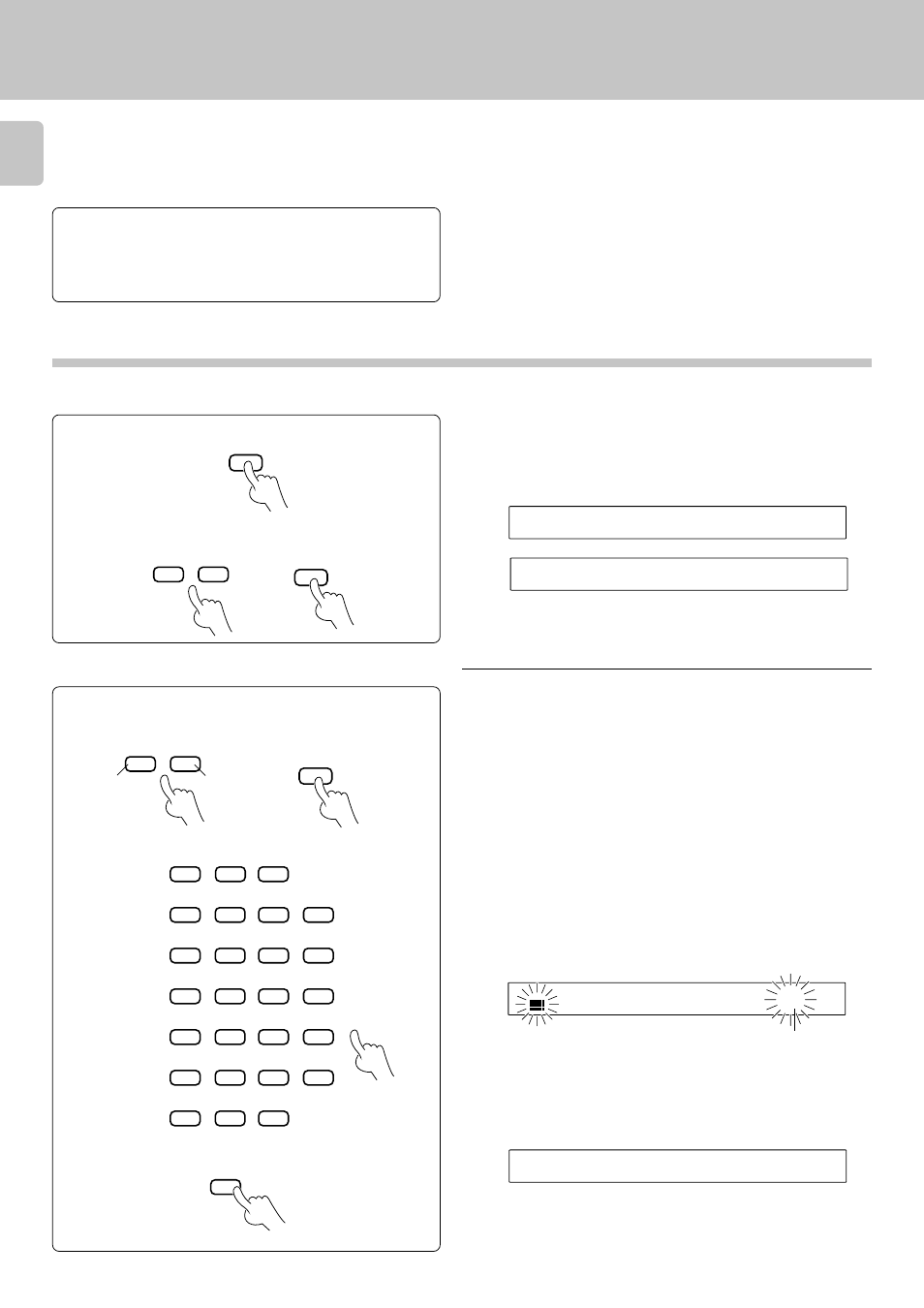
20
DPF-J7020 (EN)
Registration of Title
MODE
SET
SET
I
T
L
T
I
E
N
I
U
P
N
T
O
D
M
Registration of Title
For discs not corresponding to CD-TEXT, a title can be given
to the disc (max. 25 characters). Up to 20 tracks titles can
be registered per disc. Operation is possible also when the
door panel is open. We recommend to register titles while
discs are being inserted.
Enter the title.
1
Switch to title input mode.
2
1Press the MODE key.
2Select “TITLE INPUT”.
÷ When the MODE key is pressed during title input mode, the title input
mode is cancelled.
Preparation
÷ Load discs into the carousel.
0
÷ Set the CD player to stop mode.
÷ Check that the unit is in the normal play
TRACK mode.
#
1Select the disc number.
÷ The disc number can be selected directly by using the numeric keys in
place of the DISC SKIP keys.
÷ During playback, the disc only being played can be selected.
Previous disc
Next disc
Assigning Title
(TITLE INPUT mode)
The display flashes.
-
D
-
-
T
C
-
-
S
L
E
C
E
T
\
To enter the disc title
\
2Enter the disc title.
3Store the disc title.
I
T
L
T
I
E
T
S
R
O
!
E
O
!
M
÷ One character is set and the cursor goes to the next digit.
÷ Repeat this to enter the disc title.
÷ To register the disc title of another disc, repeat the entire procedure of
“To enter the disc title“.
÷ To register another track titles in the same disc, go to step 1-2 in “To
enter the track title“.
¡
C
A
Z
B
= >
Flashing cursor
÷ To enter track titles without assigning the disc title, go to “To enter the
track title“.
¡
DOWN
UP
DISC SKIP
DOWN
UP
DISC SKIP
BEST
SELECTION
RANDOM
DISPLAY
3
2
4
CONFIRM
A
B
C
D
E
F
G
H
I
J
K
L
M
N
O
P
Q
R
S
T
U
V
X
Y
Z
W
REPEAT
1
7
6
8
5
+10
/
0
.
+100
9
–
DISC
SELECTOR
(
'
)
÷ If a desired character is not provided on the remote control keys, input
the character as follows. Press the CHARACTER DOWN/UP key
(
4,¢) until the character to be entered comes to the position of the
flashing cursor. Then, press the SET key.
÷ The characters also can be selected with the DISC SKIP knob on the
main unit. Turn the knob until the character to be entered comes to the
position of the flashing cursor. Then, press the SET key.
ENTER
6
