Printing with kodak easyshare software, Printing using other applications – Kodak EasyShare 300 User Manual
Page 20
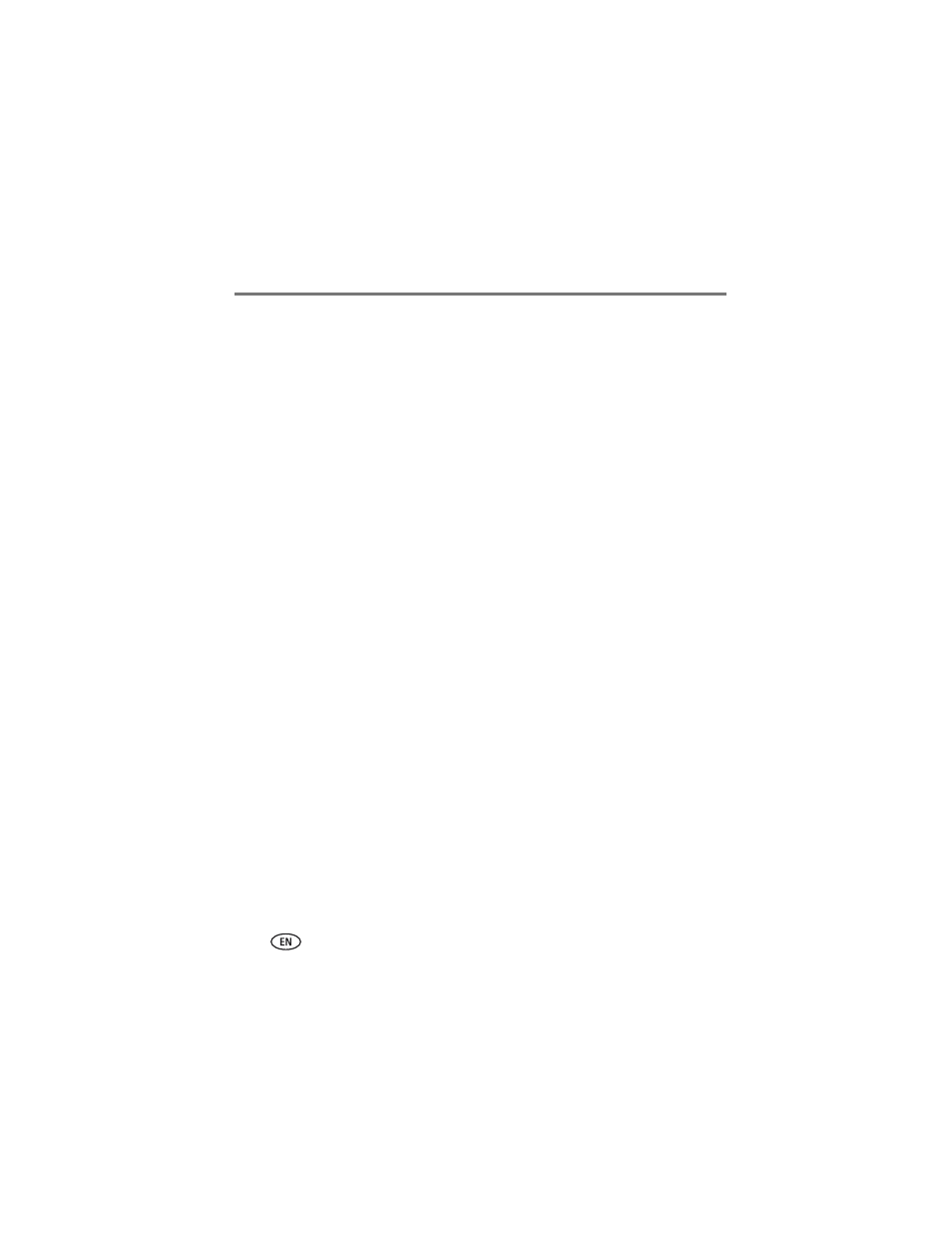
14
www.kodak.com/go/support
Printing from a computer
Printing with Kodak EasyShare software
We recommend using Kodak EasyShare software (included) for printing pictures from
your computer. This software lets you take advantage of a wide range of features,
including full color enhancement, red-eye reduction, picture organization, and more.
1 Make sure Kodak EasyShare software is installed (see
) and the photo
printer is connected to your computer (see
2 Click the My Collection tab.
3 Select the pictures you wish to print.
4 Click the Print at Home tab.
5 Make sure the photo printer is selected as the current printer.
6 Change any other settings, such as paper size and print layout, then click Print.
IMPORTANT: Wait until printing is complete before removing paper or the paper tray.
Failure to do so can cause paper misfeeds or jams.
See the EasyShare software Help for details. For more information, and to download
the latest version of EasyShare software, visit
Printing using other applications
1 Make sure the printer driver is installed (see
connected to your computer (see
).
2 Open the pictures you wish to print in the application from which you want to
print.
3 Access printer settings by selecting Print or Page Setup from the File menu
(depending on your application and operating system).
4 Make sure the photo printer is selected as the current printer.
5 Change any other settings as needed, then click OK or Print. (Depending on your
application and operating system, you may first need to return to the main menu
and select Print from the File menu.)
IMPORTANT: Wait until printing is complete before removing paper or the paper tray.
Failure to do so can cause paper misfeeds or jams.
