Kodak EasyShare 300 User Manual
Page 17
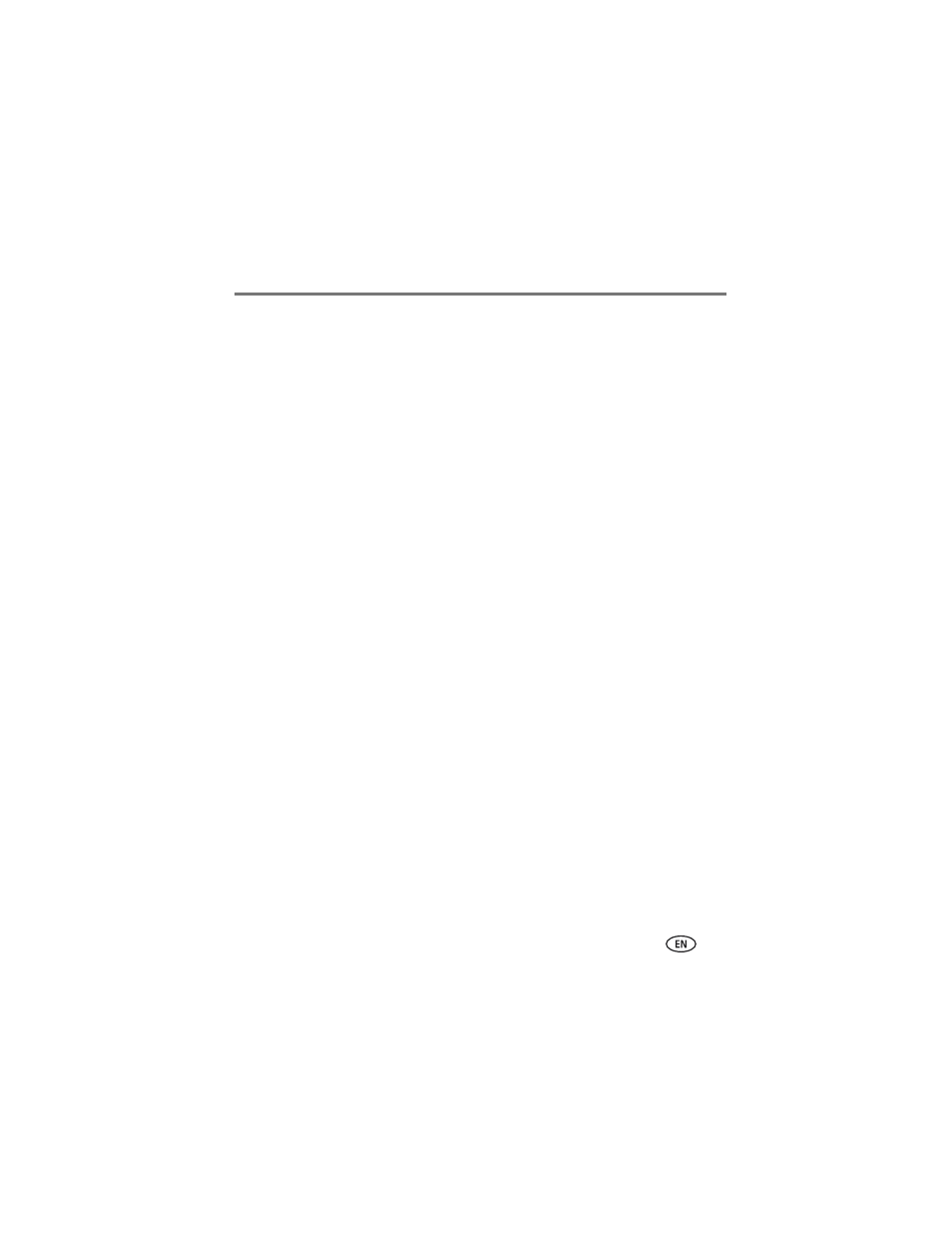
Installing software
www.kodak.com/go/support
11
3 Load the software:
Windows OS-based computer—if the install window does not appear, choose
Run from the Start menu and type d:\setup.exe where d is the drive letter that
contains the CD.
Mac OS X—double-click the CD icon on the desktop, then click the Install icon.
4 Follow the on-screen instructions to install the software.
■
Select Complete to automatically install the most commonly used applications.
Select Custom to choose the applications you wish to install.
IMPORTANT: To use the photo printer with a computer, you must install the printer driver.
If you choose Custom, make sure the photo printer is selected. The printer
driver is automatically installed if you choose Typical.
Add the printer for Mac OS X:
a Open the finder window and click the Applications button. If you don’t see the
Applications button, open the Applications folder on your operating drive.
b Open the Utilities folder, then double-click Print Center.
c In the Printer List window, click Add Printer.
d Select the photo printer, then click Add.
The photo printer is added to your computer.
IMPORTANT: When prompted, take a few minutes to electronically register your photo
printer and software. This lets you receive information regarding software
updates and registers some of the products included with the photo printer.
You must be connected to your Internet service provider to register
electronically. To register later, vi
5 Restart the computer if prompted. If you turned off anti-virus software, turn it back
on. See the anti-virus software manual for details.
For more information on installing the software, see the ReadMe file on the Kodak
EasyShare software CD. For information on the software applications included on the
Kodak EasyShare software CD, click the Help button in the EasyShare software.
