Kodak 20R User Manual
Current information summary
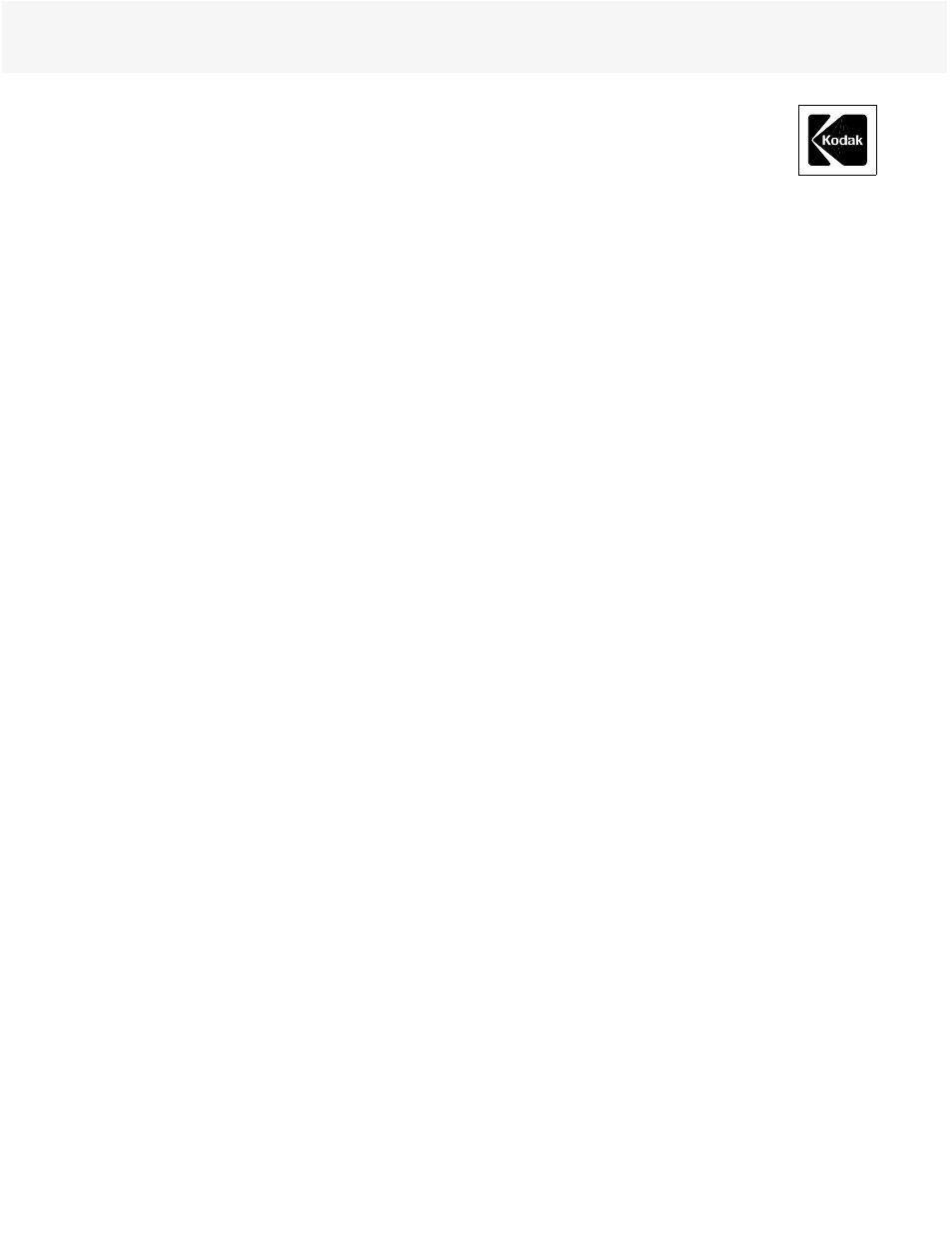
©Eastman Kodak Company, 2002
January 2003
•
CIS-232
CURRENT INFORMATION SUMMARY
Calibrating KODAK PROFESSIONAL
PORTRA Sepia Black & White Paper
in KODAK LED Printers
This procedure will guide you through the steps required to
set up your KODAK LED Printers (KODAK
PROFESSIONAL LED Printer 20R & 20P, LED II Printer
20R & 20P) to generate calibrated "sepia-toned"
black-and-white images on KODAK PROFESSIONAL
PORTRA Sepia Black & White Paper.
A new Windows NT version of the LED Printer
Calibration Application has been modified to accommodate
this paper. Once this version is downloaded and installed,
PORTRA Sepia Black & White Paper can be calibrated
using the same calibration application and techniques that
you are familiar with.
PROCEDURE
1. Start the KODAK PROFESSIONAL Device
Calibration application.
2. Create a new device for the LED printer
(e.g."Sepia_B&W").
3. Start the LED Calibration Application for this device.
4. Use the "Edit Configuration" menu and set the
Tolerance Level to "_Portra_Sepia_B&W_normal" on
the Procedure tab.
5. The "Apply Channel Independent Matrix" box must be
left checked (applied) on the Aim tab. (This is the
default setting.)
6. Set the Paper Type to "Portra_Sepia_B&W" on the
Paper tab.
7. Set up any other desired parameters as described in the
calibration documentation delivered with the
application.
8. Calibration should start from the Factory Default
Calibration LUT.
9. Hold paper for 10 minutes before reading on the
densitometer (see "Notes" section).
10. Follow the remaining steps of the normal calibration
routine described in the calibration documentation.
NOTES:
Due to the unique nature of this paper, green densities are
adjusted to aim during calibration. Paper and chemistry
variations may cause the red and blue measured densities to
be slightly different from the stored aims. Color dependent
tolerances have been added in this version of the calibration
application in order to accept these variations. Repeated
calibration cycles will bring the green densities closer to aim,
but cannot change the hue of the print.
The hue of the paper changes slightly for the first few
minutes following processing. For repeatable results, the
print should be held for 10 minutes after processing before it
is read in the densitometer.
Image File Preparation
This calibration will most accurately reproduce image files
that have been converted from RGB Color Mode to RGB
Grayscale Mode, where the red, green, and blue pixel values
are equal. Kodak DP2 software includes a "Make Grayscale"
option to convert images to black and white. Utilities in
image software programs can also be used to perform this
conversion. One example is the Channel Mixer in Adobe
Photoshop. To use it, choose Image: Adjust: Channel Mixer,
select the Monochrome check-box, then set Source Channels
to 30% Red, 60% Green, and 10% Blue.
The hue of PORTRA Sepia Black & White Paper is
established by the emulsion formulation and cannot be
changed by modifying the hue of the digital file. PORTRA
Sepia Black & White Paper calibration is therefore designed
to print image files that are black-and-white (greyscale)
images, where the red, green, and blue pixel values are equal.
Images should be previewed and sent as greyscale images,
which will then be "sepia toned" by the paper during
processing.
For More Information
For technical information about this paper, visit our website
at www.kodak.com/go/professional and see KODAK
Publication No. G-4019, KODAK PROFESSIONAL
PORTRA Sepia Black & White Paper.
