Selecting a title, Selecting a chapter or track – Kenwood DVF-R5060 User Manual
Page 20
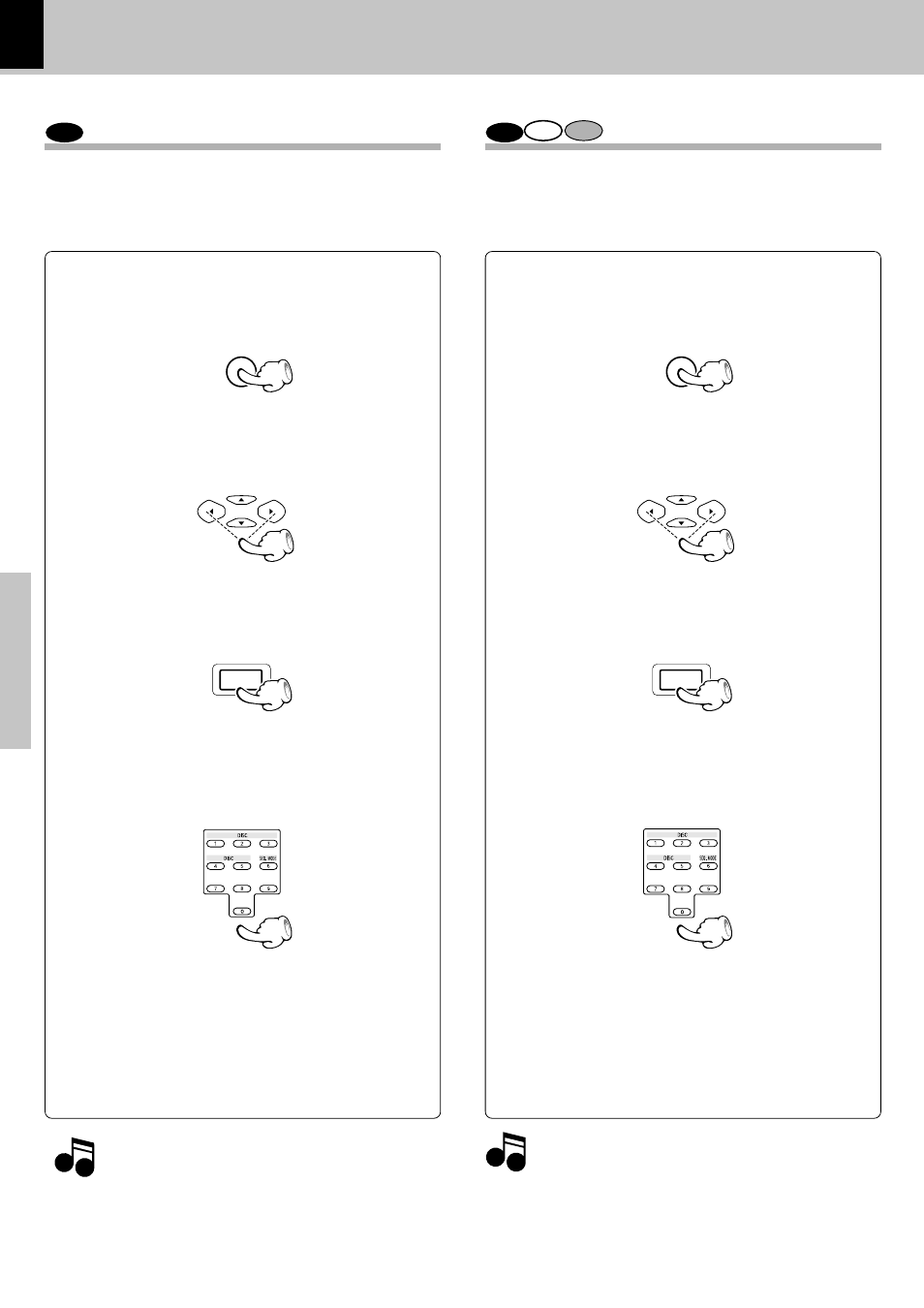
20
DV-605/DVF-R5060 (EN/K,P,E,T,X,Y)
Operations
Using the On-screen banner display
DVD
Selecting a Title
DVD
CD
VCD
Selecting a Chapter or Track
Some discs contain more than one title.
For example, there might be four movies on one disc
(each movie might be considered a title).
Because DVD VIDEO discs use digital technology, a title
can be divided into individual chapters (similar to tracks
on a CD). You can skip a specific chapter by using the
Chapter section in the Banner Display.
1
During playback, press the ON SCREEN key on
the remote.
2
Press the Cursor left/right (
2/3) keys until the
TITLE icon is highlighted.
3
Press the ENTER key.
("T__" appears)
4
Use the numeric keys to enter the title number.
When you enter a one-digit Title number, you may
have to press the ENTER key on the remote after
pressing the numeric key (1~9) on the remote. Oth-
erwise press 0 first and the other value. Then play
starts. This varies depending on number of Title
within the disc you're playing.
1
During playback, press the ON SCREEN key on
the remote.
2
Press the Cursor left/right (
2/3) keys until the
CHAPTER or TRACK icon is highlighted.
3
Press the ENTER key.
("C__" or "Tr__" appears)
4
Use the numeric keys to enter the chapter or
track number.
When you enter a one-digit chapter or track num-
ber, you may have to press the ENTER key on the
remote after pressing the numeric key (1~9) on the
remote. Otherwise press 0 first and the other value.
Then play starts. This varies depending on number
of chapter or track within the disc you're playing.
Notes
Notes
÷ The Chapter feature won't work if the disc isn't formatted
with separate chapters.
÷ P.B.C. on mode of VCD, the Selecting a Track function may
not work.
‡
Note
Note
Some discs only have one title.
MULTI CONTROL
ENTER
ON SCREEN
MULTI CONTROL
ENTER
ON SCREEN
