Changing the lock code, Calling in lock mode, Restricting calls – Samsung SPH-N400 User Manual
Page 39
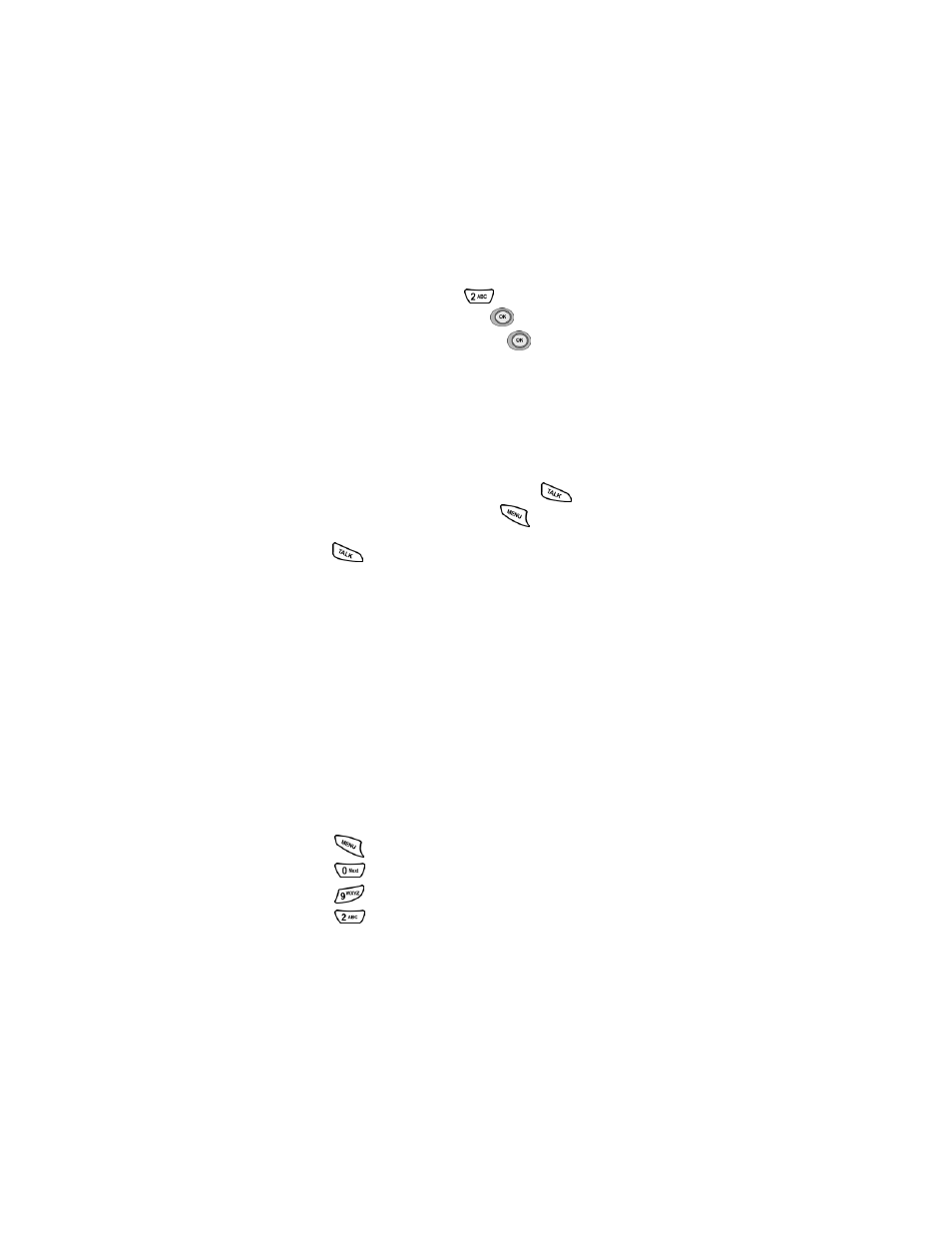
Section 2: Understanding Your Phone
2C: Setting Your Phone’s Security
38
Changing the Lock Code
To change your lock code:
1.
From the Security menu, press
for
Change Lock
.
2.
Enter your new lock code and press
.
3.
Re-enter your new lock code and press
.
Calling in Lock Mode
You can place calls to 911 and to your special numbers when in
lock mode.
To place an outgoing call in lock mode:
ᮣ
To call an emergency number, special number or PCS Customer
Solutions, enter the phone number and press
.
ᮣ
To place normal outgoing calls, press
to display the lock code
screen. Enter your lock code. Enter the desired phone number and
press .
Restricting Calls
You can restrict which phone numbers you can receive calls from or dial.
(The Restrict Calls setting does not apply to 911 or PCS Customer
Solutions.) You can select between the following options:
ᮣ
Allow All - Allows all calls to be made without any restrictions.
(Default Setting).
ᮣ
PBook Only - Allows you to call only the entries saved in the phone
book. You can receive incoming calls from anyone.
ᮣ
Special# Only - Allows you to call only the three numbers stored in
the Special# section in the Security menu. You can receive incoming
calls from anyone.
To restrict calls:
1.
Press
for
Main Menu
.
2.
Press
for
Settings
.
3.
Press
for
Others
.
4.
Press
for
Restriction
and enter the lock code using the
keypad.
