Alarm – Samsung SGH-R225 User Manual
Page 50
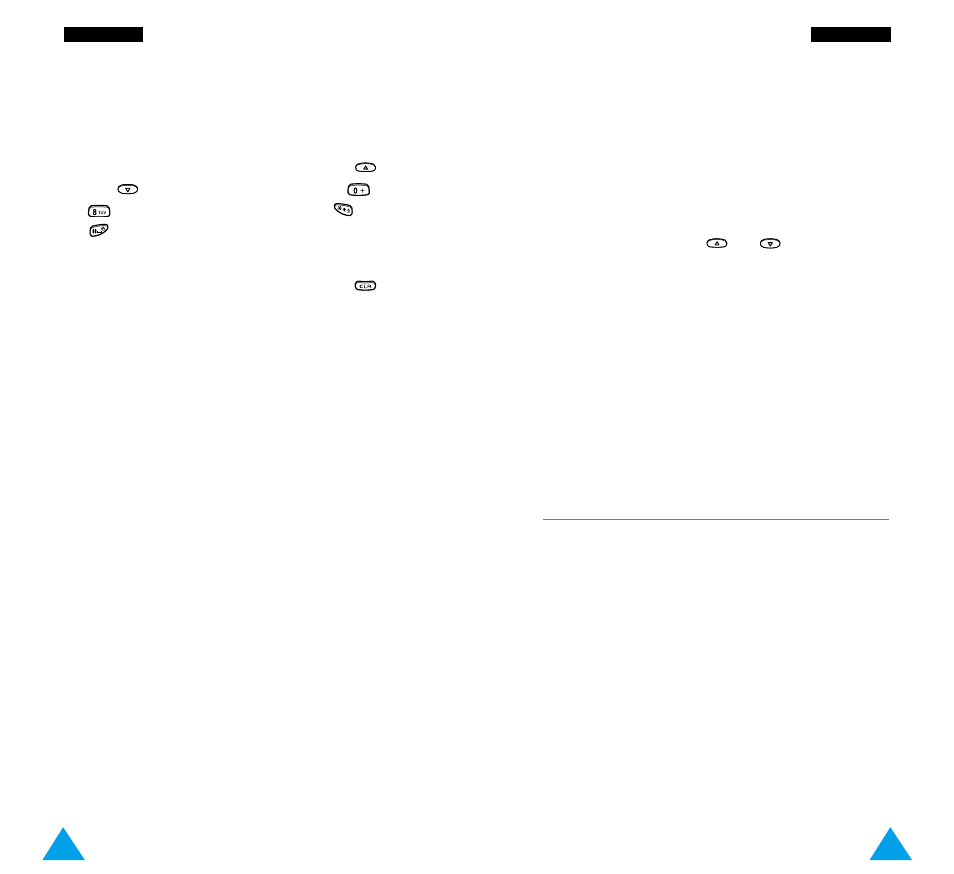
93
O
Orrg
ga
an
niizze
err
92
O
Orrg
ga
an
niizze
err
A date that has a schedule already associated is
displayed in bold.
If you select such a date, you will see the contents.
Note: If you have scheduled more than one event on
a given day, you can scroll to the required
event by pressing
or
.
The following options are available.
Add: allows you to add new contents.
Delete: deletes the scheduled event.
Move: moves the scheduled event to a new date.
Copy: copies the scheduled event to a new date.
Delete Day: deletes all events scheduled on that
date.
Alarm
Menu 5-2
This option allows you to set the alarm to ring at a
specific time. You can set one or more alarms.
The following alarms are available.
Daily Alarm: the alarm rings every day at the same
time.
Once Alarm: the alarm rings only once and is then
deactivated.
Weekly Alarm: the alarm rings every week on the
same day and at the same time.
The Alarm Tone option allows you to select a
specific tone for the alarm.
To schedule a new event, proceed as follows.
1. When the calendar is displayed, use the
and
keys to select the month, the
and
keys to select the week and the
and
keys to select the day. You can also use the
Go to date menu option to specify the date.
Note: To exit the Calendar screen, press
.
The phone returns to the previous menu
level.
2. Press the O K soft key.
3. Select a schedule type. Four types are available.
Reminder: requires a description and the time.
Call: requires a phone number and the time.
Meeting: requires a description and the time.
B i rthday: requires a name and the time.
4. Enter the appropriate information, referring to
page 35 for further details on how to enter text if
necessary.
5. If you wish to set the alarm to ring on the
scheduled date and time, select Yes. Otherwise,
select No.
6. If you selected Yes, set the time for the alarm
and press OK.
