Ring volume, Key volume, Alert type – Samsung SGH-R225 User Manual
Page 38
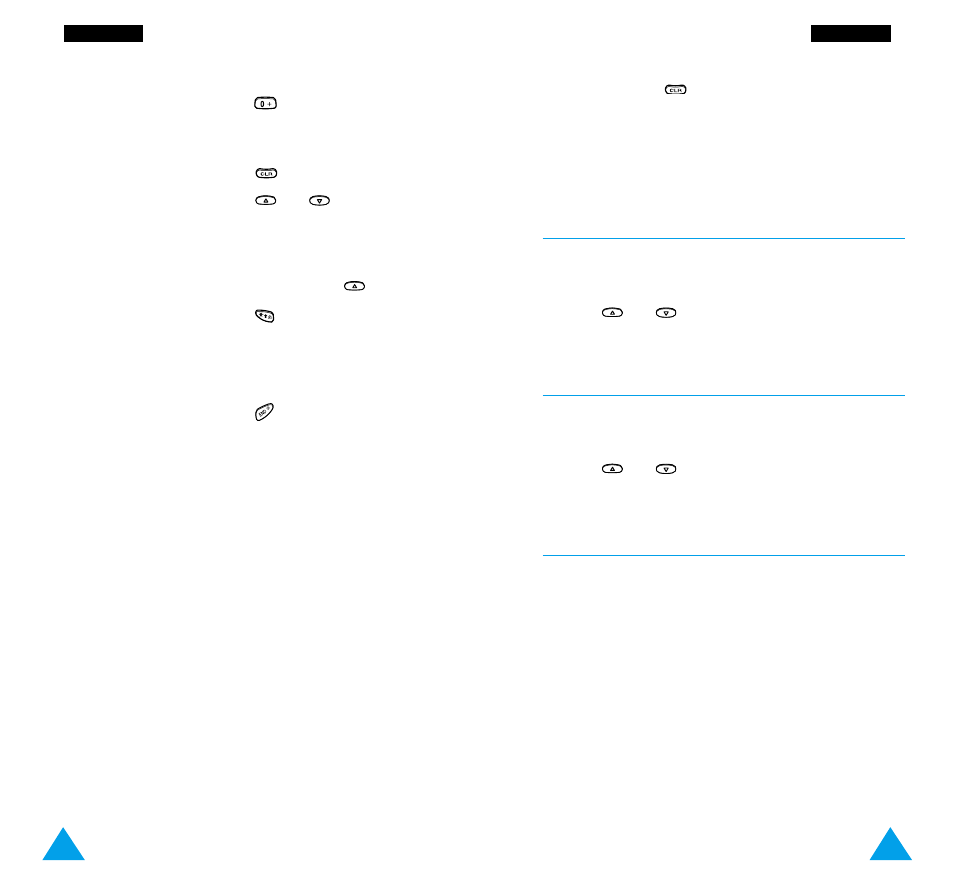
73
TTo
on
ne
ess
2. Press and hold
for a few seconds.
All notes are erased.
3. Press the Listen soft key. You are asked to confirm
that you wish to delete the melody by pressing the
Yes soft key.
Ring Volume
Menu 3-3
This option allows you to adjust the ringing volume to
one of five levels.
Use the
or
keys. The greater the number of
bars, the greater the volume level.
Key Volume
Menu 3-4
This option allows you to adjust the key volume to one
of five levels.
Use the
or
keys. The greater the number of
bars, the greater the volume level.
Alert Type
Menu 3-5
This option allows you to indicate how you are to be
informed of any incoming calls. The following options
are available.
Light only: only the backlight is switched on; the
phone neither rings nor vibrates.
Melody: the phone rings using the ringing tone
selected via menu option 3-1.
Vibration: the phone vibrates but does not ring.
Vibra+Melody: the phone vibrates, then rings .
72
TTo
on
ne
ess
To...
Then press the...
Enter a rest
key (press the key
until the rest is of the
required length).
Delete notes
key.
Move a note a
or
key (for
semitone up or down
example, the note A
changes to A#, B, C, C#, and
so on in the scale each time
you press the
key).
Change the length
key (the length
of a note
will be changed each time
you press the key).
Listen to your melody
Listen soft key.
Cancel your changes
key.
3. When you are satisfied with your melody, press the
Yes soft key.
4. Enter a title for the melody.
Note: For further details on how to enter characters,
refer to page 35.
You are asked if the melody is to become the ringing
tone.
5. To use the melody as the ringing tone, press the Yes
soft key.
The melody is saved and is played each time your
phone rings. You can also select the melodies
composed via the Ring Tone menu option (3-1).
Deleting a Melody
1. Select the melody that you wish to delete.
