Transpose, Touch response – Kawai ES3 User Manual
Page 14
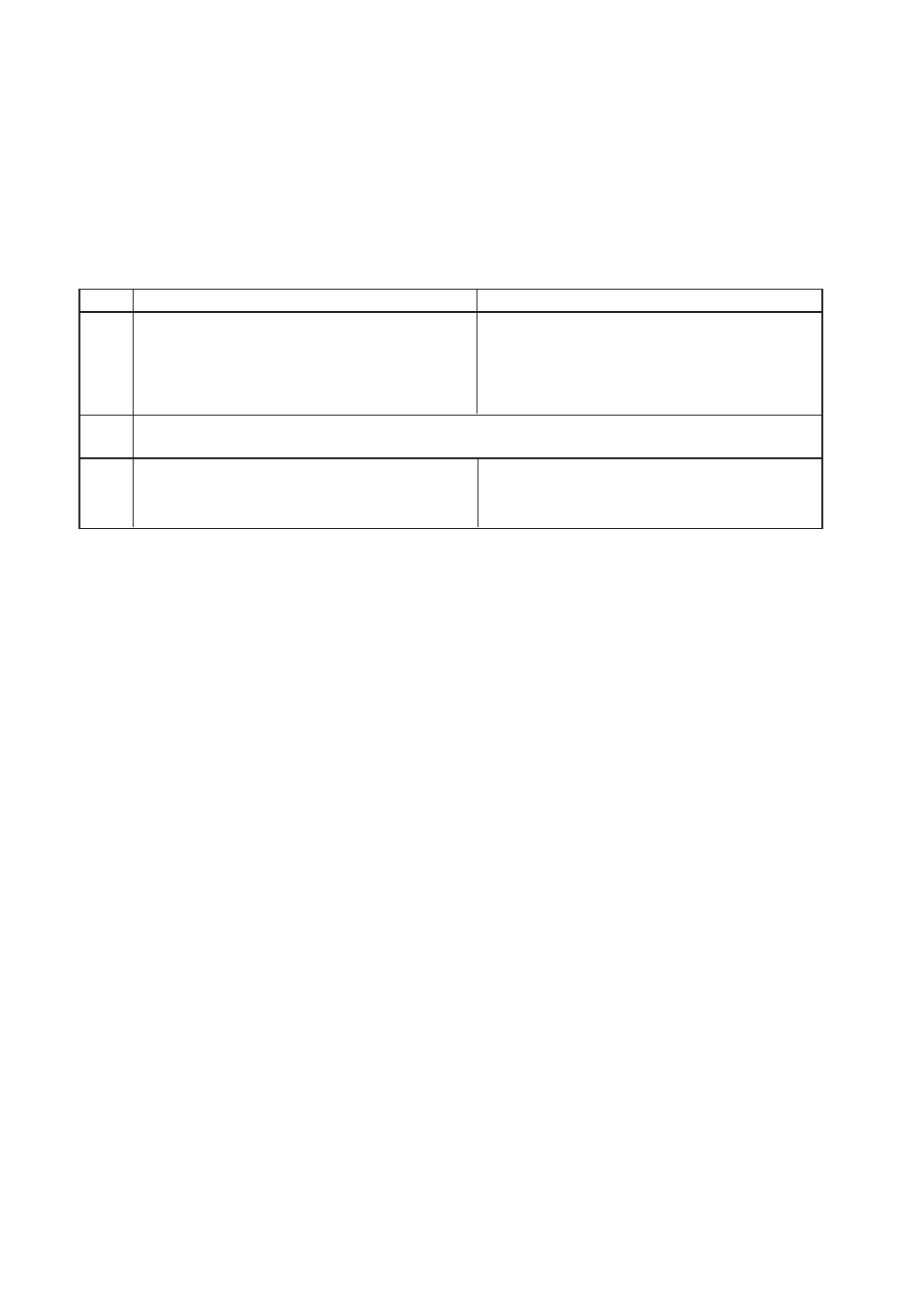
– 14 –
(8) EQ
EQ changes overall sound charactor of the ES3/5. There are three types of EQ setting. To change
the EQ type, press the Reverb button while holding down the Touch and Transpose buttons. The
LED display shows “Eq” and the EQ number alternatively. Use the Value buttons to select the
desired EQ.
ES3
ES5
EQ 1
Recommended for normal playing circumstances like Recommended for normal playing circumstances like
in a living room or classroom. With headphones,
in living room or classroom.
expansion effect turns on.
Also recommended when you play the ES5 using
external speakers or for recording. With headphones,
expansion effect turns on.
EQ 2
Recommended when you play with the ES3/5 facing a wall. With headphones, expansion effect turns on with
high frequecies enhanced.
EQ 3
Recommended when you play the ES3 using external Recommended when you play the ES5 without stand.
speakers or for recording. With headphones,
With headphones, expansion effect doesn’t turn on.
expansion effect doesn’t turn on.
EQ settings are global for all the preset sounds. You can not have an individual setting for each
sound.
2. TRANSPOSE
The transpose function lets you raise or lower the piano’s key in half steps. This is especially useful
when you have learned a song in one key and have to play it in another key. The transpose feature
allows you to play the song in the original key, but hear it in another key.
(1) Press and hold the Transpose button. The LED display shows you the current value. The value
is always set to “0” when the power is turned on.
(2) While still holding the Transpose button, use the Value buttons or the keyboard from C2 to C4 to
specify the transposition amount. The LED display shows you a number telling you how many half
steps up or down you have transposed the piano. -5, for example, represents a transposition that is
5 half steps lower. “0” indicates no transposition.
(3) The piano can be transposed up to 12 half steps higher or 12 half steps lower.
(4) Pressing Transpose button again turns the Transpose function off. The Transpose function
remembers the current setting as long as the power is on.
3. TOUCH RESPONSE
The Touch button is used to select a different touch sensitivity of the keyboard from the standard
