Getting started, Basic operations – Kawai ES3 User Manual
Page 12
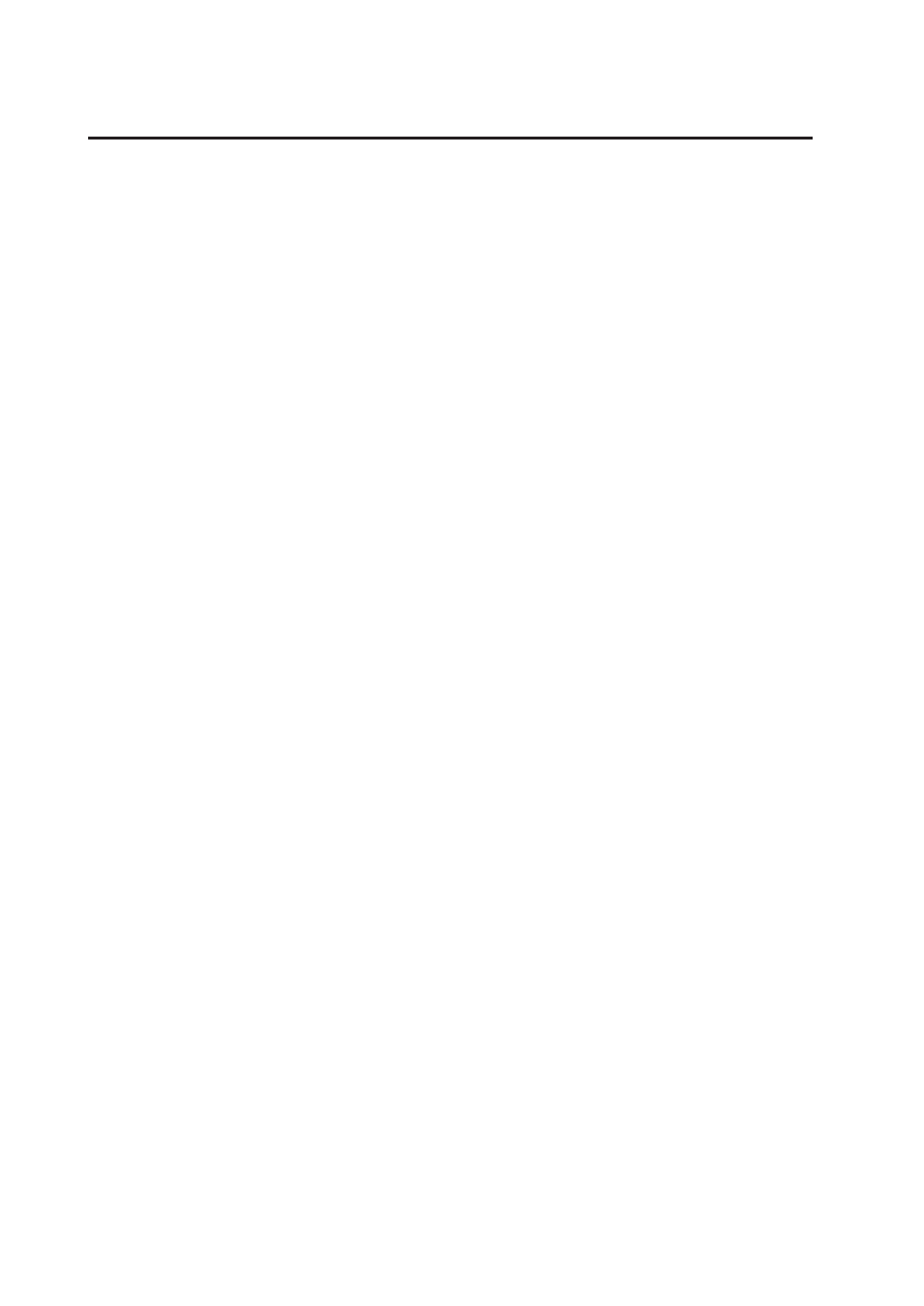
– 12 –
GETTING STARTED
1. BASIC OPERATIONS
(1) Turn on the power.
(2) Adjust the volume.
Play a note on the keyboard and adjust the volume (Moving the slider to the right raises the volume
while moving to the left lowers it.)
Adjust the volume of the woofer speaker with the Woofer Volume Knob at the right front of the
stand (ES5 only)
(3) Choose a sound.
Pressing a Sound button automatically changes the sound made by the ES3/5. The LED indicator
of the selected sound button will light to indicate which sound is currently in being used.
The ES3 has three (four for ES5) sounds assigned for each Sound button. When a Sound button is
pressed, the variation number is briefly shown in the display. Pressing the same Sound button again
will select the next variation sound assigned to the Sound button.
(4) Play.
Experiment by playing the different sounds.
(5) Demo
[ES3]
The ES3 has 19 built in sound demos for your listening enjoyment. Press this button and the demo
for Concert Grand will start. When the Concert Grand demo is finished, the ES3 will play all the
other demos one at a time in random order. To select a specific demo, press the desired Sound
button while the demo is playing. To stop the demo, press this button again.
[ES5]
The ES5 has a main demo and 23 built in sound demos for your listening enjoyment. Press this
button and the first main demo will start. When the first main demo is finished, the ES5 will play
the second main demo. If you want to skip to the second demo before the first demo is finished,
press the Value Up button while the first demo is playing. After the two main demos are played, the
ES5 will play the demo for Concert Grand. When the Concert Grand demo is finished, the ES5 will
play all the other sound demos one at a time in random order. To select a specific demo, press the
desired Sound button while the demo is playing. To stop the demo, press this button again.
(4) Dual
With Dual mode you can layer two sounds together. To layer two sounds, select the first sound and
then, while holding down that Sound button, select the second sound by pressing another sound
button. If you want to layer two sounds on the same Sound button, select the first sound and then,
while holding down that Sound button, use the Value up/down buttons to select the second sound.
To adjust the volume balance of the two sounds, use the Balance buttons. The default balance is 5-
5.
NOTE:
When in Dual mode, the maximum polyphony will be reduced to 32 notes.
