Changing the picture size, T v o, P e r at i o n – Samsung HC-P4363W User Manual
Page 37
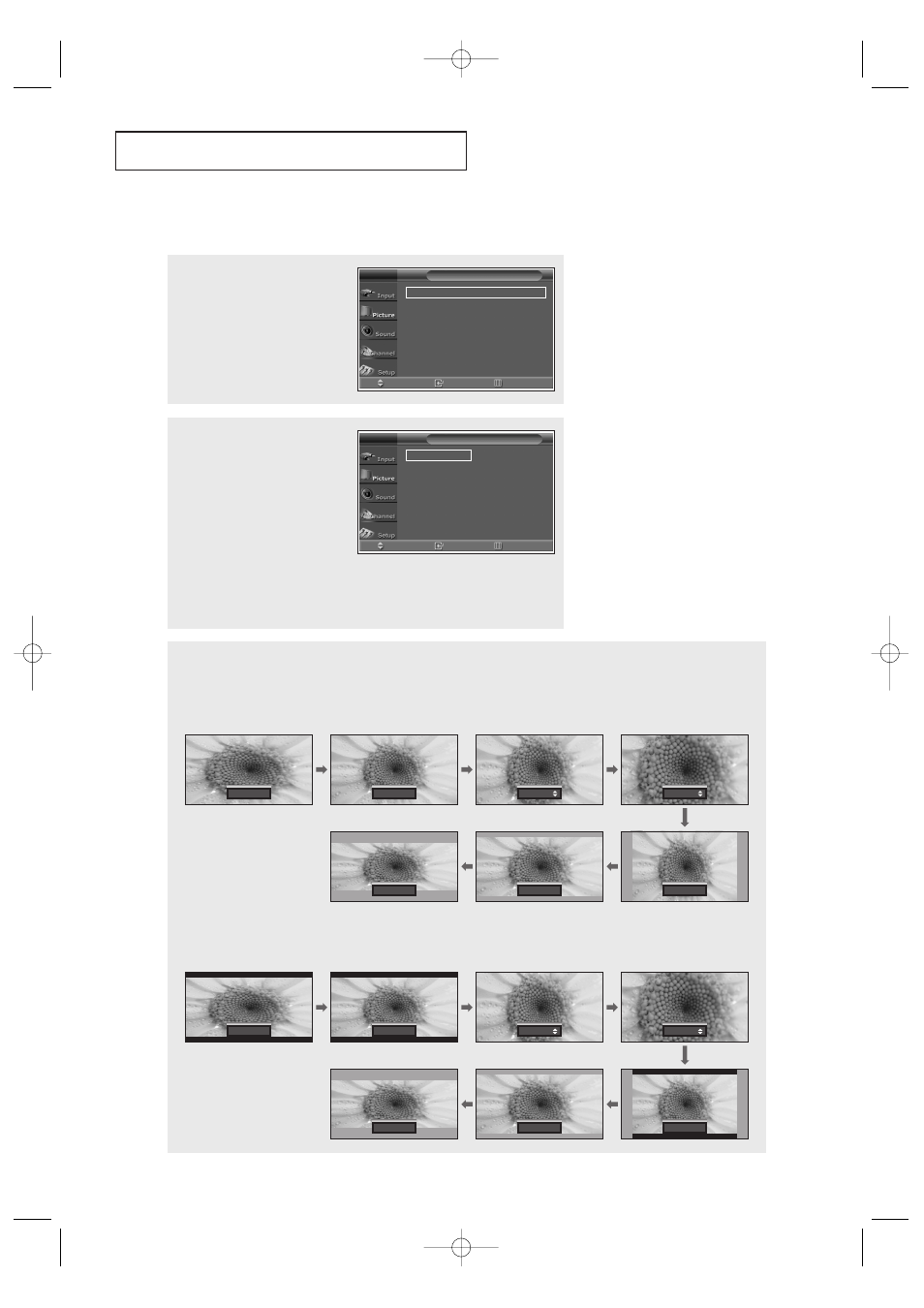
37
T V O
P E R AT I O N
Changing the Picture Size
2
Press the … or † button to
select “Size”, then press the
ENTER button.
Press the … or † button to
select the screen format you
want.
Press the EXIT button to exit.
1
Press the MENU button.
Press the … or † button to
select “Picture”, then press the
ENTER button.
Mode
: Dynamic
√
√
Custom
√
√
Color Tone
: Normal
√
√
Size
: 16:9
√
√
Digital NR
: On
√
√
PIP
√
√
Move
Enter
Return
Picture
T V
16:9
Panorama
Zoom 1
Zoom 2
4:3
Cinema 1
Cinema 2
Move
Enter
Return
Size
T V
œ In the “Zoom 1” and “Zoom 2”
modes, lifting is available by
pressing the … or † button.
œ Captions or subtitles might be
interrupted in the “Cinema1” and
“Cinema2” modes.
Alternate method:
Press the P.SIZE button on the remote control repeatedly to select one of the screen format you want.
Viewing with a 16:9 signal (When a 16:9 signal is received)
The illustrations below show the change of picture while viewing a DVD title.
Viewing with a 4:3 signal (When a 4:3 signal is received)
16:9
Panorama
4:3
Cinema 1
Cinema 2
Zoom 1
Zoom 2
16:9
Panorama
Zoom 1
Zoom 2
4:3
Cinema 1
Cinema 2
BP68-00342A-00Eng_TV 3/30/04 8:51 PM Page 37
