Specifying the playback device, Adjusting image size and orientation, Zoom in/zoom out/rotate) – Sony DPF-E710 User Manual
Page 17
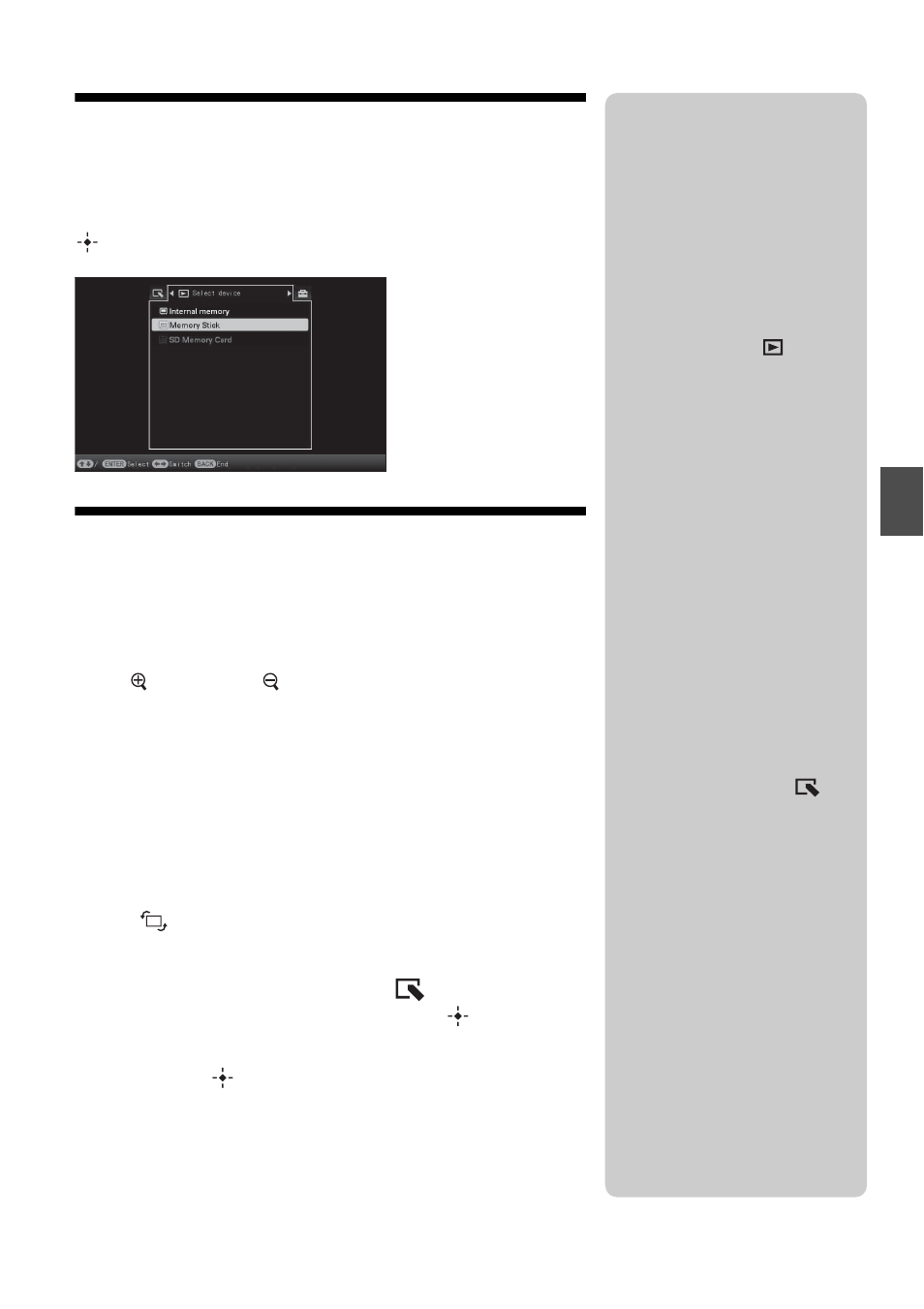
17
GB
T
ry u
s
in
g
va
riou
s f
u
nc
tio
n
s
Specifying the playback device
Press SELECT DEVICE.
Press
v/V to select the playback device, and then press
(ENTER).
Adjusting image size and
orientation
(Zoom in/Zoom out/Rotate)
Enlarging/Reducing
Press (zoom in) or (zoom out) on the remote control.
Saving an enlarged or a reduced image (Crop and save)
• When you move the enlarged image with
B/b/v/V and press
MENU, the image is saved in the trimmed size.
• You can select the saving method by pressing
v/V.
Saving methods: [Save as new image], [Overwrite]*
* JPG and JPEG images only
Rotating
Press
(ROTATE).
Or:
1
Press MENU,
B/b to select the
(Editing) tab,
v/V to select [Rotate], and then press
(ENTER).
2
Press
v/V to select the desired pattern to rotate, and
then press
(ENTER).
• Rotate 90°: Rotates the image 90 degrees clockwise.
• Rotate 180°: Flips the image upside down.
• Rotate 270°: Rotates the image 90 degrees counterclockwise.
z
What is “playback
device”?
A memory card or the internal
memory.
P Note
During Clock and calendar display,
you cannot select the
(Select
device) tab.
P Note
Enlarging an image may reduce the
quality depending on the image size.
z
Tip
You can also enlarge an image using
the buttons on the photo frame.
Select the desired number of times to
enlarge an image from the
(Editing) tab.
P Note
An enlarged image cannot be
rotated.
z
Tip
When displaying the images in the
internal memory, the information
used to rotate the image is retained
even after the power is turned off.
