Screen states and softkeys setup, Setup for sphericall voicemail – Sayson Technologies Sayson AltiTouch 390 User Manual
Page 7
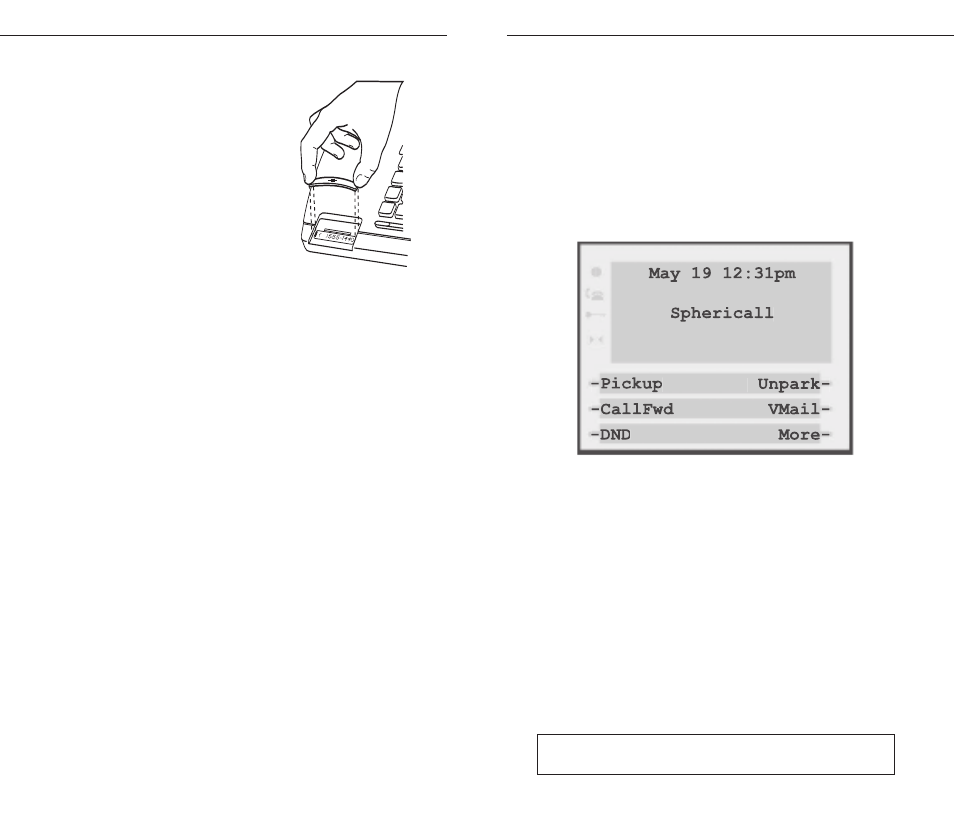
Sayson 390/480 for Sphericall User Guide
5
Installation & Setup
Screen States and Softkeys Setup
After the phone is plugged in and powered up, lift the
handset. If softkey
‡
labels appear on the screen as
shown next, your phone set up is complete. If this is
the case, skip to the next chapter “
Screen States and
Softkeys
.”
If softkey labels do not appear on screen:
1. Please dial 1-866-732-8791 (toll free for most States
within North America) or 604-629-4976 to program
your phone.
2. At the voice prompt press 2 to download program-
ming. Please wait for the next screen (should be no
more than ten seconds).
7. Insert number card
Write your telephone number on
the number card and place it into
the card slot on the telephone,
located under the mouthpiece in
the handset cradle. Gently bend
the clear plastic lens into the slot,
over the number card.
Setup for Sphericall Voicemail
For the voicemail softkey on the Sayson phone to
access your voicemail on the Sphericall system, speed
dial code 1 needs to be set up with your system’s
voicemail extension. To do this:
1. In the Administration Application under the
“Mapping List” tab, select Speed Dial from the drop
down menu.
2. Click on the “Add List” button on the right side of
the new window.
3. Enter a new name for this list (i.e. Voicemail).
4. Enter “*1” under the “Speed Dial Code” column
and enter the voice mail main hunt group number
under the Full Number column (i.e. 5000).
Alternately, the voicemail softkey can be configured for
the voicemail extension by your Sphericall dealer. For
more information, Sphericall dealers can contact
Sayson directly at 604-730-1842.
Sayson 390/480 for Sphericall User Guide
4
‡
The softkeys are the 6 buttons on either side of the screen.
The softkey labels are the text that appears beside the buttons
