Using the component audio / video input jacks, Quicktips, There is no need to tune to a blank channel – Sanyo DS32224 User Manual
Page 7: 7connecting a dvd player
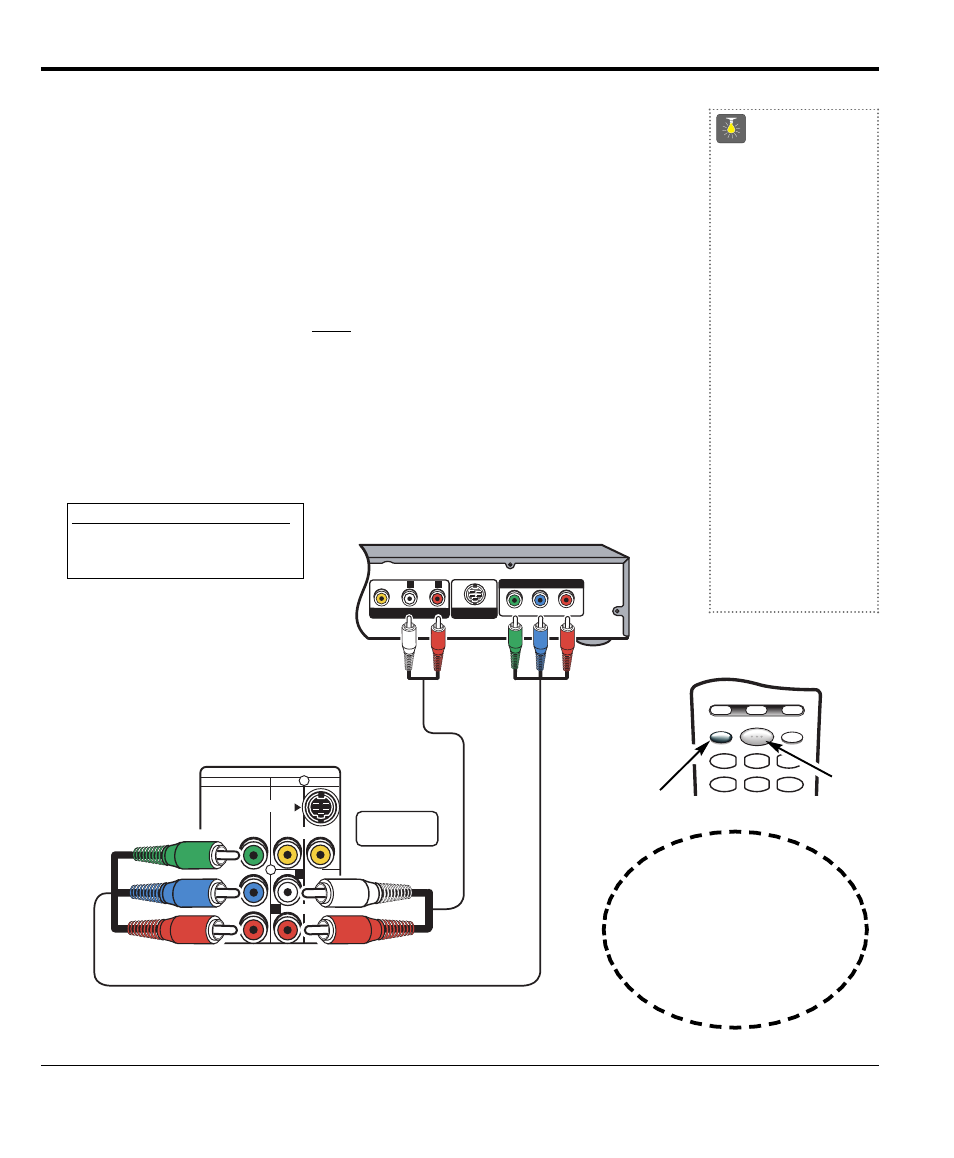
Connect a DVD Player to Component AV In
7
CONNECTING A DVD PLAYER
Switch off TV and external equipment before connecting cables. (Cables are not supplied.)
❶
Connect a DVD Player or other equipment’s interlaced Component Video Out to the TV
Component Video In (Y-Pb-Pr) Jacks.
❷
Connect the DVD Player’s Audio Out to the TV A/V2 Audio In (L/R) Jacks.
❸
Press POWER to turn on the TV. Turn on external equipment also.
❹
To access Audio/Video inputs, press the INPUT key to select COMPONENT2.
Notes: DVD Player component output must be set to Interlaced (480i).
Audio/Video Input (AV2) and Component inputs share the same audio (R/L) input
jacks.
Connect equipment to the component video inputs or the A/V2 video input, but not
both types at the same time.
UHF/VHF/CATV
75
Ω
VIDEO AUDIO INPUT
COMPONENT
AV2
AV1
S-VIDEO
VIDEO
(MONO)
AUDIO
R
L
Y
P
b
P
r
Y
P
B
P
R
R
L
AUDIO
VIDEO
COMPONENT VIDEO OUT
S-VIDEO OUT
A/V OUT
DVD Player
❶
TV BACK
❷
QuickTips
■
You may be able
to use the TV
remote control to
operate your DVD
Player. (See
pages 10~12.)
■
A solid Blue screen
with COMPONENT2
displayed means that
the Video mode is
selected, but no signal
is being detected at
the Component jacks.
Check connection,
and turn on external
equipment.
Need help?
Visit our Web site at
www.sanyoctv.com
or Call 1-800-877-5032
What you will need for connections:
❶
Component video cable – 1
❷
Audio Cable – 1
Using the Component Audio / Video Input Jacks
❶
❷
Press
INPUT key after
connecting cables to
access the A/V inputs.
There is NO need to tune
to a blank channel.
RESET
INPUT
POWER
VCR
TV
AUX
1
2
3
4
5
6
❸
❹
Remote Control
