Creating a short message, Entering sc address – Samsung Digimax 250 User Manual
Page 37
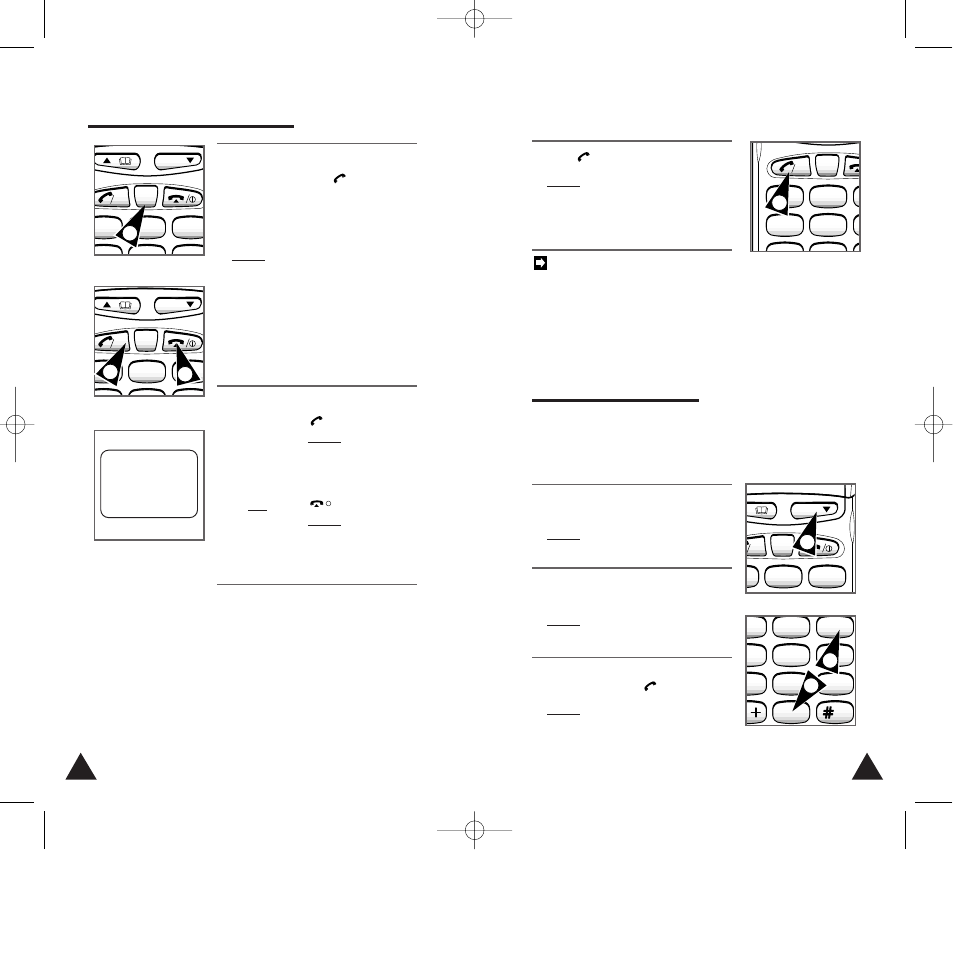
73
72
4
6
1
3
.
ABC
DEF
C
OK
MENU
5
2
Message sent
6
6
4
6
1
3
.
ABC
DEF
C
OK
MENU
5
2
5
6. If you ...
Press ...
Wish to send
.
the message
Result:
•
Enter Tel No
appears.
• Go to Step 7.
Do not wish to
.
send the
Result: The phone
message
switches to Standby
mode.
/
I
/
OK
7. Enter the telephone number to which
the message is to be sent.
5. If you ...
Then press ...
Wish to store
.
the message
Do not wish to
C.
store the message
Result:
Send?
is displayed.
SC Address
appears if you
have not entered the SC Address
to your phone. If it occurs, enter
the SC Address you were
assigned. For details, see page
73.
/
OK
Creating a Short Message
(cont.)
8. Press
.
Result: The following indications are
displayed:
•
Please wait
•
Message sent
• If the
Failed Try again
message is displayed, check your
number and try again.
• If you wish to read a stored
message again, see page 69.
/
OK
Entering SC Address
The SC address is assigned to you when you specified
the short message service option with the network
operator.
1. In Standby mode, press MENU to
enter the menu system.
Result: The first menu appears.
2. Press 0, 3 to access the
SC
Addr.?
sub-menu.
Result:
Enter SC Add
appears.
3. Enter the SC Address you were
assigned and press .
Result:
SC Address Stored
appears.
/
OK
3
.
ABC
DEF
C
OK
MENU
2
1
6
3
9
GHI
JKL
MNO
.
ABC
DEF
PQRS
TUV
WXYZ
5
2
8
0
2
2
4
1
7
GHI
JKL
.
ABC
C
OK
5
2
8
8
This feature is only operative when used in
conjunction with as SC address (available
from your Air time Provider).
The SC address is requested after you opt to
send the message if you not enter the SC
address before.
04-250 4/2/99 11:23 AM Page 6
