Sony Computer Applications Guide User Manual
Page 14
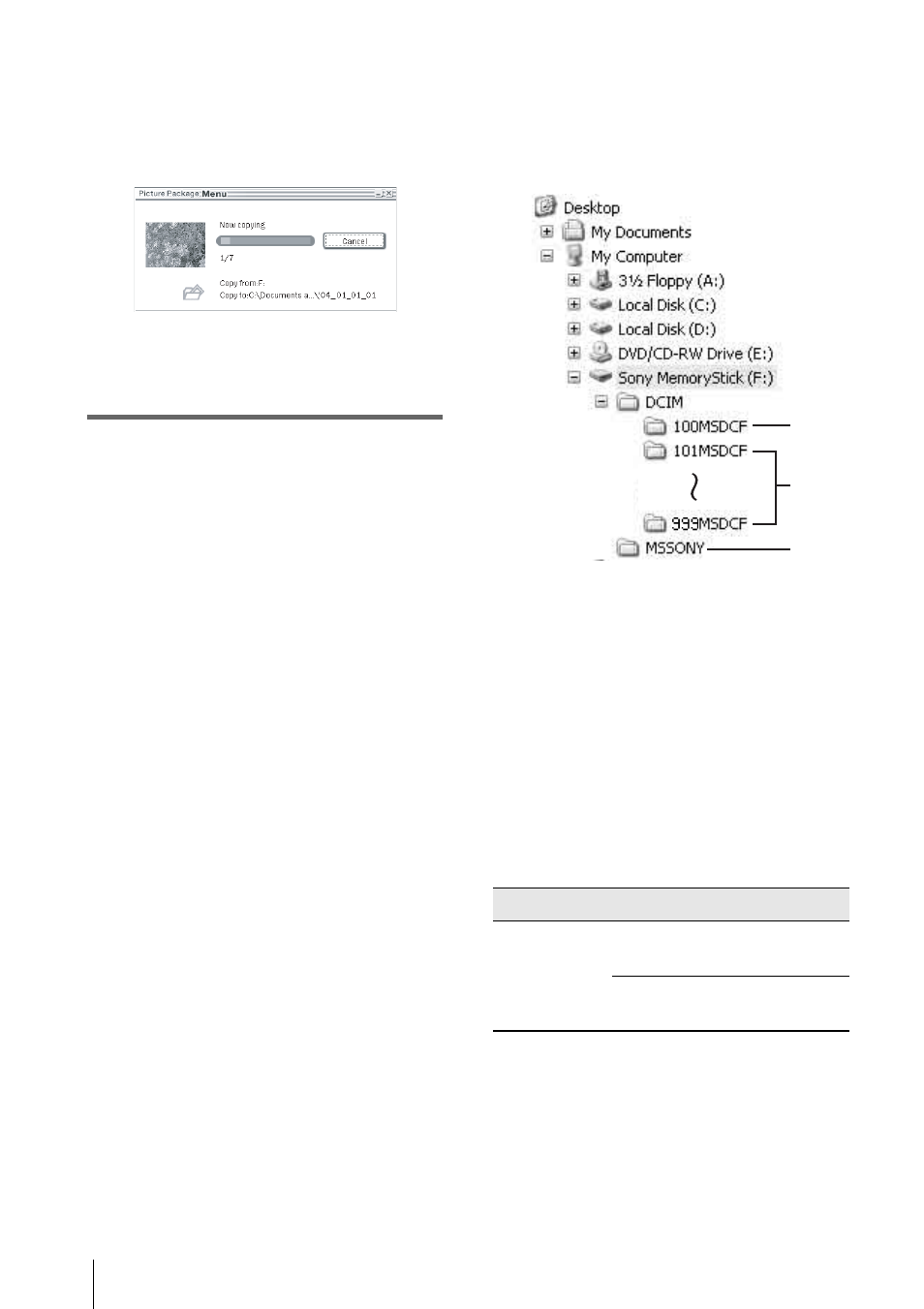
Connecting to a Windows computer
14
It may take some time for the computer to
recognize the camcorder when you connect
the USB cable for the first time.
[Picture Package Menu] starts up, and
pictures in a “Memory Stick” are
automatically copied to the computer.
.
After all the pictures are copied to the
computer, [Picture Package Viewer] starts
up.
For Windows XP
The automatic playback wizard starts up at the
default setting. Follow the steps below to
deactivate this setting. (From the second time
on, you can skip this procedure.)
1
Click [Settings] of [Picture Package
Menu].
2
Check [Do not automatically launch
Windows AutoPlay.] (Only when using
memory device under Windows XP).
3
Click [OK].
To change the Picture Package Menu
settings
Click [Copy automatically]
t [Settings] to
change [Basic], [Copy], and [Delete].
Click [Restore defaults] to return to the default
setting.
To copy pictures to the computer
without using Picture Package Menu
Double-click the [Removable Disk] or [Sony
MemoryStick] icon displayed in [My
Computer]. Then, drag and drop a picture in the
folder onto the hard disk drive of your
computer.
On destination folders and file names
Pictures transferred to the computer
using Picture Package Menu
The pictures are copied to the [Date] folders in
the [Picture Package] created inside the [My
Documents] or [My Pictures] folder. Where
pictures are saved varies depending on the OS.
Pictures on a “Memory Stick”
The pictures are stored in the [Removable Disk]
or [Sony MemoryStick] folder displayed in [My
Computer].
A Folder containing image files recorded
using other camcorders without the
folder creation function (for playback
only)
B Folder containing image files recorded
with your camcorder
When no new folders have been created,
only [101MSDCF] is displayed.
C Folder containing movie data recorded
using other camcorders without the
folder creation function (for playback
only)
ssss stands for any number between 0001 to
9999.
Folder
File
Meaning
101 MSDCF
(up to 999
MSDCF)
DSC0sss
s.JPG
Still image
file
MOV0sss
s.MPG
Movie file
A
B
C
