Protecting images, Canceling the protection – Sanyo VPC-S1080 User Manual
Page 27
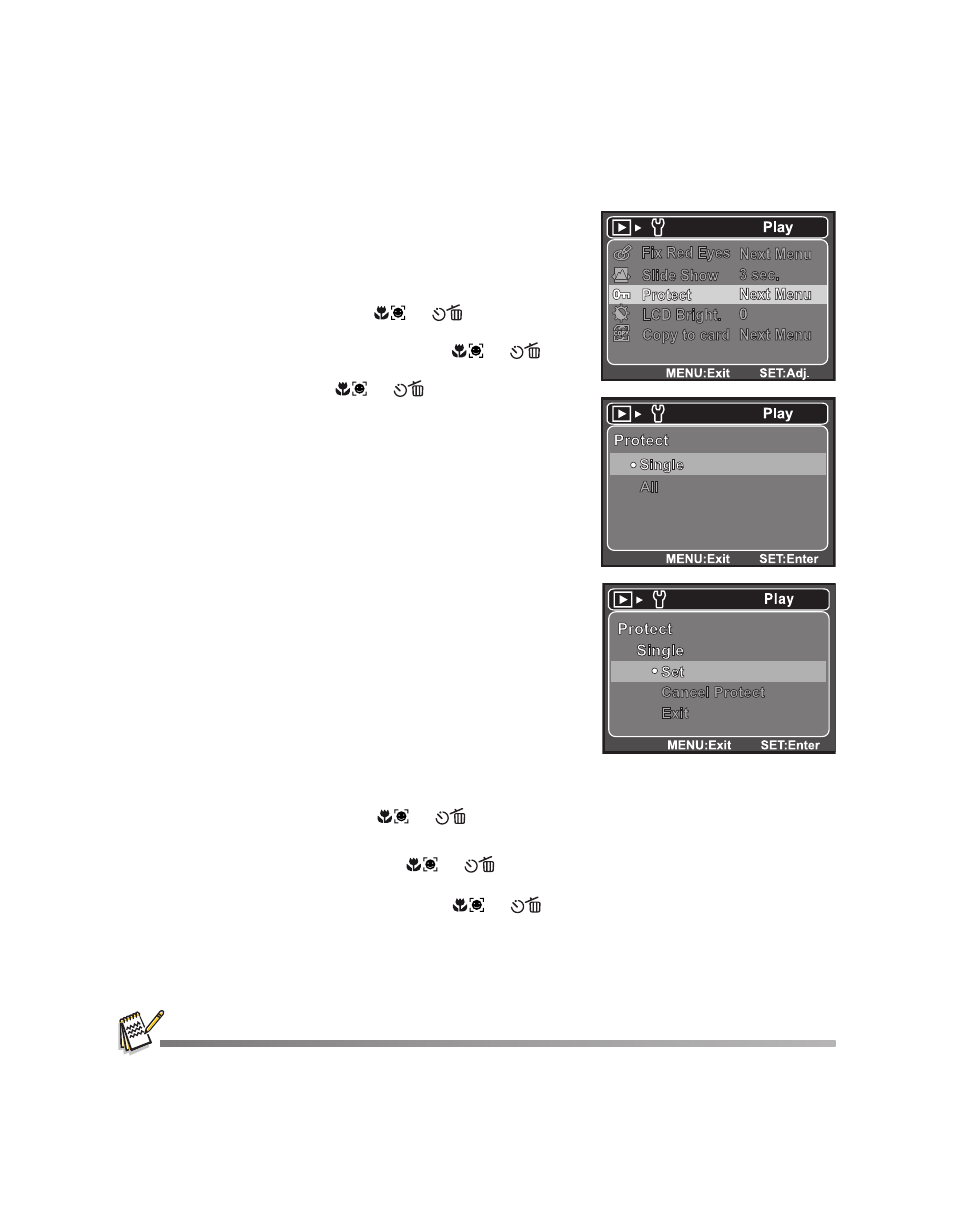
EN-26
Protecting Images
Set the data to read-only to prevent images from being erased by mistake.
1. Press the MODE button, and set the camera
mode to [x].
2. Select the image that you want to protect with the
[
/X buttons.
3. Press the MENU button.
4. Select [Protect] with the
/
buttons,
and press the SET/DISPLAY button.
5. Select [Single] or [All] with the
/
buttons, and press the SET/DISPLAY button.
6. Select [Set] with the
/
buttons, and
press the SET/DISPLAY button.
Protection is applied to the image and the
camera returns to the previous menu mode.
The protect icon
[y]
is displayed with
protected images.
When [All] has been selected,
[y]
is displayed
with all the images.
Canceling the Protection
To cancel protection for only one image, display the
image on which you want to remove the image pro-
tection.
1. Press the MODE button, and set the camera
mode to [x].
2. Press the MENU button.
3. Select [Protect] with the
/
buttons, and press the SET/DISPLAY
button.
4. Select [Single] or [All] with the
/
buttons, and press the SET/DISPLAY
button.
5. Select [Cancel Protect] with the
/
buttons, and press the SET/
DISPLAY button.
The removal of image protection is executed and the camera returns to the
previous menu mode.
Formatting an SD/SDHC memory card or internal memory overrides protection, and erases all
images regardless of their protected status.
