Sound adjustments, Changing the sound – Sony DVP-NC66K User Manual
Page 45
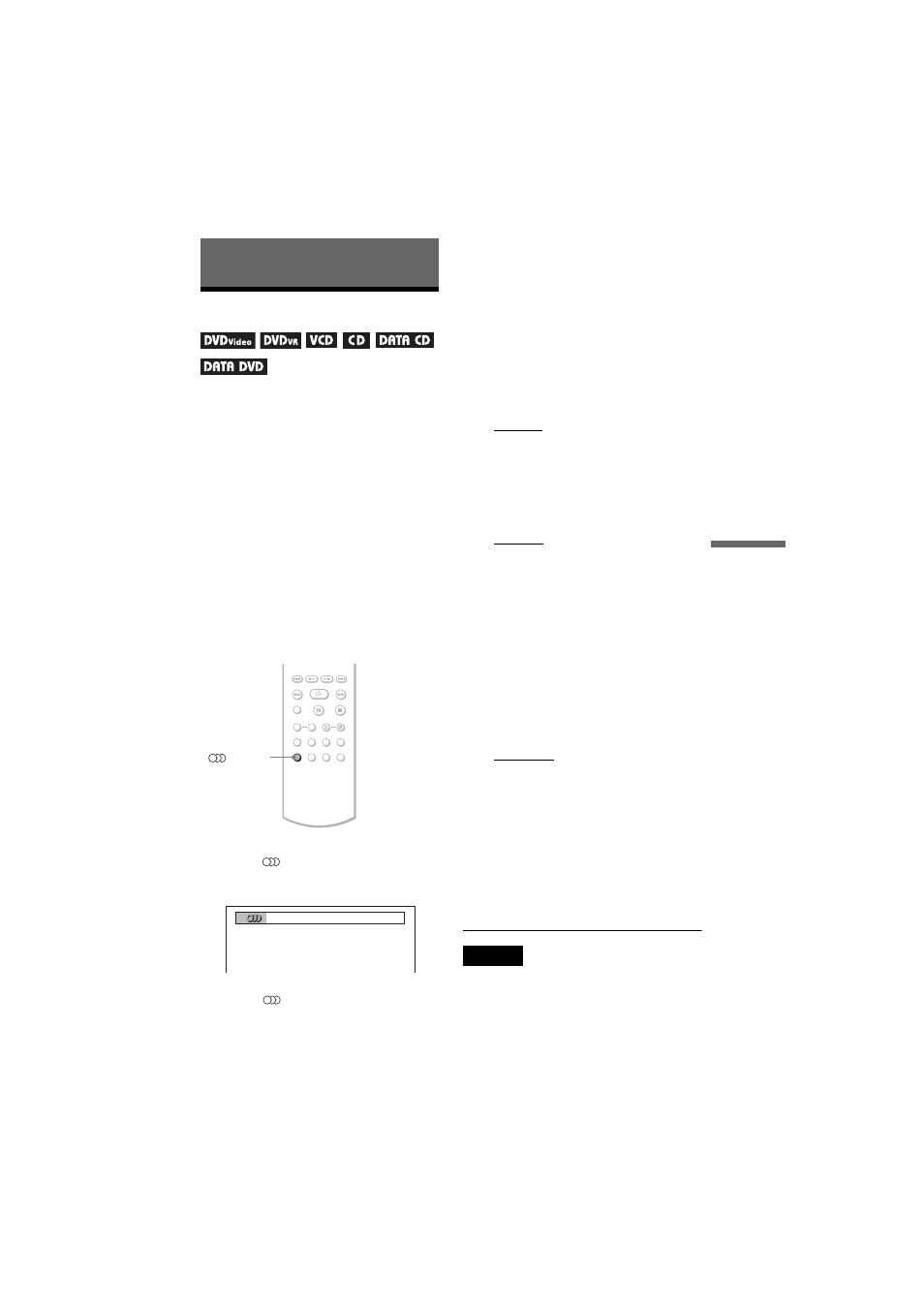
F:\SONY DVD\2667815F11 DVP-
NC66K_GB\SOURCE\DVP-
NC66K_GB\01GB10ADV1-CEK.fm
master page=right
45
DVP-NC66K
2-667-815-F1(1)
So
un
d Ad
justm
e
nts
Sound Adjustments
Changing the Sound
When playing a DVD VIDEO, DATA DVD
(DivX video files), or DATA CD (DivX
video files) recorded in multiple audio
formats (PCM, Dolby Digital, MPEG audio,
or DTS), you can change the audio format. If
the DVD VIDEO is recorded with
multilingual tracks, you can also change the
language.
With CDs, DATA CDs/DATA DVD, or
VIDEO CDs, you can select the sound from
either the right or left channel and listen to the
sound of the selected channel through both
the right and left speakers. For example, when
playing a disc containing a song with the
vocals on the right channel and the
instruments on the left channel, you can hear
the instruments from both speakers by
selecting the left channel.
1
Press
(audio)
during playback.
The following display appears.
2
Press
(audio)
repeatedly to
select the desired audio signal.
◆ When playing a DVD VIDEO
Depending on the DVD VIDEO, the
choice of language varies.
When 4 digits are displayed, they
indicate a language code. See “Language
Code List” on page 80 to see which
language the code represents. When the
same language is displayed two or more
times, the DVD VIDEO is recorded in
multiple audio formats.
◆ When playing a DVD-VR mode disc
The types of sound tracks recorded on a
disc are displayed. The default setting is
underlined.
Example:
• 1: MAIN (main sound)
• 1: SUB (sub sound)
• 1: MAIN+SUB (main and sub sound)
◆ When playing a VIDEO CD, CD, or
DATA CD (MP3 audio)/DATA DVD (MP3
audio)
The default setting is underlined.
• STEREO: the standard stereo sound
• 1/L: the sound of the left channel
(monaural)
• 2/R: the sound of the right channel
(monaural)
◆ When playing a DATA CD (DivX
video), or DATA DVD (DivX video)
Select one of the displayed audio signal
formats.
If “No audio data” appears, the player
does not support the audio signal format
contained in the disc.
◆ When playing a Super VCD
The default setting is underlined.
• 1:STEREO: the stereo sound of the
audio track 1
• 1:1/L: the sound of the left channel of
the audio track 1 (monaural)
• 1:2/R: the sound of the right channel of
the audio track 1 (monaural)
• 2:STEREO: the stereo sound of the
audio track 2
• 2:1/L: the sound of the left channel of
the audio track 2 (monaural)
• 2:2/R: the sound of the right channel of
the audio track 2 (monaural)
Notes
• While playing a Super VCD on which the audio
track 2 is not recorded, no sound will come out
when you select “2:STEREO,” “2:1/L,” or “2:2/R.”
• When playing DVD-RW/DVD-R in VR mode: If
you connect to an AV amplifier (receiver) using
the DIGITAL OUT (COAXIAL or OPTICAL)
jack and want to switch between the sound tracks,
set “DOLBY DIGITAL” to “D-PCM” in
“AUDIO SETUP.”
(audio)
1:ENGLISH DOLBY DIGITAL 3/2.1
,
continued
