Using the dvd’s menu, Menu button (26), N (26 – Sony DVP-NC66K User Manual
Page 26
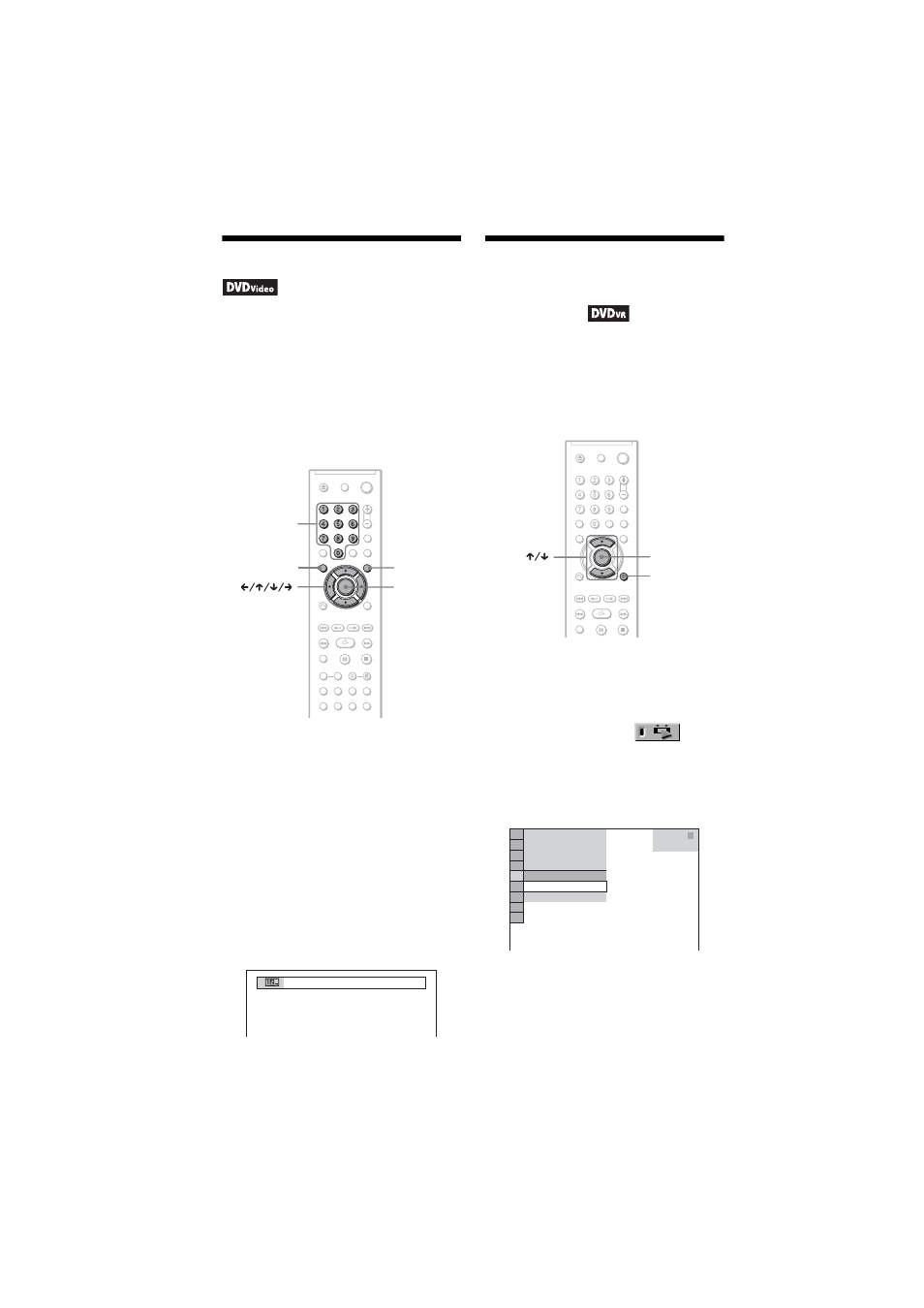
F:\SONY DVD\2667815F11 DVP-
NC66K_GB\SOURCE\DVP-
NC66K_GB\01GB06PLY1-CEK.fm
master page=left
26
DVP-NC66K
2-667-815-F1(1)
Using the DVD’s Menu
A DVD is divided into long sections of a
picture or a music feature called “titles.”
When you play a DVD which contains
several titles, you can select the title you want
using the TOP MENU button.
When you play DVDs that allow you to select
items such as language for the sound and
subtitles, select these items using the MENU
button.
1
Press TOP MENU or MENU.
The disc’s menu appears on the TV
screen.
The contents of the menu vary from disc
to disc.
2
Press C/X/x/c or the number
buttons to select the item you want
to play or change.
If you press the number buttons, the
following display appears.
Press the number buttons to select the
item you want.
3
Press ENTER.
Selecting “ORIGINAL” or
“PLAY LIST” on a DVD-
RW/DVD-R
Some DVD-RWs/DVD-Rs in VR (Video
Recording) mode have two types of titles for
playback: originally recorded titles (ORIGINAL)
and titles that can be created on recordable
DVD players for editing (PLAY LIST). You
can select the type of title to be played.
1
Press DISPLAY when the player is
in stop mode.
The Control Menu appears.
2
Press X/x to select
(ORIGINAL/PLAY LIST), then press
ENTER.
The options for “ORIGINAL/PLAY
LIST” appear.
3
Press X/x to select a setting.
• PLAY LIST: plays the titles created
from “ORIGINAL” for editing.
• ORIGINAL: plays the titles originally
recorded.
4
Press ENTER.
ENTER
MENU
TOP MENU
Number
buttons
1
ENTER
DISPLAY
1 8 ( 3 4 )
1 2 ( 2 7 )
1
DVD-VR
PLAY LIST
PLAY LIST
ORIGINAL
T 1 : 3 0 : 5 0
