P.72 – Samsung E340 User Manual
Page 75
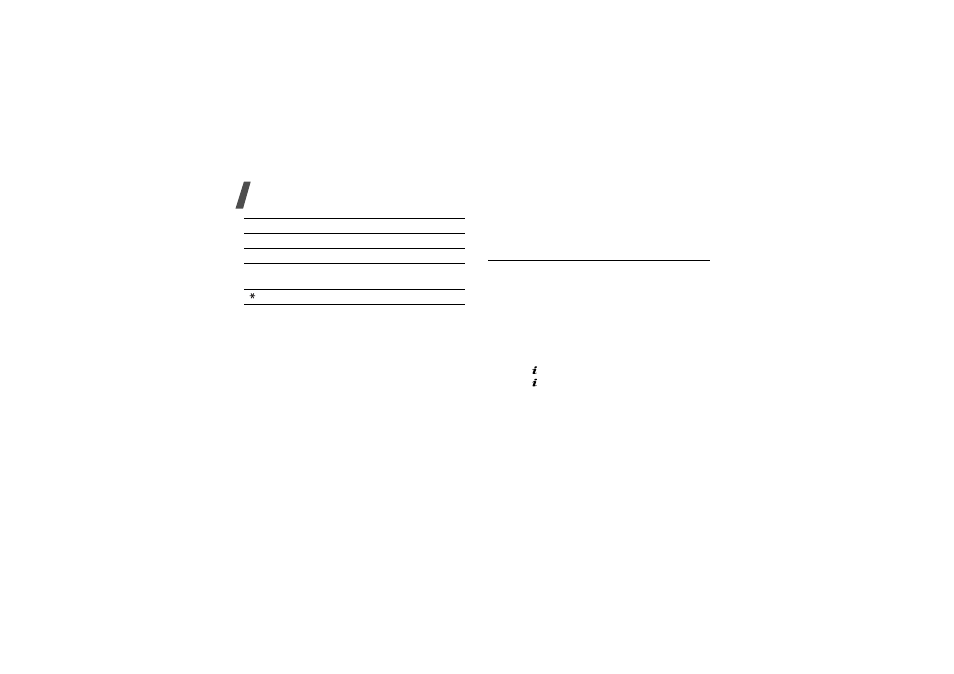
72
Menu functions
Using photo options
After saving a photo, press <Options> to access the
following options:
• Take another: return to Capture mode.
• Send: send the photo via MMS, e-mail, or
Bluetooth.
• Set as: set the photo as your wallpaper for the idle
screen or as a caller ID image for a Phonebook
entry.
• Go to photo album: go to the Photos or My
photos folder.
• Rename: change the name of the photo.
• Protection: protect the photo from being deleted.
• Properties: view the properties of the photo.
Record video
(Menu 8.2)
You can record a video of what is displayed on the
camera screen and save it.
1. In Capture mode, press [1].
2. Adjust the image by rotating the camera lens and
aiming it at the subject.
• Press the left soft key to access the camera
options. See the next section.
• Use the keypad to change the camera settings
or switch to other modes.
3. Press [ ] to start recording.
4. Press [ ] or the right soft key to stop recording.
The video is automatically saved in the Video
clips folder.
7
Selects a decorative frame.
8
Sets the timer.
9
Goes to the Photos or My photos
folder.
Changes the preview screen.
Key
Function
