Call processing, System hold, Exclusive hold – Samsung ITP-5112L User Manual
Page 30: Remote hold
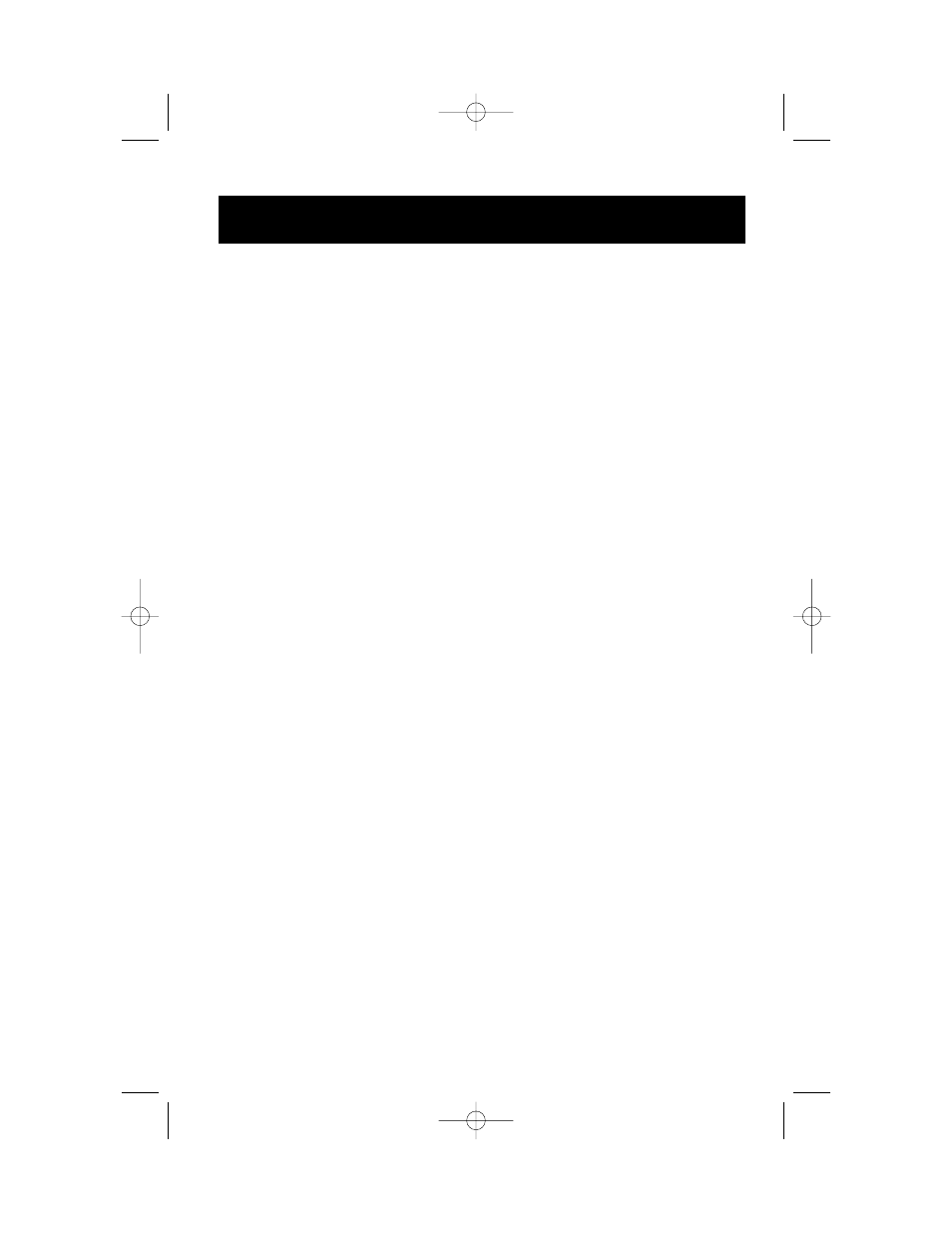
23
CALL PROCESSING
SYSTEM HOLD
When you are connected to any call, press HOLD. The call will flash at the keyset. If
this call appears on a line button at other keysets, it will flash at those keysets also.
•
To take the caller off hold, press that button and the flashing LED will go
steady again. Resume the conversation—OR—press the HOLD button. The
flashing LED will go steady again and you will be connected to the call again.
Resume the conversation.
NOTE: While on a call, pressing a line button, route button or flashing CALL button
will automatically put your first call on hold and connect you to the new call. See
Automatic Hold under Customizing Your Keyset.
EXCLUSIVE HOLD
To place an outside call on hold at your phone so that other users cannot get it:
•
Press the HOLD button twice. The call will flash on your keyset and this line
will show a steady indication on other keysets.
•
To retrieve the call, press the flashing line button or press the HOLD button a
third time.
NOTE: Intercom calls will always be placed on exclusive hold.
REMOTE HOLD
When you wish to place a call on hold at another station.
•
Press TRANSFER and dial the station number (or press the appropriate DSS
button)
•
Press the HOLD button. This will place the call on system hold on an available
CALL button or Line button at the remote station and return you to dial tone.
NOTES:
1.
If the destination station does not have any free CALL buttons or line buttons
you will hear No More Calls tone and must return to the other party by press-
ing the TRANSFER button (or the RETURN soft key in the display).
2.
Intercom calls cannot be put on remote hold.
5112l_guide.qxp 5/9/2006 9:19 AM Page 29
