Screen button, Conference button, Transfer button – Samsung ITP-5112L User Manual
Page 11: Hold button, Speaker button
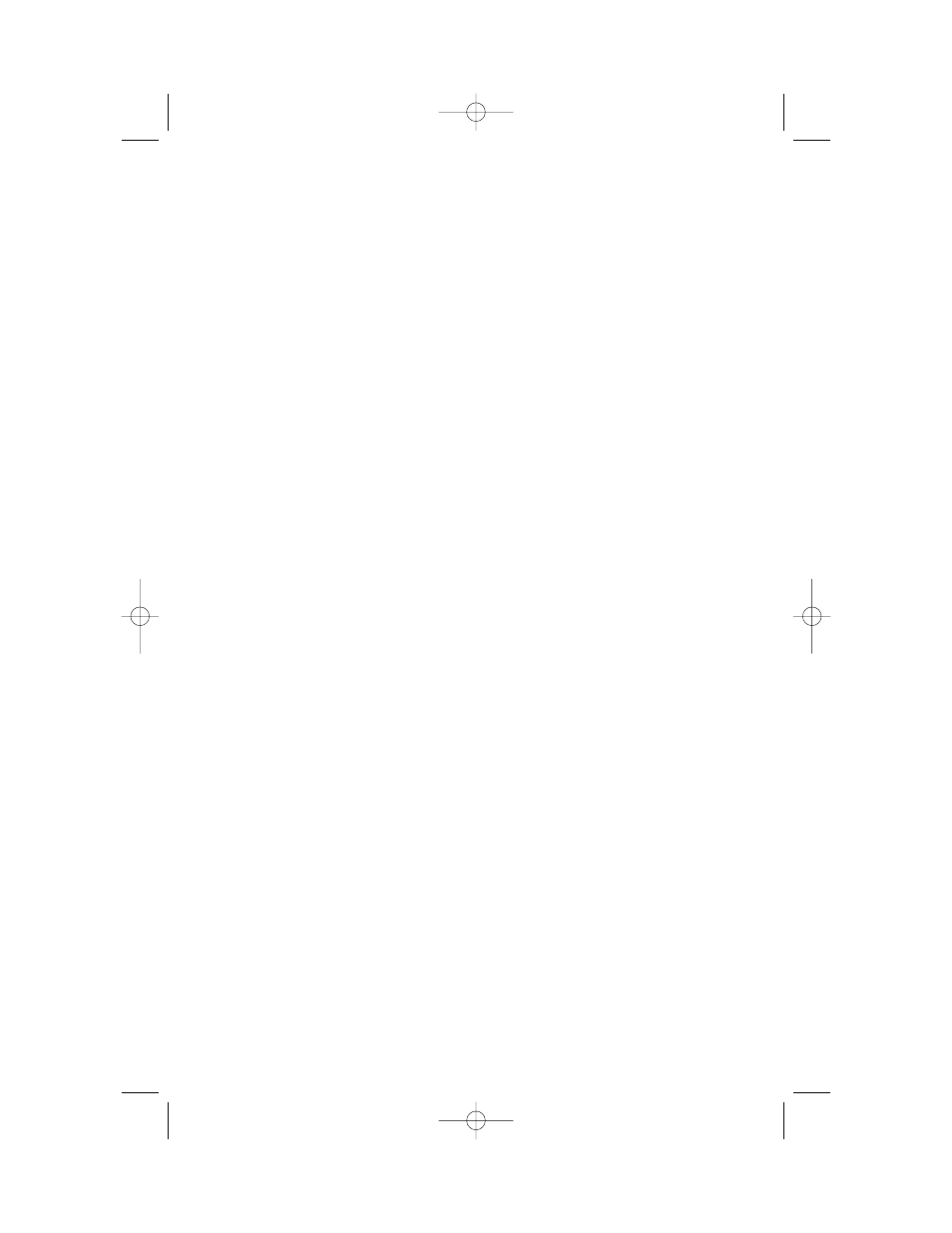
4
SCREEN BUTTON
The 5112L incorporates a SCREEN button. This button allows you to choose your
keyset’s idle screen display. The default is CALENDAR. The options are STATION
FIXED FEATURE buttons (two levels), or STATION PROGRAMMABLE buttons
(ten levels).
NOTE:
From the default CALENDAR screen:
•
Press the SCREEN button once to access the STATION PROGRAMMABLE
BUTTON SCREEN #1. Press the DOWN arrow associated with the top left soft
key and you will advance to STATION PROGRAMMABLE SCREEN #2. Each
additional press of the DOWN arrow will advance you through the screens,
until you reach SCREEN #10. Press the UP arrow associated with the top left
soft key to return to the previous screen. Each additional press of the UP but-
ton will move you back towards the main screen.
•
Press the SCREEN button twice to access the SOFT MENU SCREEN #1. Press
the DOWN arrow associated with the top left soft key and you will advance
to SCREEN #2.
CONFERENCE BUTTON
The CONFERENCE button allows the user to set up a call with up to five parties
(station or trunk).
TRANSFER BUTTON
TRANSFER is used to send any call to another extension in one of two ways. You
can do a screened transfer by informing the other extension who is calling or you
can do a blind transfer without notification.
HOLD BUTTON
The HOLD button maintains the call at your keyset, while enabling you to call
other stations or consult coworkers in confidence.
SPEAKER BUTTON
The SPEAKER button allows you to have a conversation from the keyset without
lifting the handset.
5112l_guide.qxp 5/9/2006 9:18 AM Page 10
