Chapter 2 connections, Choosing a connection, Connections – Samsung DVD-P750 User Manual
Page 11
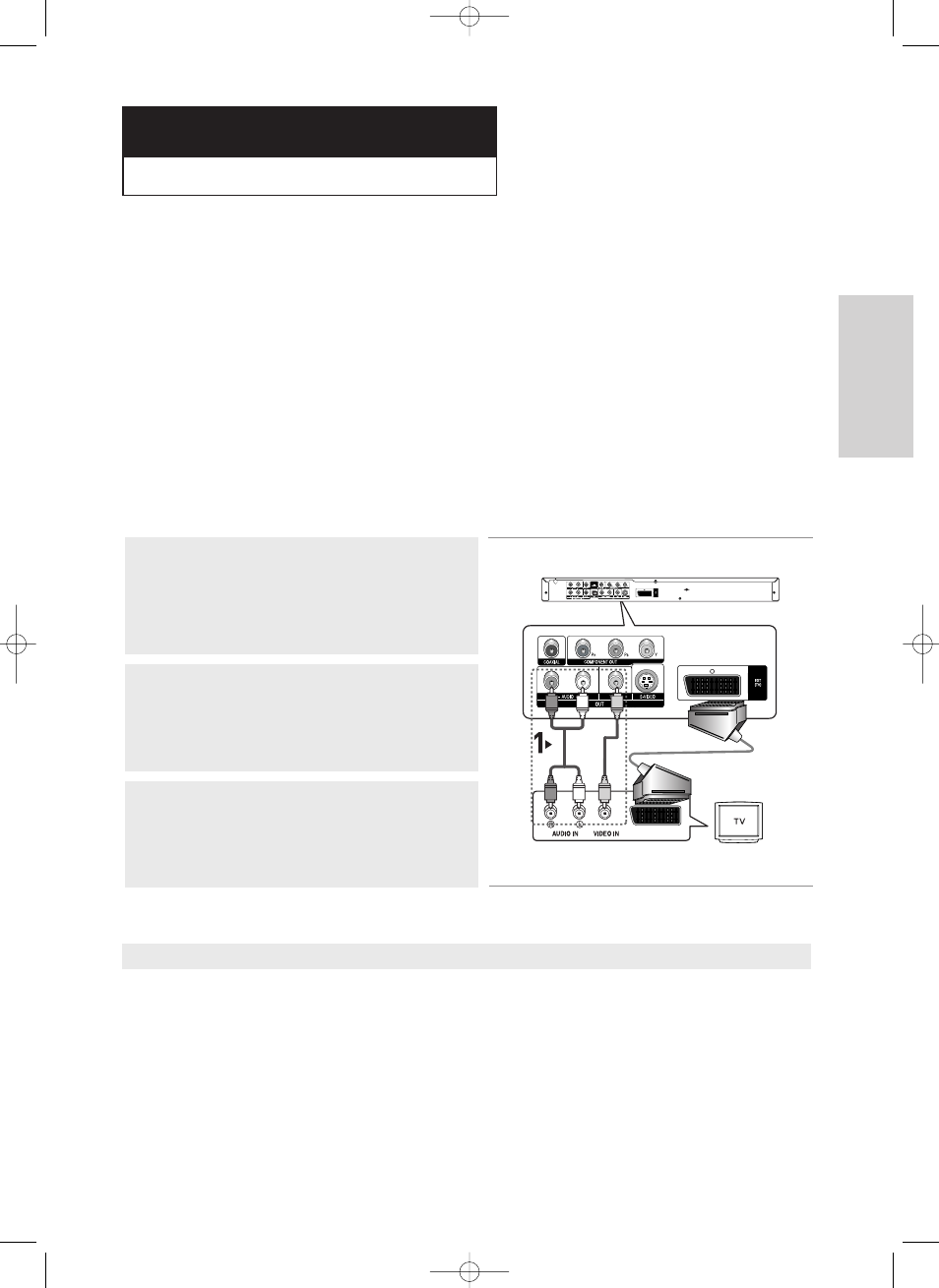
Connections
ENG-11
ENG-11
C h a p t e r 2
C
O N N E C T I O N S
Choosing a Connection
The following shows examples of connections commonly used to connect the DVD player with a TV
and other components.
Before Connecting the DVD Player
- Always turn off the DVD player, TV, and other components before you connect or disconnect any
cables.
- Refer to the user’s manual of the additional components (such as a TV) you are connecting for
more information on those particular components.
Connecting to a TV (SCART)
- Using the SCART, connect the SCART (EXT) terminal on the rear of the DVD Player to the
SCART(IN) terminal of your TV.
- If your TV is not equipped with a SCART you can select one of the following alterative connections:
Connection to a TV (Video CVBS)
1
Using video/audio cables, connect the VIDEO (yellow)/AUDIO
(red and white) OUT terminals on the rear of the DVD player to
the VIDEO (yellow)/AUDIO (red and white) IN terminals of
your TV.
2
Turn on the DVD player and TV.
3
Press the input selector on your TV remote control until the
Video signal from the DVD player appears on the TV screen.
Note
- Noise may be generated if the audio cable placed too close to the power cable.
- If you want to connect to an Amplifier, please refer to the Amplifier connection page. (See pages 15 to 16)
- The number and position of terminals may vary depending on your TV set. Please refer to the user's manual
of your TV.
- If there is one audio input terminal on the TV, connect it to the [AUDIO OUT][left] (white) terminal of the DVD
player.
- If you press the VIDEO SEL. button when DVD Player is in stop mode or no disc is inserted, the Video
Output mode changes in the following sequence: (SCART RGB
➝ SCART S-Video ➝ SCART Video ➝
COMPOSITE/S-VIDEO
➝ Component (I-SCAN) ➝ Component (P-SCAN))
RED
WHITE
YELLOW
OR
RED
WHITE
YELLOW
Audio Cable
Video Cable
00635A-P750-XEU-1 5/18/05 3:55 PM Page 11
