Screen format – Sharp 32C230 User Manual
Page 35
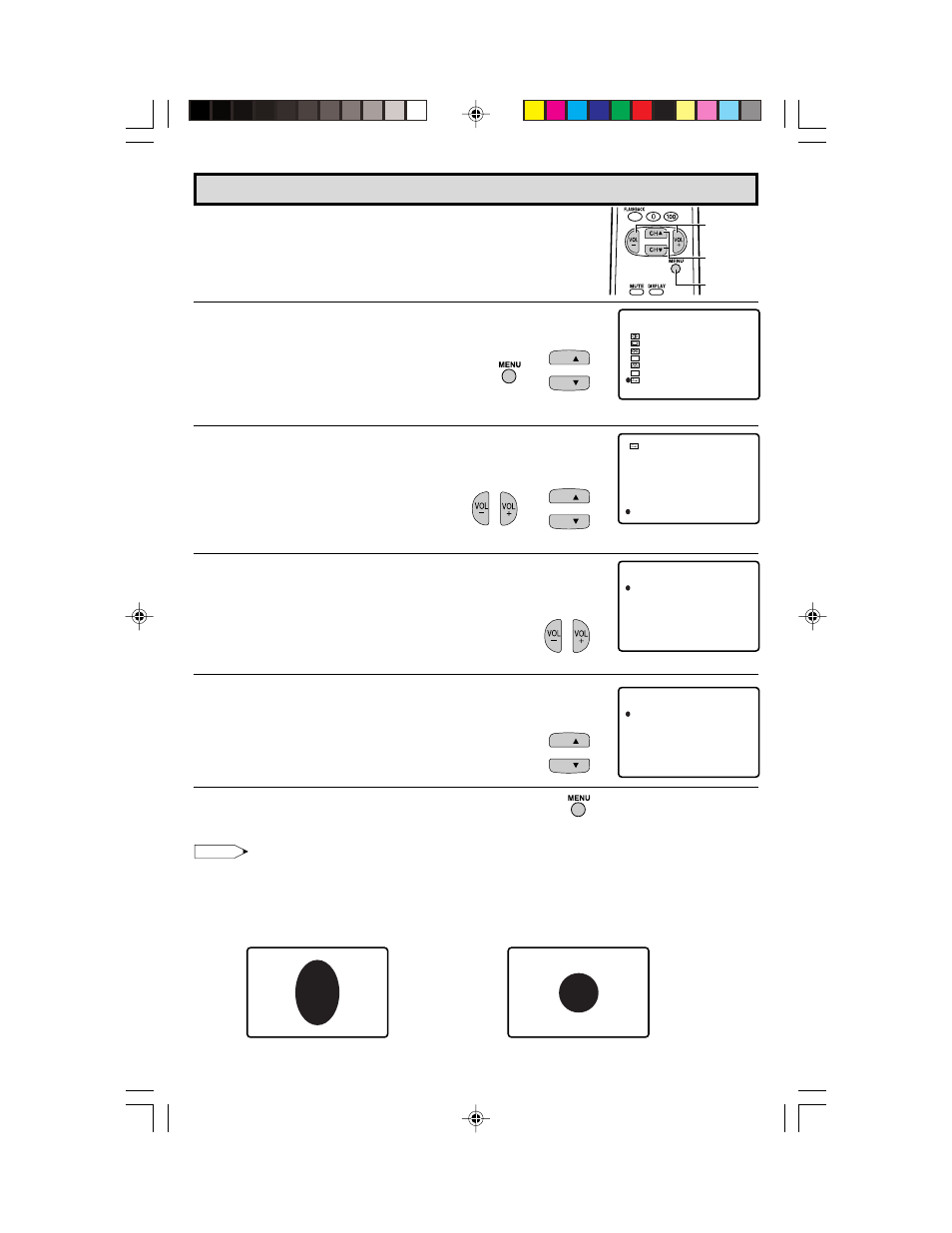
35
Dimension: 140 X 215 mm
Screen Format
•
The format of the picture can be adjusted to either of the two
screen formats.
(This function allows you to view 16:9 pictures recorded on DVD
or by camcorders that are once saved using the 4:3 aspect ratio
to be played back in the original high-density 16:9 format.)
1
Press MENU to access the MAIN MENU screen.
2
Press CH a/s to move the “E” mark to “SET UP”.
3
Press VOL k/l to access the SET UP screen, then press
CH a/s to move the “E” mark to “SCREEN FORMAT”.
4
Press VOL k/l to access the SCREEN FORMAT select screen.
5
Press CH a/s to select “4:3” or “16:9”.
6
Press MENU to exit.
Note:
The 16:9 screen format will be cancelled when the power is turned off.
Example:
While in 4:3 mode, if the picture appears stretched vertically as in screen A below, switch to 16:9 mode.
The picture will return to normal as shown in screen B.
VOLUME
(k)/(l)
CHANNEL
UP (a)/
DOWN (s)
MENU
→
(MAIN MENU screen)
(SET UP screen)
(SCREEN FORMAT select screen)
→
→
Sreen A (4:3)
Sreen B (16:9)
CH
CH
4:3
16:9
SCREEN FORMAT
4:3
16:9
SCREEN FORMAT
BL UE SCREEN
PERSONAL PREF.
UNIVERSAL PLUS
CH SETTING
AUTO INPUT
CH/INPUT ID
LANGUAGE
SCREEN FORMAT
SET UP
SL EEP T I MER
AUD I O SEL ECT
CLOSED CAPT I ON
PARENT CONTROL
ENERGY
SET UP
SAVE
V I DEO ADJ UST
MENU
CC
ES
CH
CH
CH
CH
32C230(35-37)
14/3/03, 12:00 PM
35
