English, Connection with rs-232 cable, Connection with the control kit (optional) – Sharp TINSE1166MPZZ User Manual
Page 11: Connecting peripheral equipment
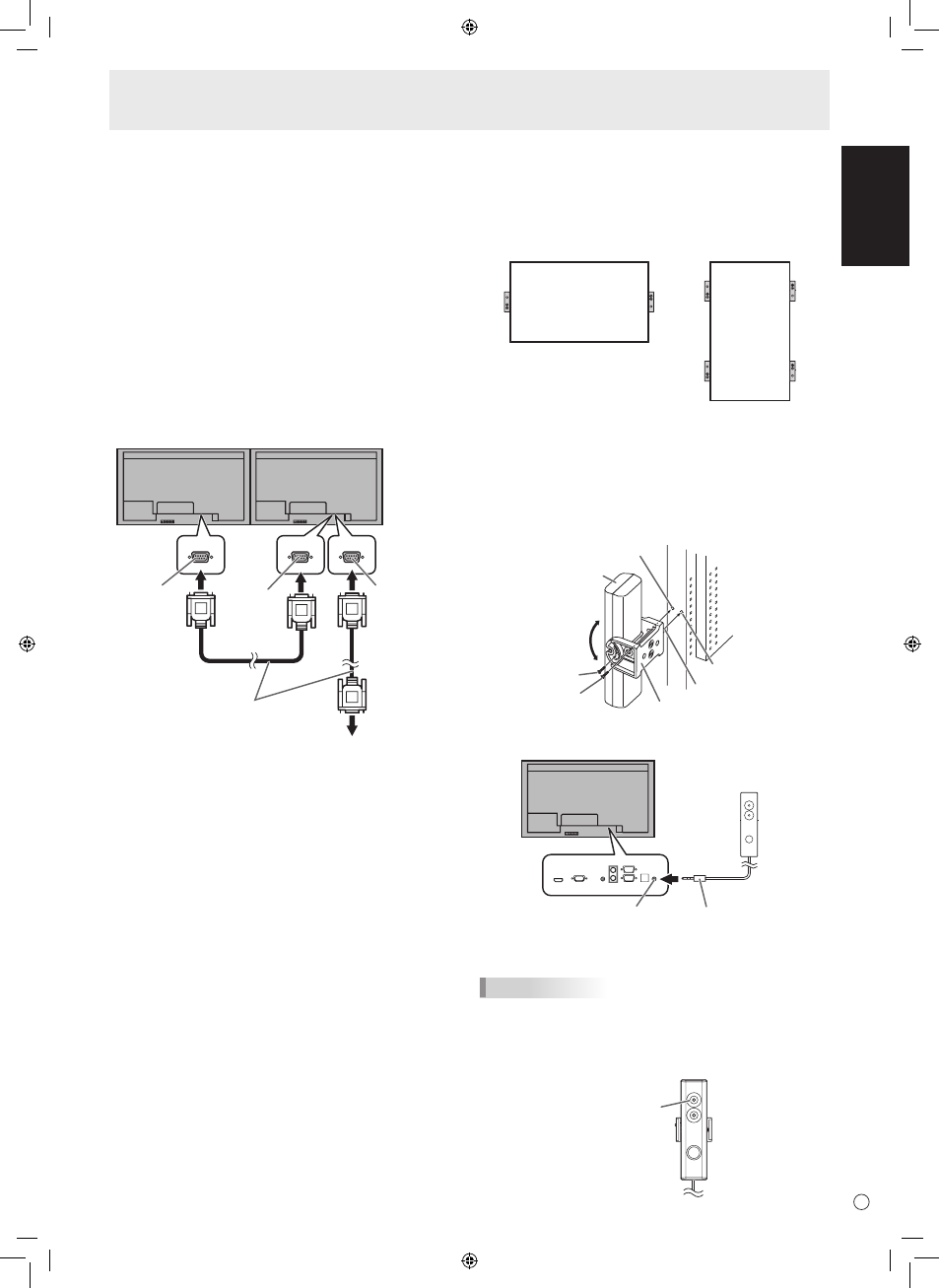
9
E
ENGLISH
■ Connection with RS-232 cable
If you connect the monitor in a daisy chain using RS-232
cable, using the monitor buttons on the master (main unit),
settings are copied to the slave (expansion unit) and operation
from the master can perform operation for all monitors. Setting
each ID No. in the monitor is required.
1. Connect the monitors in order.
The first monitor will be set as master (main unit) and the
second monitor and beyond will be slaves (expansion
units).
Connect the RS-232C output terminal of the first monitor
(master) and the RS-232C input terminal of the second
monitor (slave) together using RS-232 cable (straight).
Connect in the same way to the third and subsequent
monitors.
Up to 25 monitors can be connected. (Depending on the
length of the cable used and the surrounding environment.)
RS-232 straight cable
(commercially available)
First monitor: master
Second monitor: slave
Third monitor: connects to slave
RS-232C input terminal
RS-232C
input terminal
RS-232C
output terminal
RS-232C
output terminal
2. Set the ID No.
Perform operation with the monitor buttons on the master.
If you set AUTO ASSIGN ID No., located in the main menu
of the monitor to ON, the ID No. will be automatically
assigned in order from the master. (See Operation Guide.)
(If you attach the control kit (optional), you can perform
operation of the monitors with the remote control unit.)
■ Connection with the control kit (optional)
If performing operation of the monitor with the remote control
unit, the PN-ZR01 control kit (optional) is required.
• Can perform operation of an arbitrary monitor or all
monitors with the remote control unit of the first monitor.
• Can perform operation of up to 25 monitors.
• Connect the monitors together in a daisy chain with RS-232
cable.
Attach the remote control sensor box to one of the areas listed below.
* When attached to the left side, because the top and
bottom for the remote control sensor box will be reversed
(the connection cable will be on top), the right side is
recommended.
For the monitor in
horizontal orientation
For the monitor in
vertical orientation
1. Insert the anti-rotation protrusion of the fixing arm into
the anti-rotation hole of the monitor.
2. Secure the stand angling hole of the monitor with the
mounting screw.
3. Adjust the angle of the remote control sensor box, and
secure it with the fixing screw, so that it may accurately
receive signals from the remote control unit.
Anti-rotation protrusion
Angle
adjustment
Anti-rotation hole
Fixing arm
Mounting screw
Fixing screw
Remote control
sensor box
Stand angling hole
4. Insert the remote control sensor box connection cable
into the control kit terminal.
Connection cable
Control kit terminal
Remote control
sensor box
* Do not connect the cable after extending it with a
commercially available cable.
TIPS
• When you connect the remote control sensor box, the
brightness sensor can be used.
The screen brightness will automatically change according
to lighting conditions and the surrounding brightness. (See
Operation Guide.)
Brightness
sensor
Connecting Peripheral Equipment
