Windows users, Connecting the firefly to a pc – SmartDisk FireFly USBFF05P User Manual
Page 13
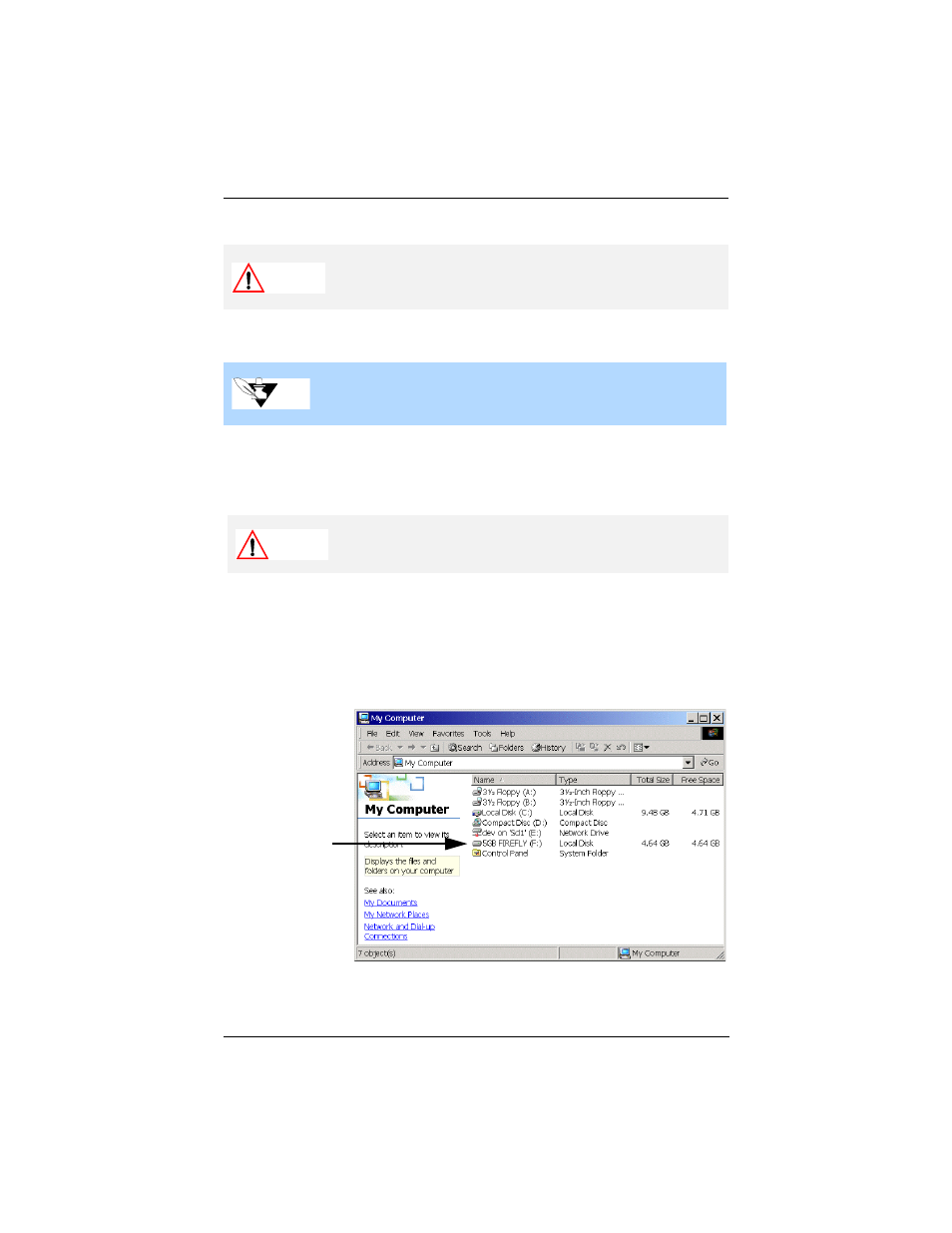
Windows Users
13
FireFly User Guide
Windows Users
Connecting the FireFly to a PC
1
Connect one end of the USB cable to the USB port on your computer.
2
Connect the other end to the USB port on FireFly. The FireFly icon appears in My
Computer and in Windows Explorer.
The FireFly is assigned the next available drive letter. For example, if your hard drive
is assigned the letter C: and a removable CD Writer is currently installed on your
computer using the letter D:, then the letter E: is assigned to the FireFly.
Congratulations! You can now transfer files to and from FireFly.
Caution
Before connecting and using FireFly, put it on a stable surface.
Sudden movement during operation may cause data transfer errors
and may damage the hard disk.
Note
If you are a Windows 98 or Windows 98SE user, follow the
instructions on page 10 after you perform the steps below.
Caution
Do not force the connection as damage may occur to the connector
or the USB port.
The FireFly is
assigned the next
available drive
letter when it is
connected
