Installing usb software for firefly, Mac os users, Windows users – SmartDisk FireFly USBFF05P User Manual
Page 10: Mac os users windows users
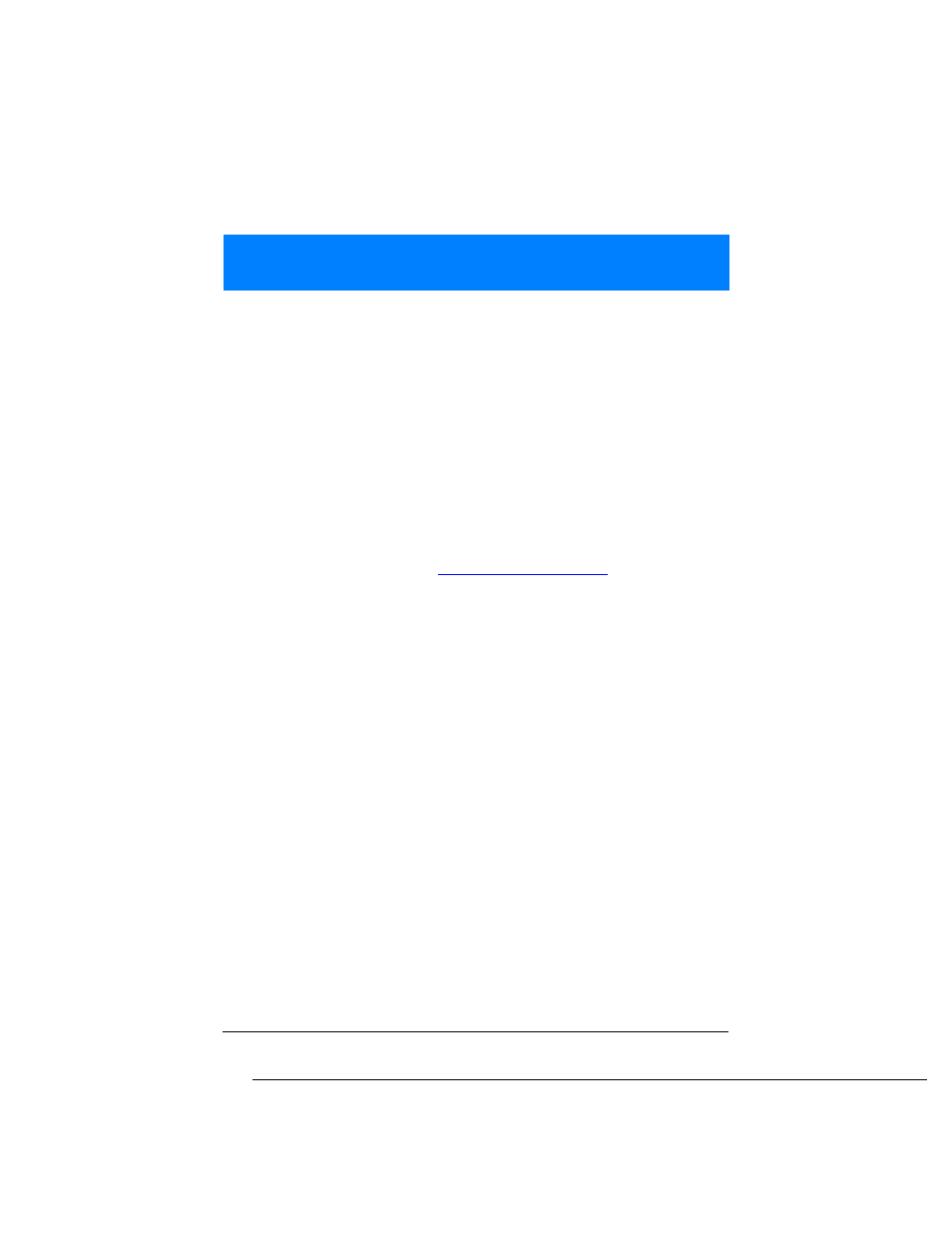
FireFly User Guide
10
10
FireFly User Guide
Mac OS Users
FireFly is a USB Mass Storage Class device. Apple systems that feature USB
have pre-installed USB drivers so no software installation is required. All you
need to do is to connect FireFly as described on page 12 to begin transfering files.
However, if you are using Mac OS 8.6, software installation is required as
described below.
For Mac OS 8.6 Users Only
If you're using Mac OS 8.6, you'll need a software update from Apple before you
can use FireFly. The necessary
software is called “USB Mass Storage Support 1.3.5”
and must be downloaded from Apple over the Internet.
To download the USB update:
1
Go to Apple’s support web site at
and search for “USB
Mass Storage Support”. You may need to register with Apple and create an AppleID
before you can use Apple’s support website.
2
Click on the software link to download the file “USB Storage1.3.5.smi.bin”.
3
When the download is complete, double click on the icon “USB Storage1.3.5.smi”.
4
The file will open and a moment later there will be another icon on your desktop that
looks like a disk with the name “USB Mass Storage Support”. Double-click on it.
5
In the window that opens, double-click on “Apple SW Install.”
6
Follow the instructions on your screen.
7
Once you’ve finished installing the update, restart your computer and follow the
directions on page 12 to connect and use FireFly.
Windows Users
FireFly is a USB Mass Storage Class device. This means Windows 2000,
Windows Me, and Windows XP users can simply connect FireFly as described on
page 12 to begin transfering files. However, Windows 98 and Windows 98SE
users must install FireFly Driver Software after connecting FireFly. This is
because Windows 98 and Windows 98SE do not support USB Mass Storage Class
devices.
Installing USB Software for FireFly
2
