Operating the receiver, Main menu, Installation – Samsung DSB-A100F User Manual
Page 10
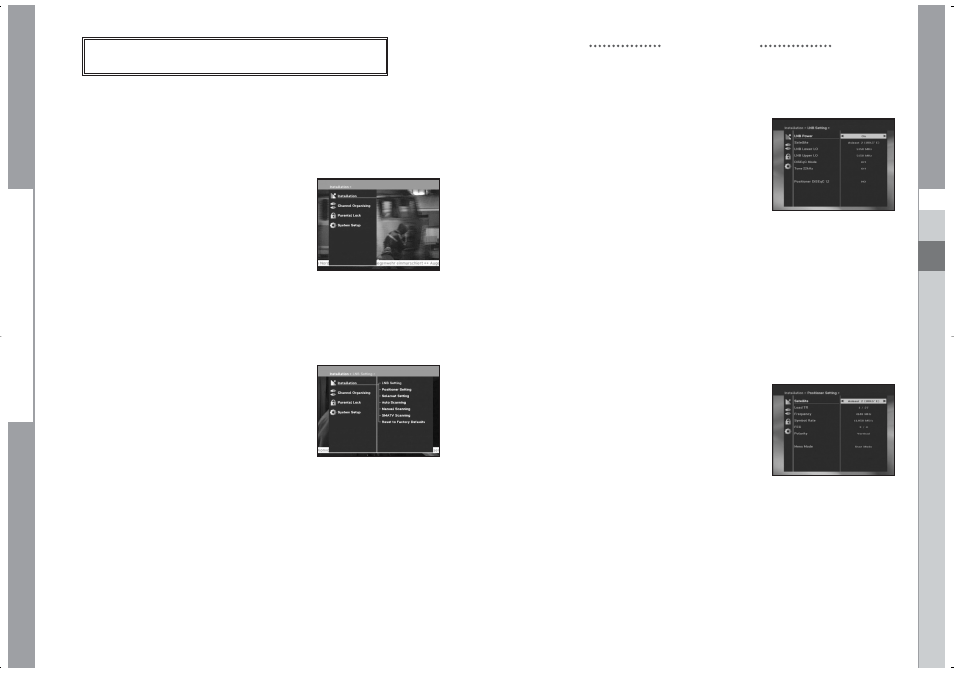
GB-17
DSB-A100F
GB
GB-16
D
I
G
I
T
A
L
S
A
T
E
L
L
I
T
E
R
E
C
E
I
V
E
R
DSB-A100F
1.1 LNB Setting
You can select the satellite and LNB setting conditions to
execute channel search and you can alter the settings for
22KHz tone. The parameters set in this menu are needed for
programming the channels for the “Auto scanning” and
“Manual scanning”.
The necessary information can be found at your antenna and
LNB brochures, or you can ask your dealer.
●
Select LNB power supply “On”.
●
Select the desired satellite name.
●
Select the LNB type (frequency).
●
Select the DiSEqC Mode
(Off, DiSEqC A, DiSEqC B, DiSEqC C, DiSEqC D, Tone Burst A, Tone Burst B)
If you are using a Positioner, select Positioner DiSEqC1.2 (“Yes” or “No”)
22KHz: In case you are using a dual LNB or two antennas connected to a 22KHz tone
switch box, with the 22 KHz tone switch (“On”, “Off” or “Auto”) you can switch
between both LNB or antennas.
1.2 Positioner Setting
If you have a DiSEqC 1.2 motorized system which is fully
compatible with DiSEqC1.2, then you can take advantage
of the DiSEqC 1.2 functions available.
●
Select Satellite.
●
Select any transponder from above satellites and
check out the Frequency, Symbol Rate, FEC and Polarity.
In case problems arise, ask your dealer.
Sometimes this transponder may not exist due to broadcasting.
It is better to select main transponder among them for the
desired satellite.
●
Select from Menu Mode:
“
User
” mode :
Enables control of basic positioner function
recommended for beginners. General user uses “User” mode.
“
Installer
” mode : This is used to search for the position of a satellite manually.
OPERATING THE RECEIVER
OPERATING THE RECEIVER
Main Menu
After installing your antenna system and STB with appropriate connectors.
●
Plug in the AC main power and switch on the receiver.
●
Press MENU key to bring up the main menu.
The LED display will show “MENU”.
The following on screen display will appear:
The sub menu topics will be displayed.
For the sub-menus Installation, Channel Organising and
Parental Lock you need the PIN Code.
Before you begin with the “Installation” menu,
you should check in the 4th menu “System Setup”
whether all the information there is applicable for you.
●
To see the help message, press the YELLOW(ALT) key.
1. Installation
The menu provides settings for customizing, adding new
services and displaying the status of the receiver.
●
Select “Installation” in the main menu mode to select the
sub menu.
●
Enter the PIN Code.
If you have not entered your own PIN Code then the
PIN Code 0000 applies, which was set at the factory.
