Retrieving an email, Viewing messages – Samsung P O R T A B L E T R I - M O D E T E L E P H O N E SGH-P777 User Manual
Page 84
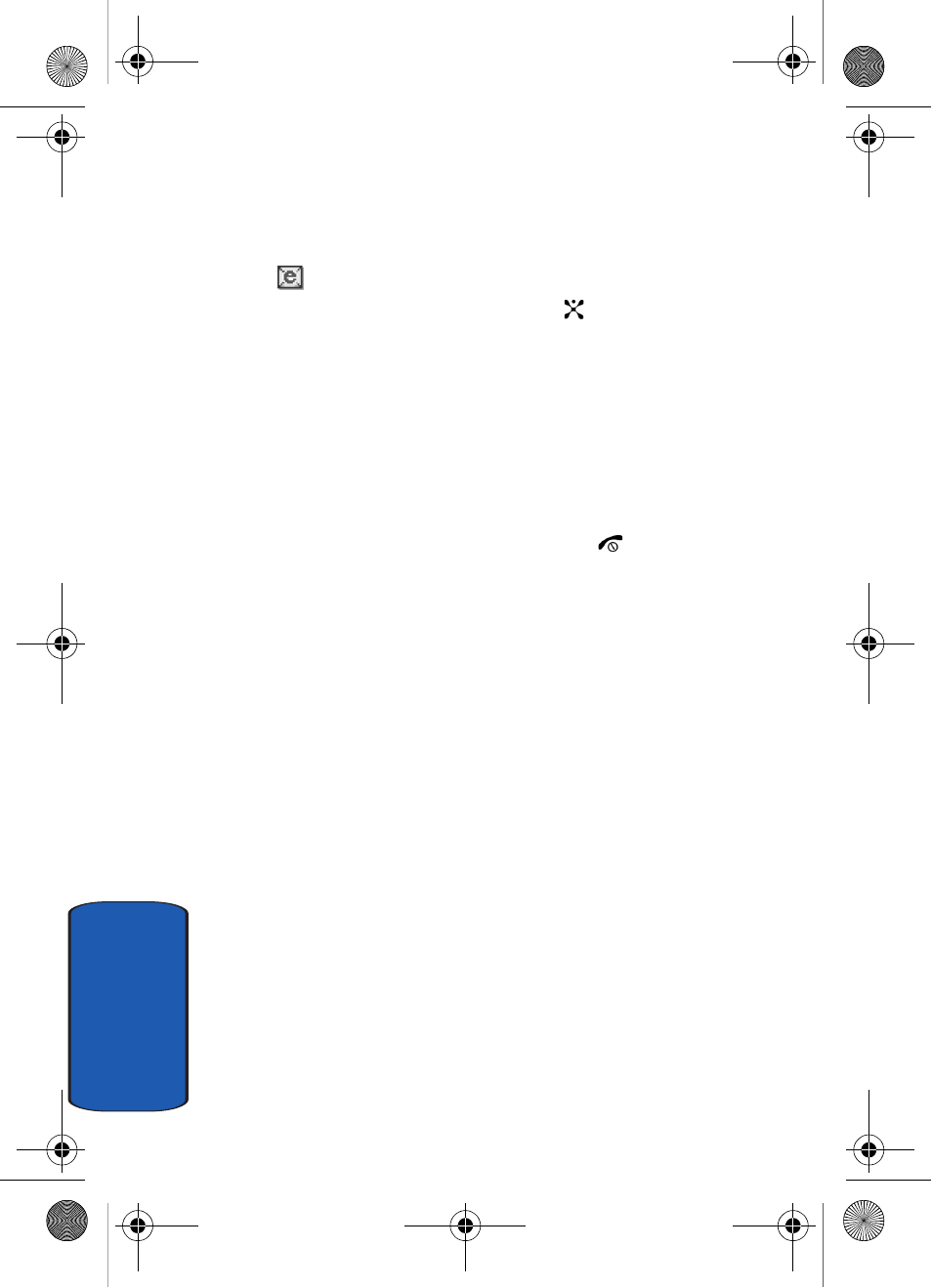
80
Sect
ion 7
Retrieving an Email
When a new Email comes in, the display shows the Email
icon (
)
and a text notification.
1. Press the View soft key or the
key to view Email
information.
2. Press the Options soft key and select Retrieve.
Your phone retrieves the new Emails from the server and
displays them on the Inbox list.
3. To read an Email, select it on the list. for details, see
"Creating and Sending an Email" on page 76.
4. When you have finished, press the
key.
Viewing Messages
The My Messages screen provides you with 6 message
folders:
• Inbox: stores incoming SMS, Multimedia, CB, and WAP
message
• Email Inbox: stores incoming Emails.
• Sent: stores the messages your phone successfully have sent.
• Outbox: stores the messages and Emails your phone is
attempting to send temporarily.
• Draft: stores the messages and Emails you have saved without
sending or tried to send.
• My Folders: allows you to create a folder that is used to store
messages. You can create up to 5 message folders to manage
your messages and Emails.
p777.book Page 80 Wednesday, April 6, 2005 10:48 PM
