About tab, Printer tab, Using a favorite setting – Samsung ML-2850D User Manual
Page 66: Using help, About tab - printer tab, Using a favorite setting - using help
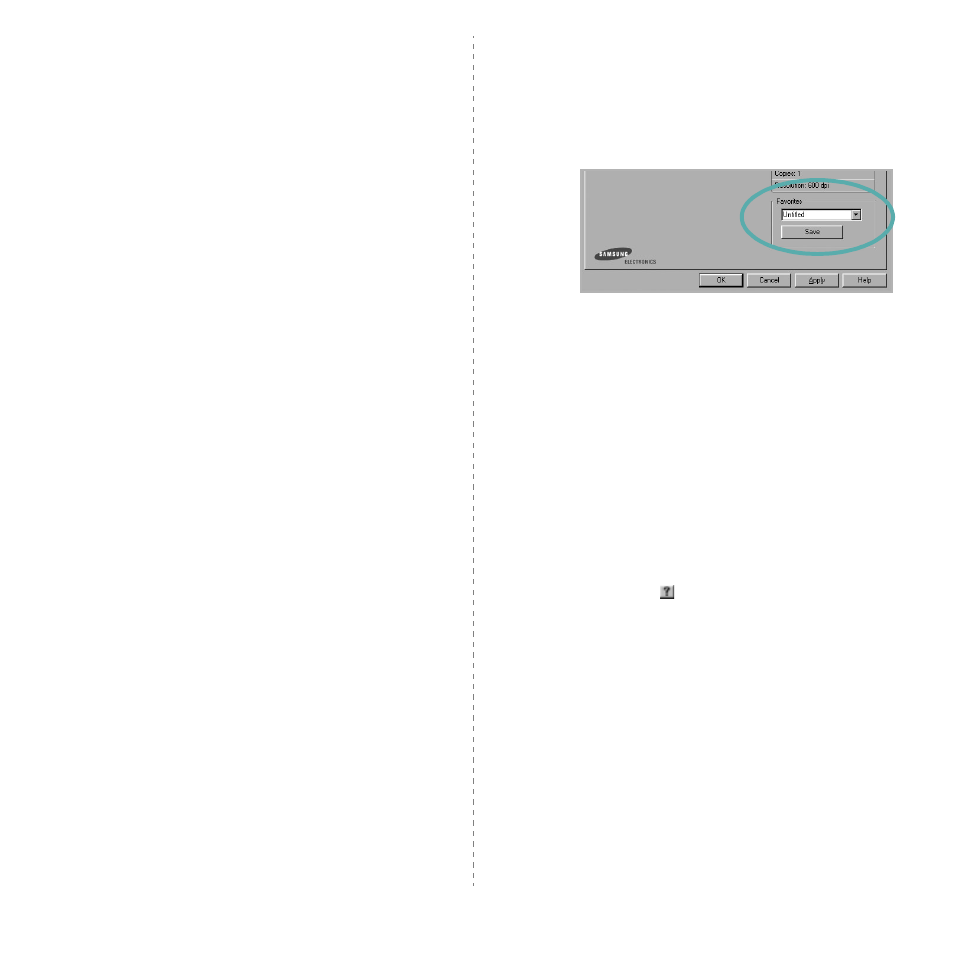
Basic Printing
17
About Tab
Use the About tab to display the copyright notice and the
version number of the driver. If you have an Internet browser,
you can connect to the Internet by clicking on the web site icon.
See “Printing a Document” on page 12 for more information
about accessing printer properties.
Printer Tab
If you access printer properties through the Printers folder,
you can view the Printer tab. You can set the printer
configuration.
The following procedure is for Windows XP. For other Windows
OS, refer to the corresponding Windows User's Guide or online
help.
1
Click the Windows Start menu.
2
Select Printers and Faxes.
3
Select your printer driver icon.
4
Right-click on the printer driver icon and select
Properties.
5
Click the Printer tab and set the options.
Using a Favorite Setting
The Favorites option, which is visible on each properties tab,
allows you to save the current properties settings for future
use.
To save a Favorites item:
1
Change the settings as needed on each tab.
2
Enter a name for the item in the Favorites input box.
3
Click Save.
When you save Favorites, all current driver settings are
saved.
To use a saved setting, select the item from the Favorites drop
down list. The printer is now set to print according to the
Favorites setting you selected.
To delete a Favorites item, select it from the list and click
Delete.
You can also restore the printer driver’s default settings by
selecting Printer Default from the list.
Using Help
Your printer has a help screen that can be activated by clicking
the Help button in the printer properties window. These help
screens give detailed information about the printer features
provided by the printer driver.
You can also click
from the upper right corner of the window,
and then click on any setting.
