Setting the menu display for mp3 files — smart nav, 33 returning this player to the factory setting, Setting the menu display for mp3 files – Sony MV-7101DS User Manual
Page 33
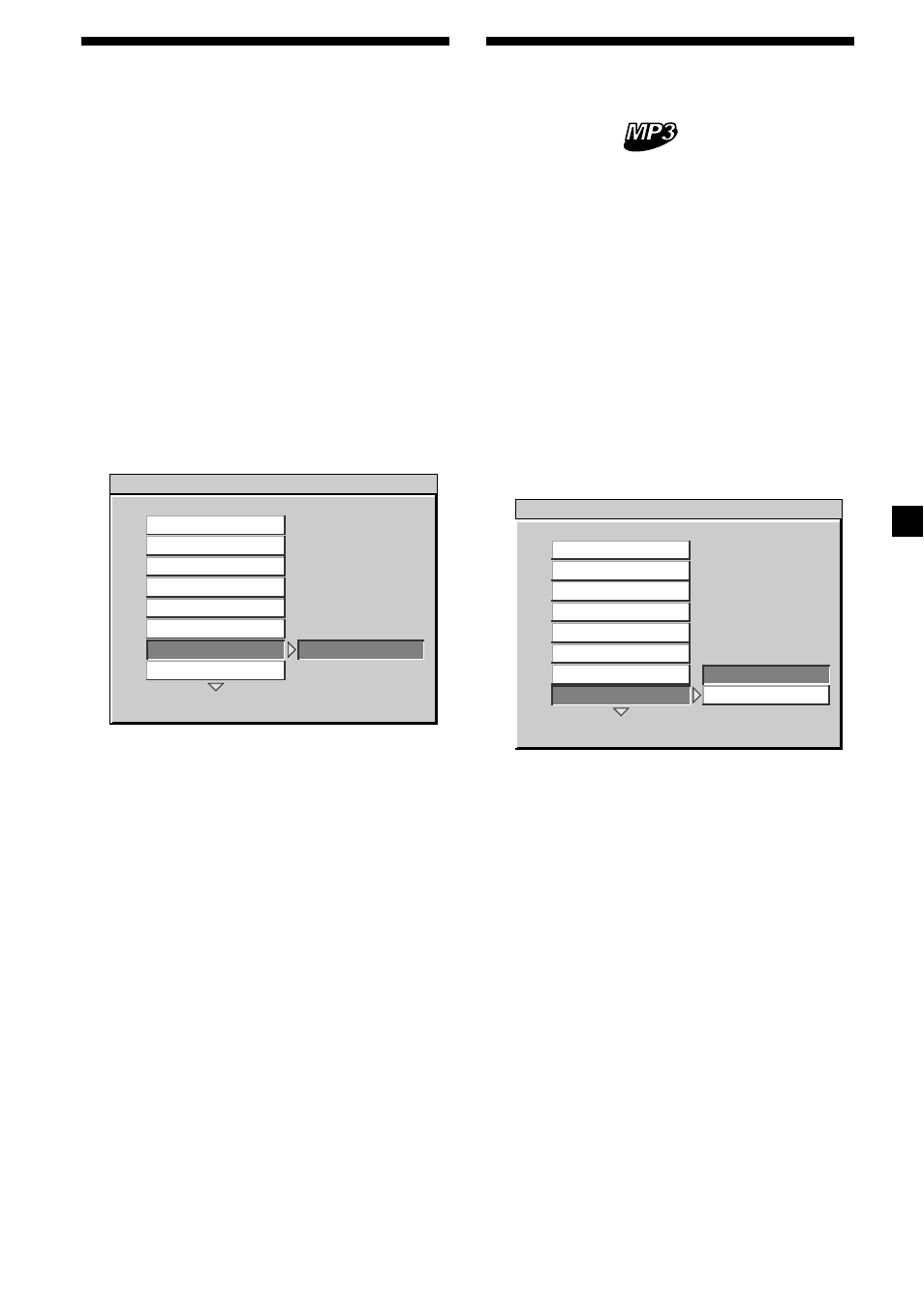
33
Returning this player to
the factory setting
— DEFAULTS
You can return this player to the factory setting
except your password (page 31, 32) and
parental setting (page 31). Follow the steps
below.
1
Press (SETUP).
The main page for setup appears.
2
Press M or m repeatedly to select
“PREFERENCES,” then press (ENTER).
3
Press M or m repeatedly to select
“DEFAULTS,” then press ,.
4
Press , to select “RESET.”
5
Press (ENTER).
“FACTORY SETTINGS LOADED” is
displayed at the lower left on the screen.
To return to normal play screen, press
(SETUP) anytime.
Note
To return to the main page for setup, press M/m/<
repeatedly to select “MAIN PAGE,” then press
(ENTER).
Setting the menu display
for MP3 files
— SMART NAV
If you have set “SMART NAV” to “WITH
MENU” and play a CD containing MP3 files,
the menu display for folder names and MP3
file names appear. You can easily search the
desired MP3 file with the “SMART NAV”
menu display.
1
Press (SETUP).
The main page for setup appears.
2
Press M or m repeatedly to select
“PREFERENCES,” then press (ENTER).
3
Press M or m repeatedly to select
“SMART NAV,” then press ,.
4
Press , to select “WITH MENU.”
5
Press (ENTER).
“WITH MENU” is displayed at the lower
left on the screen.
To turn off the menu display for MP3 files,
select “NO MENU” in step 4.
To return to normal play screen, press
(SETUP) anytime.
Note
To return to the main page for setup, press M/m/<
repeatedly to select “MAIN PAGE,” then press
(ENTER).
-- PREFERENCES PAGE - -
LOAD FACTORY SETTINGS
RESET
COLOR SYSTEM
AUDIO
SUBTITLE
DISC MENU
PARENTAL
PASSWORD
DEFAULTS
SMART NAVI
-- PREFERENCES PAGE - -
NO MENU
NO MENU
WITH MENU
COLOR SYSTEM
AUDIO
SUBTITLE
DISC MENU
PARENTAL
PASSWORD
DEFAULTS
SMART NAVI
