SmartDisk FotoChute Portable Hard Drive User Manual
Page 16
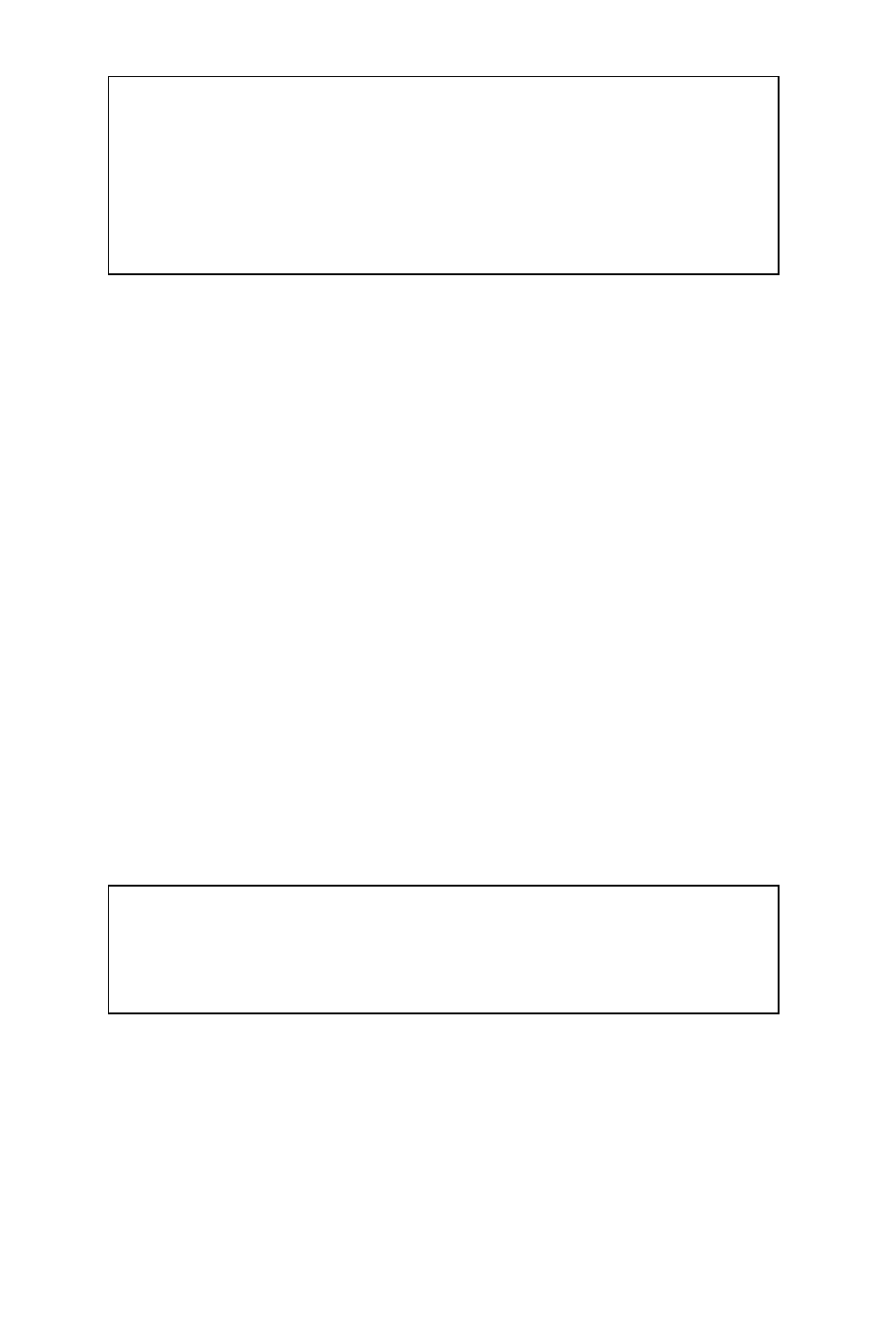
6
Note: If you are using a USB 1.1 port on your Windows computer,
the following cautionary note may appear on your display: Hi-
Speed USB Device plugged into non-Hi-Speed USB hub. This
does not indicate a problem because FotoChute is compatible with
both USB 1.1 and USB 2.0 ports. Simply close the message and
proceed. However, in this case FotoChute will operate only at USB
1.1 speeds.
Storing and Transferring Data via USB
Once your drive is connected to a computer via USB, it can be
accessed and used like any other removable disk. You can drag files
to your FotoChute’s icon to copy them, navigate to your hard drive in
Open or Save dialog boxes, or delete files stored on your hard drive.
For information on copying, opening, or deleting files, consult your
computer’s documentation.
Disconnecting FotoChute from a PC or Mac Host
Your FotoChute drive is hot-pluggable; it can be connected and
disconnected without restarting your computer. To disconnect your
drive at any time, perform the following steps. You can also
disconnect your hard drive at any time while your computer is
powered off.
Note: Please be careful to follow the correct procedure
when disconnecting your hard drive. Simply unplugging
the hard drive without first following the instructions below
may result in damage to your hard drive and/or loss of data.
For Windows Users:
1. If you have files located on your FotoChute hard drive open
in any applications, close them.
2. Click
the
Unplug or Eject Hardware button in the System
Tray.
