Connecting fotochute to a pc host – SmartDisk FotoChute Portable Hard Drive User Manual
Page 15
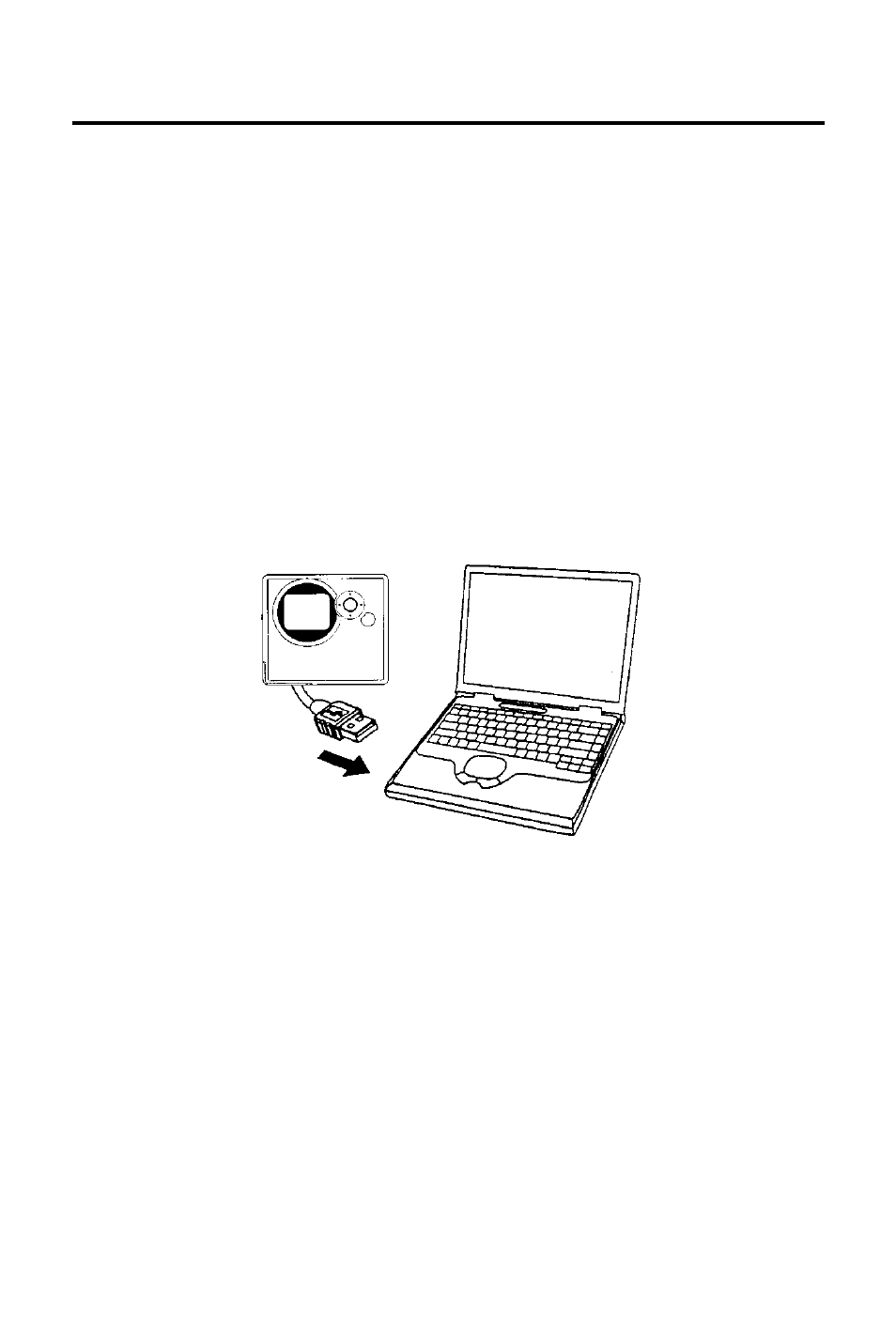
5
Connecting FotoChute to a PC Host
Connecting your FotoChute to a USB Host device, such as a PC or
Mac, is extremely simple. The FotoChute portable drive is designed to
operate as a bus-powered device, which means it gets its power from
the host PC over the USB cable. This is why it is important to turn off
battery power (Power Switch set to OFF) when connecting to a PC.
Follow the steps below to connect to a PC or Mac.
1. Locate the Power Switch on the side of your FotoChute and
slide it to the OFF position.
2. Next connect the attached USB A-Plug to an available USB
port on your PC, Mac, or powered hub.
FotoChute will display the message “Connect to PC”. If there is
adequate power being supplied from your PC, the drive will mount
automatically and a drive letter representing FotoChute will appear in
My Computer (Windows) or a new icon will appear on the desktop
(Macintosh).
If it does not mount automatically, you may need to attach the
included AC Adapter. This can help to supply more power to
FotoChute in those situations where the laptop does not supply
sufficient power by itself.
If your FotoChute still fails to mount, you will need to use a different
computer for transferring your files.
