Guided setup & activation, Getting connected – Samsung SL10D10 User Manual
Page 30
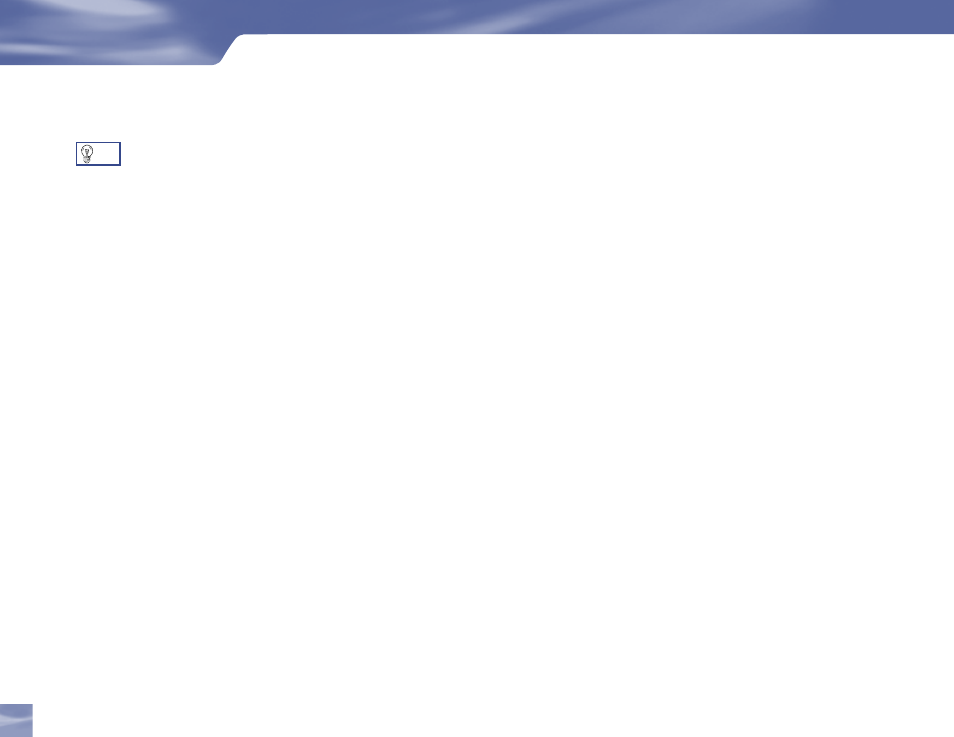
Getting Connected
Guided Setup & Activation
Now that your receiver and equipment are all hooked up and plugged in, you’re ready to
finish all the details to begin receiving your DIRECTV service.
1) Make sure the MODE SWITCH on the remote control is set to DIRECTV.
2) The Samsung Fliptop powered by DIRECTV
®
will turn on.
3) The first screen will allow you to select a language. Using the arrow keys on the remote control,
move to the language you prefer.
4) Press SELECT on the remote control.
5) You will see a
Welcome screen.
Now, let us lead the way…
and simply follow the on-screen directions to complete your setup functions. If you’ve installed
your satellite dish and system yourself, you’ll be guided though various functions for optimizing
your signal and setup — including positioning your dish and a system test. If, like most people,
you had your system professionally installed, these functions already have been completed.
After these setup procedures are complete, you’ll see the Satellite Data Acquisition screen, as the
receiver gathers information from the satellite for the on-screen program guide.
Next, you’ll be given the opportunity to set up your phone connection, as well as program your
remote to control other equipment such as your VCR and/or DVD player. Just follow the screen
suggestions and you’ll be ready to watch in no time!
Want to finish setting up some
of the functions later? Just
press MENU on your remote,
press SELECT on Settings then
select Setup.
TIP
22
Guided Setup and Activation
