Sirius Satellite Radio Orbiter SR4000 User Manual
Page 7
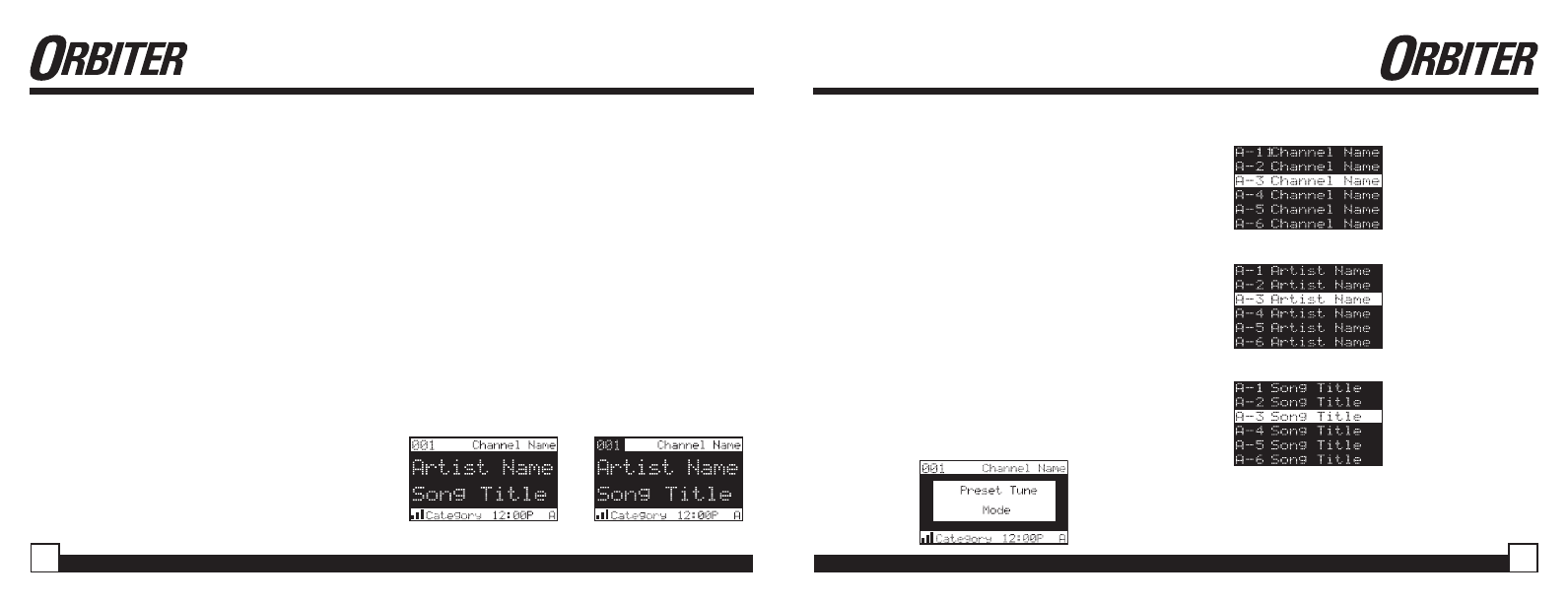
Orbiter SR4000 User Guide
Orbiter SR4000 User Guide
Searching for a Channel Preset (P.TUNE Mode)
It is possible to quickly search through all of your
presets using the Rotary Knob.
1. Press and hold the BAND button to enter the Preset
Tune Mode (P.TUNE).
2. The bottom right portion of the display will change to
highlight the current preset (bottom right).
3. Turn the Rotary Knob in either direction to move up
or down through your presets. The new channel will
start to play as soon as you stop turning the Rotary
Knob.
• Only stored presets will be displayed, regardless
of what bank they are stored in.
• Presets will be grouped and displayed by preset
bank and number (ex. A-1, A-2...B-1, B-2...C-1,C-
2...) and rotate all the way around back to the
beginning.
Default Display
Preset Tune List Mode
The P.TUNE Mode can also be viewed as a list
showing Channel Name, Artist Name, or Song Title
just like in the Channel List Mode:
1. Press and hold the BAND button to enter the Preset
Tune Mode (P.TUNE) (bottom).
2. Press the DISP button for 2-seconds which will bring
up the Preset Tune List Mode displaying up to 6 preset
channel names.
• Pressing the DISP button while in this mode will
change between Channel Name (right top), Artist
Name (right middle), and Song Title list modes (right
bottom)
• The name field will scroll only if the length of the
artist or song title cannot be viewed in its entirety.
3. Use the Rotary Knob to select the desired preset.
4. Push and release the Rotary Knob to select the
preset. The channel will change and the display will
revert to the P.TUNE Display.
P.TUNE Display
Setting Channel Presets
You can store up to 30 of your favorite channels as
presets, for quick access. Presets are stored in 3
banks, A, B & C, each containing 10 channel presets.
1. Press the BAND button to activate the preset bank
you want. The selected bank is shown in the lower
right corner of the Default screen.
2. Select the channel you want to preset (see Basic
Operation and Changing Channels on page 9).
3. Hold the numbered preset button you want to store
the channel in for at least 2 seconds.
• The selected preset number will flash and then
remain lit on the display to show that it has been
memorized.
• If the preset button already has a channel stored in
it, it will be replaced with the new channel.
Recalling Channel Presets
The 10 presets in the active bank (A, B or C) can be
selected by pressing the “0” – “9” buttons.
1. Press the BAND button to activate the preset bank
you want. The selected bank is shown in the lower
right corner of the Default screen.
2. Press the desired preset button “0” – “9” to recall the
preset. The channel will change and the display will
revert to the Default screen for the new channel.
P.TUNE Channel
Name List
Display
P.TUNE Artist
Name List
Display
P.TUNE Song
Title List
Display
13
12
