Step 5—install the software, Step 5—install the software, Step 5—install – Sierra Wireless MP 875 User Manual
Page 31: The software, I/o port, Connections
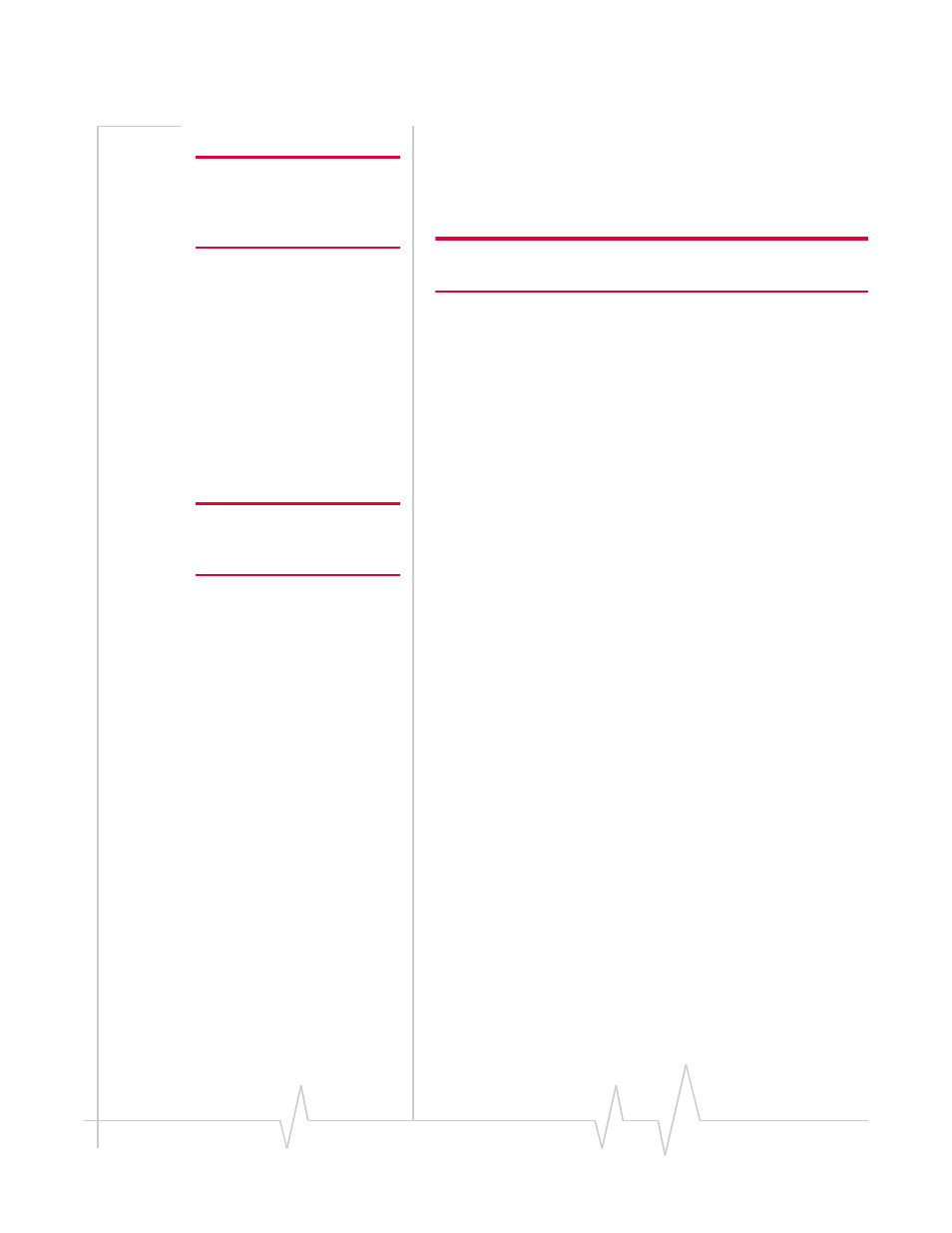
Hardware and Software Installation
Note: Ensure that the MP
modem and your computer are
powered off while installing
cables.
Note: You must be logged in
with administrative privileges to
install the software.
Install the USB, Ethernet or serial cable
To install the USB, Ethernet, or serial cable, thread the cable
through the vehicle and attach it to the USB, Ethernet, or serial
connector on the MP modem.
Note: Do not connect the cables to the computer until you have
installed the software.
I/O port connections
The MP modem’s I/O port is a standard female DB15HD
connector for remote monitoring of gauges, sensors, and
alarms. If you are planning to use these devices, you need to
create a custom I/O cable. See
Step 5—Install the software
Follow these steps to install 3G Watcher and the MP modem
driver:
1.
Ensure that the computer has the necessary system
requirements. (See
2.
Close any Windows applications that are open on your
computer.
3.
Insert the MP modem CD in your CD-ROM drive.
The CD should automatically launch and display a menu.
If not, select
Start > Run
from the Windows taskbar and
type
d:\setup.exe
(where
d
is the drive letter of your
CD-ROM drive).
4.
From the CD start-up menu, select
installation and
documentation
and then
MP 3G Watcher installation
to launch
the Installation Wizard.
5.
Use the
Next
and
Back
buttons to navigate through the
wizard.
6.
Click
Finish
in the final window. To close the CD start-up
menu, select the taskbar button to re-display the window,
then select
exit
in the lower right corner of the window.
7.
Power on the MP modem and connect it to your computer.
Windows then completes driver installation.
Rev 1.1 Aug.07
31
