Install the mp modem, Step 1—mount the mp modem, Step 1—mount the mp modem – Sierra Wireless MP 875 User Manual
Page 22
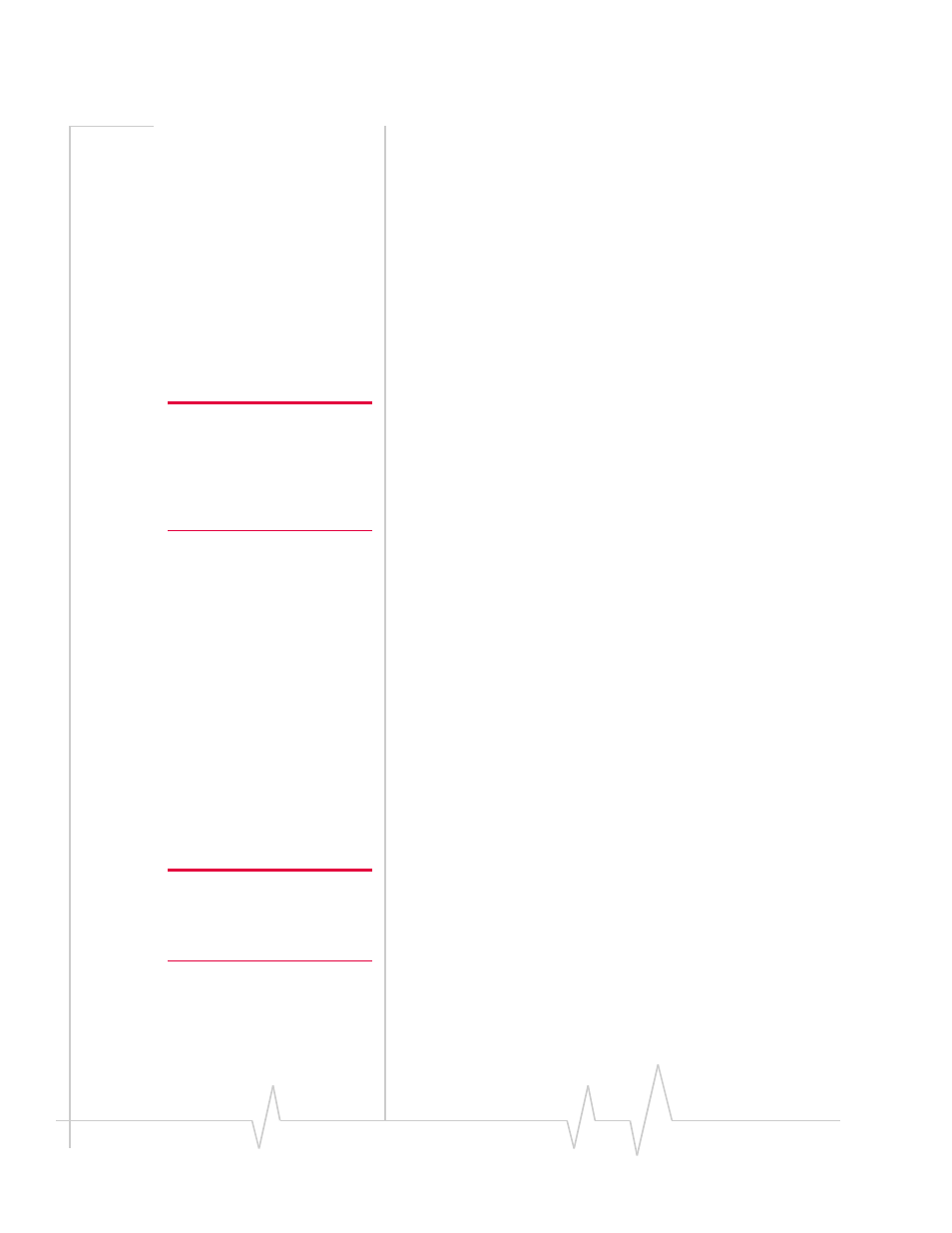
MP 875 Modem User Guide
Note: Electrical installations are
potentially dangerous and
should be performed by
personnel thoroughly trained in
safe electrical wiring procedures
for vehicles.
Note: Power off the MP modem,
your computer, and any other
devices while you are connecting
cables.
GPS and I/O options
The MP modem provides support for GPS (Global Positioning
System) and for attaching input/output devices.
GPS. If you plan to use the MP modem’s built-in GPS module,
you must connect a GPS antenna using an antenna cable, or
use a combination antenna that can connect to both the GPS
and RF connectors on the MP modem housing.
Other I/O devices. Other devices, such as panic buttons,
sensors, or gauges may also be installed with the MP modem
and connected with an I/O cable to the I/O port. (See
Overview of installation steps
The installation process for the MP modem varies depending
on how you plan to use it, where it best fits in your vehicle,
and which of its features you plan to use. The main steps are:
1.
Mount the MP modem.
2.
Mount the antennas and connect the cables.
·
RF antenna and cable.
·
GPS antenna and cable, if you plan to use GPS.
3.
Connect the power harness.
4.
Connect the cable that will run between the MP modem
and your computer to the MP modem.
Do not connect the cable to the computer until you have
installed the software.
5.
Install the software.
6.
Start 3G Watcher and activate your account.
7.
Test the system.
Install the MP modem
Step 1—Mount the MP modem
The MP modem is usually mounted in the trunk of the vehicle,
but other possibilities are under the dashboard or a seat.
Select a location for the MP modem
When selecting a mounting location, remember the following:
•
Do not expose the MP modem to weather and environ
mental conditions beyond the ranges listed in the environ
mental specifications on
. Avoid excessive heat
22
2130808
