Rotate playback, Useful features playback – Sharp VL Z 1 H User Manual
Page 58
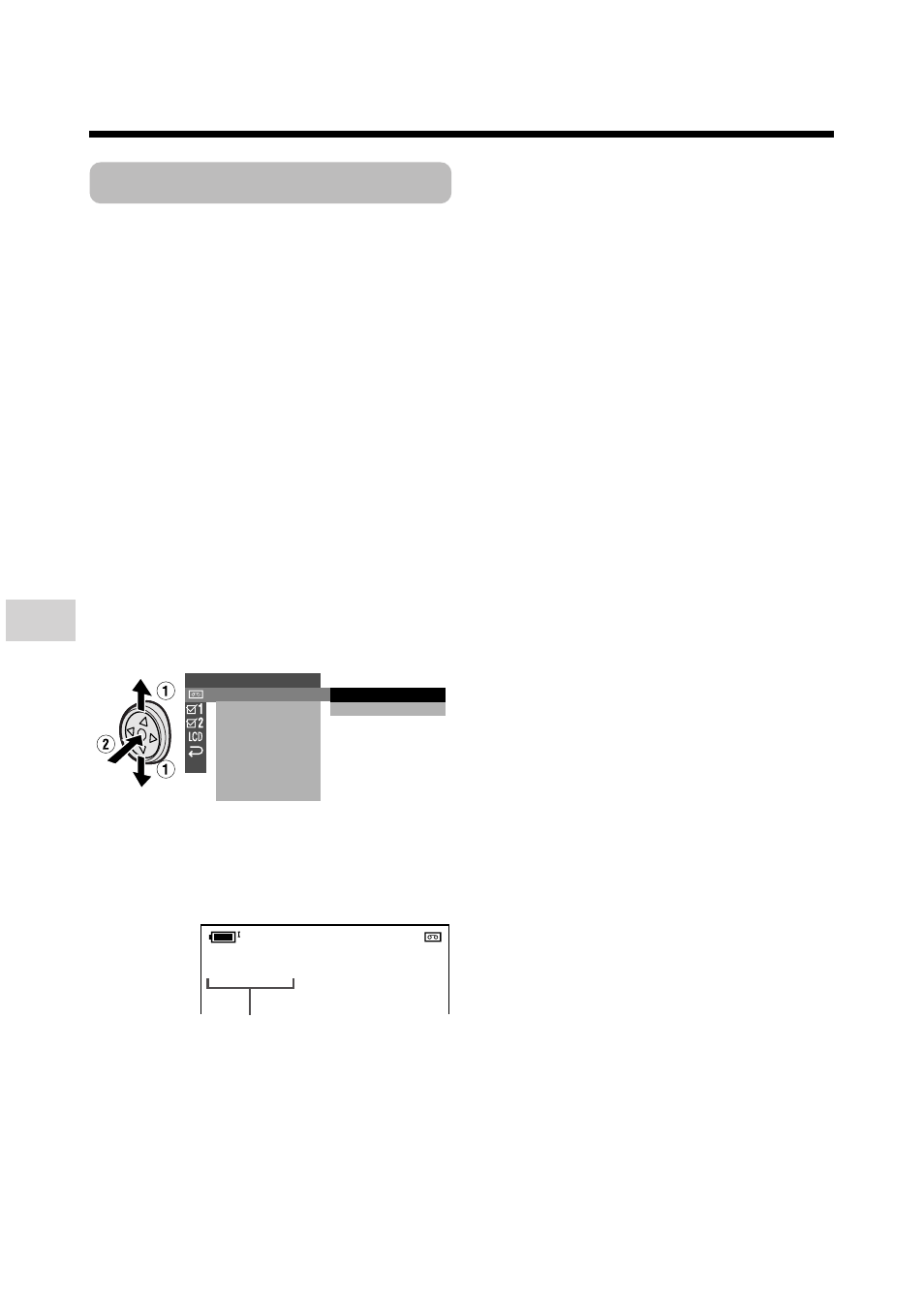
Useful Features
Playback
Useful Features
46
Rotate Playback
This function allows you to play back
images rotated 180°.
1
In Playback mode, press the DIS-
PLAY button until the mode screen
appears.
2
Press l or m on the Operation
button to select “MENU”, then press
the centre of the Operation button.
3
Press l or m to select “EXECUTE”,
then press the centre of the Operation
button.
4
Press l or m to select V, then
press the centre of the Operation
button.
5
Press l or m to select “ROTATE
PB”, then press the centre of the
Operation button.
6
Press l or m to select “EXECUTE”,
then press the centre of the Operation
button.
• Rotate Playback indicator appears.
7
Press m to begin Rotate Playback.
• The image is rotated 180° upside
down.
P L A Y B A C K
A U D I O
R E T U RN
S E T
E X E C U T E
R E T U RN
R O T A T E P B
AUDIO
RO T A T E P B
2
1 +
To cancel Rotate Playback
Press the centre of the Operation button
in step 7 above.
Notes:
• When executing Rotate Playback during
playback, playback will stop. Press m to
begin Rotate Playback.
• Even if the camcorder is in Rotate Playback
mode, the image output via a DV connection
will display as normal playback.
• The camcorder will stop and cancel Rotate
Playback when the LCD monitor is closed.
• When you want to display the menu screen
during Rotate Playback, press the centre of
the Operation button.
• In Rotate Playback mode, you cannot
perform frame advance, slow, or picture
effect playback.
Rotate Playback indicator
