Fade in and fade out, Useful features camera recording, Using – Sharp VL Z 1 H User Manual
Page 44
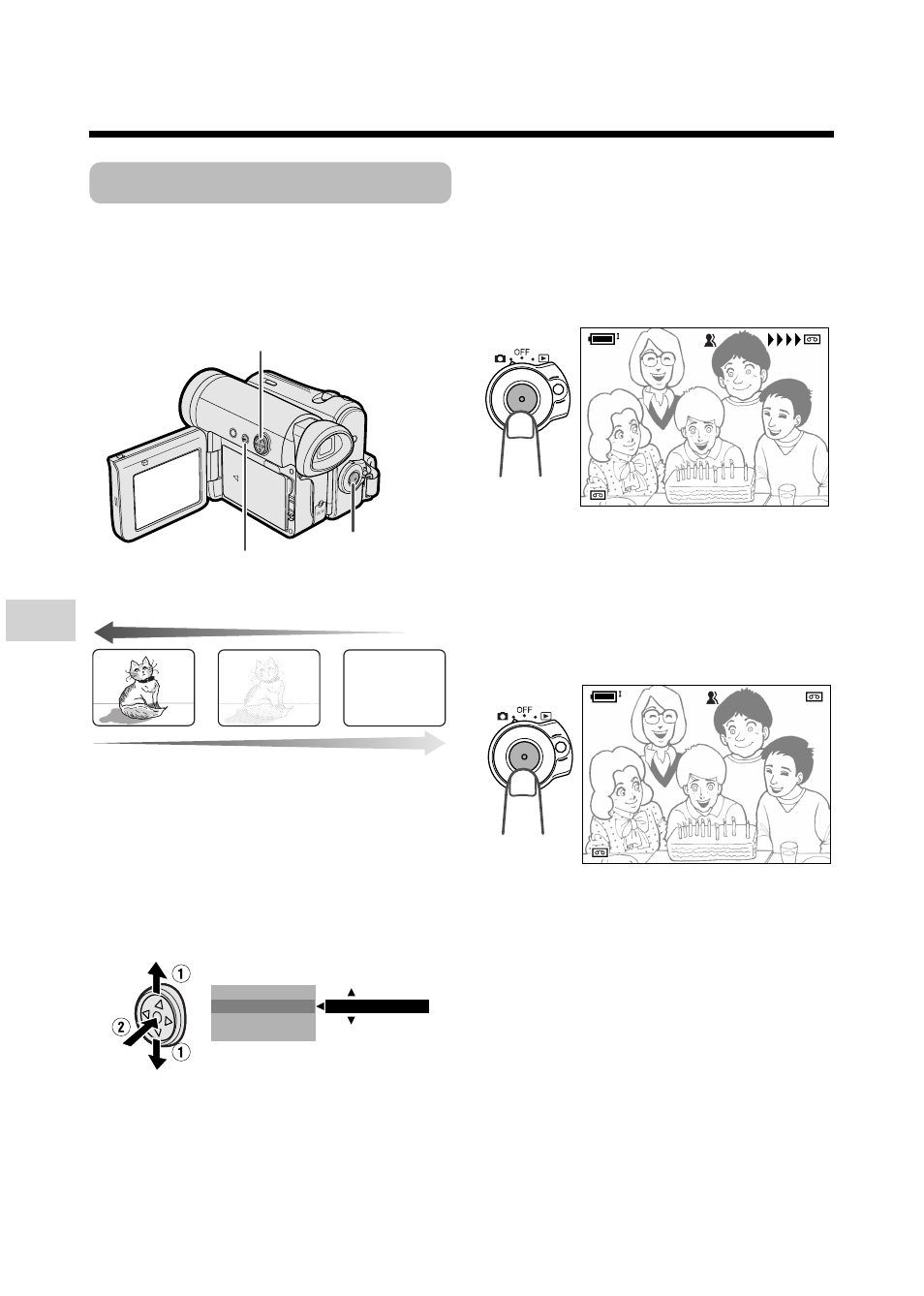
Useful Features
Camera Recording
Useful Features
32
Fade In and Fade Out
The fade function allows you to gradually
bring the image and sound in or out at the
beginning or end of a scene for creating
scene transitions. This is especially effective
in creating a dramatic change in scenery.
4
Press the DISPLAY button until on-
screen indicators appear.
5
Press the Start/Stop button to begin
recording.
• The picture turns white, and the
image and sound fade in.
6
Press the Start/Stop button at the
point where you wish to stop
recording.
• The image and sound fade out as the
picture gradually turns white. The
camcorder then returns to Recording
Standby mode.
To cancel Fade mode
Select “OFF” in step 3 above.
To use Fade Out only
1
During camera recording, press the
DISPLAY button until the mode
screen appears.
2
Perform steps 2 and 3 in “Using”.
3
Press the Start/Stop button at the
point where you wish to stop
recording.
Note:
• Fade mode automatically cancels after Fade
Out.
Using
1
In Camera mode, press the DISPLAY
button until the mode screen appears.
2
Press l or m on the Operation
button to select “FADE”, then press
the centre of the Operation button.
3
Press l or m to select “ON”, then
press the centre of the Operation
button.
F A D E
M E N U
S C E N E M E N U
O F F
B L C G A I N
/
R E C
3 0 min
A U T O
F A D E I N
R E C
3 0 min
A U T O
F A D E I N
R E C
2 7
2 7
min
A U T O
F A D E O U T
O U T
min
A U T O
F A D E
Fade in
Fade out
Operation button
DISPLAY button
Start/Stop button
