Using the weather service, Using the news service – Samsung PS-63 A756T1M User Manual
Page 58
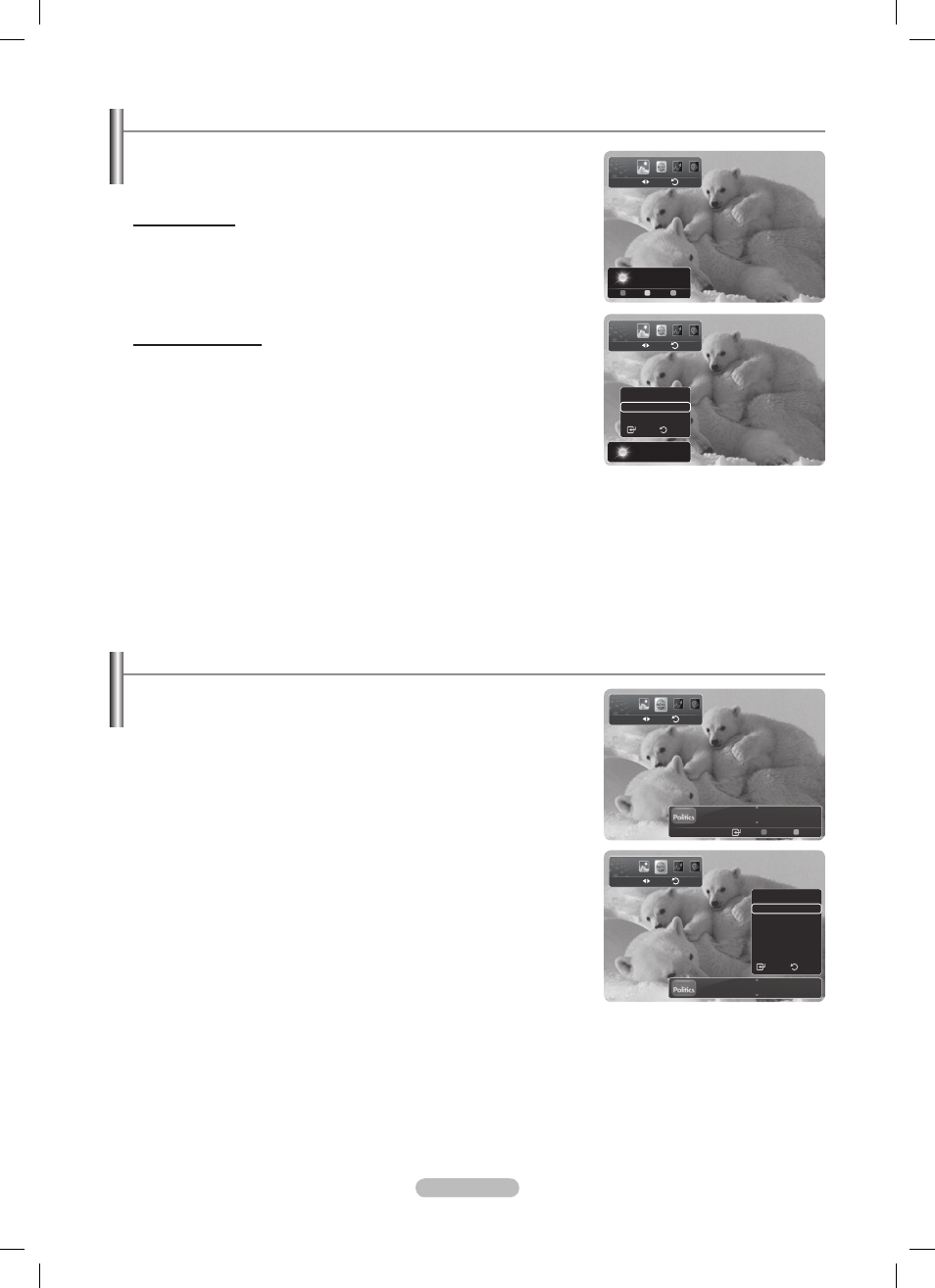
English - 5
Using the News Service
The news provider may be changed in the future.
1. Press the INFO.L button on the remote control.
. Press the ◄ or ► button to move to the News service and press the ENTERE
button.
Press the
ENTERE button to view the detailed article.
Press the ◄ or ► button to view the previous or next article.
3. Press the Red button while using the service to change the News service Option.
4. Press ▲ or ▼ button and select News service option.
The
News service option changes depending on the provided web service.
To exit the
News service, press the Blue button.
To exit the
InfoLive service, press the EXIT button.
N
N
N
N
N
N
Using the Weather Service
1. Press the INFO.L button on the remote control.
. Press the ◄ or ► button to move to the Weather service and press the
ENTERE button.
Set up the Region
3. Press the Yellow button. Press the ▲ or ▼ button to select the initial letter (A~Z) of
the location you want, then press the
ENTERE button.
4. Press the ► button to move to the Category. Press the ▲ or ▼ button to select
the location you want and press the
ENTERE button.
You can check the weather of the selected region.
Set up Weather Option
5. Press the Red button while using the service to change the Weather service
option.
. Press ▲ or ▼ button and select Weather option.
To exit the
Weather service, press the Blue button.
To exit the
InfoLive service, press the EXIT button.
N
N
N
GM turns 100 with focus on future
Enter Options Close
GM turns 100 with focus on future
Options
Politics
Business
News
Entertainment
Sports
Select
Return
Sarreguemines
-00°C
Options Location Close
Sarreguemines
-00°C
Options
Today’s Weather
Weekly Forecast
Return
Select
Weather
Return
Move
Weather
Return
Move
News
Return
Move
News
Return
Move
BN68-01757D-Eng_.indb 58
2008-08-20 오후 7:19:15
