Connect with samsung kies, Connect as a mass storage device – Samsung GALAXY GT-S5690 User Manual
Page 98
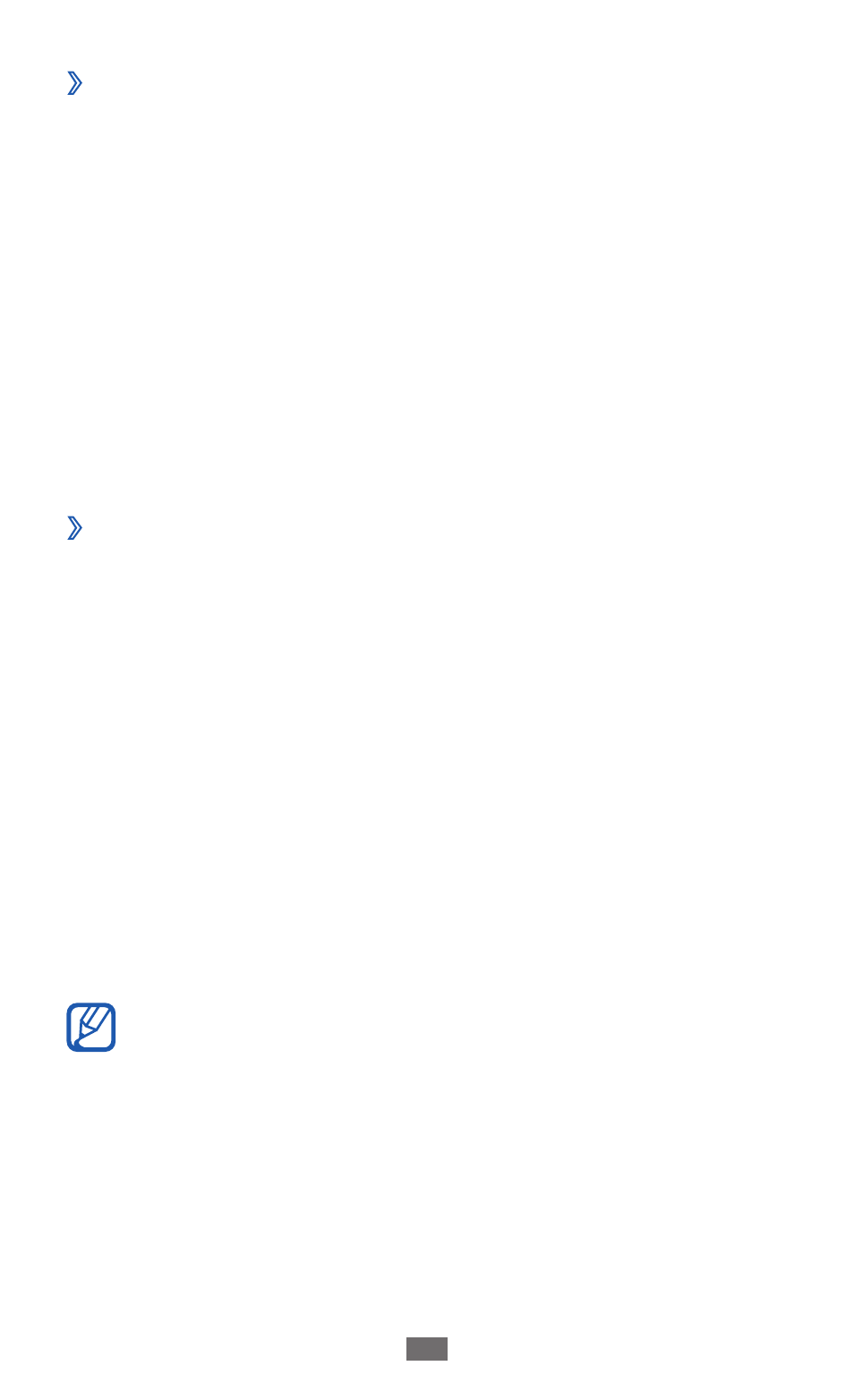
Connectivity
98
›
Connect with Samsung Kies
Ensure that Samsung Kies is installed on your PC. You can
download the program from the Samsung website
(www.samsung.com/kies).
Using a USB cable, connect the multifunction jack on your
1
device to a PC.
Samsung Kies will launch automatically.
If Samsung Kies does not automatically launch, double-
click the Samsung Kies icon on your PC.
Copy files from the PC to the device.
2
Refer to the Samsung Kies help for more information.
›
Connect as a mass storage device
You can access the file directory of the memory card by using
the device as a memory card reader.
Insert a memory card into the device.
1
Using a USB cable, connect the multifunction jack on your
2
device to a PC.
Open the notifications panel and select
3
USB connected
→
Connect storage to PC
→
OK.
Open the folder to view files.
4
Copy files from the PC to the memory card.
5
When you are finished, select
6
Disconnect storage from
PC.
To disconnect the device from the PC, click the USB
device icon on the Windows task bar and click the
option to safely remove the mass storage device. Then
remove the USB cable from the PC. Otherwise, you may
lose data stored on the memory card or damage the
memory card.
