Monitoring the audio, Setting the proper recording level – Sony DG2 User Manual
Page 12
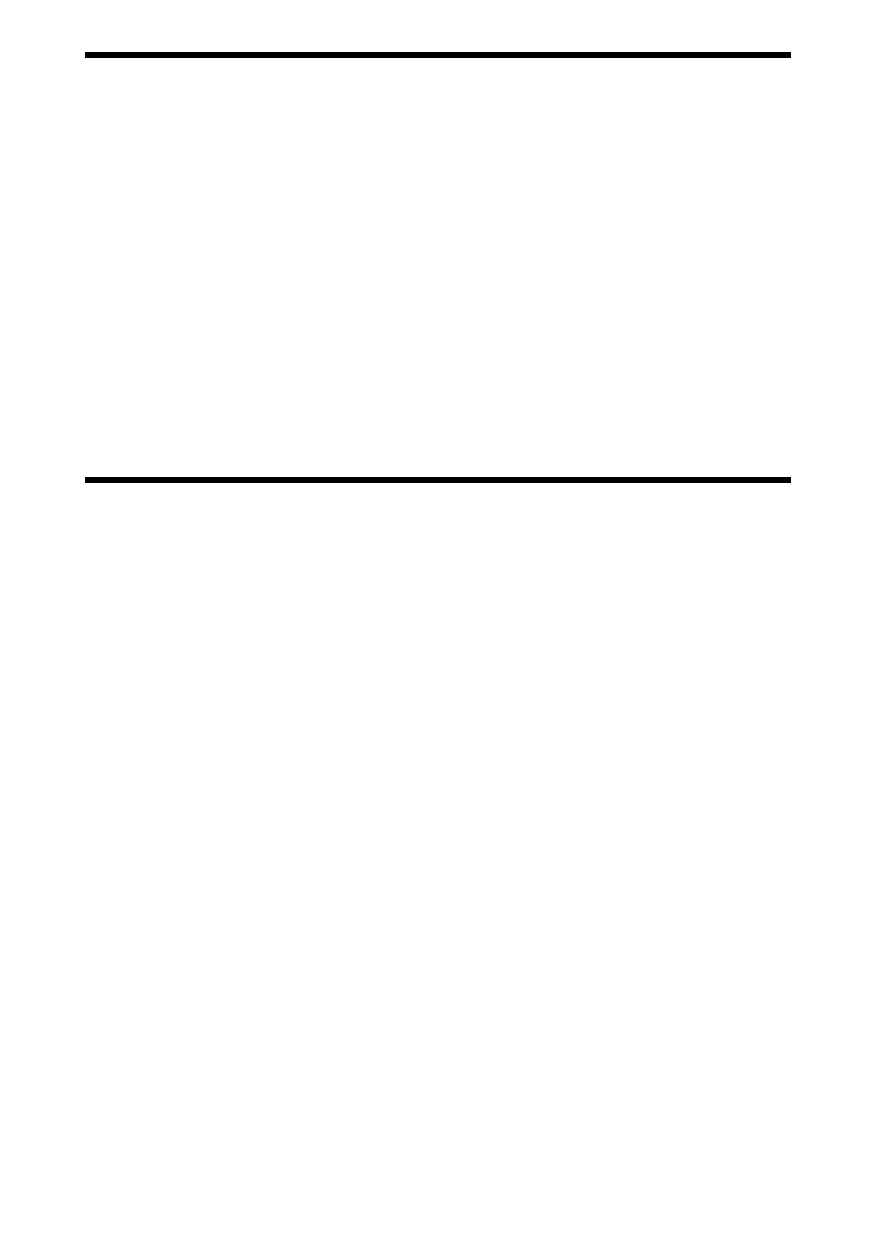
12
Monitoring the audio
When the Digital PCLink is connected to the computer via USB
cable, Windows will automatically assign it as your system’s
preferred audio device, therefore no sound will come out of your
computer’s speakers or the speakers plugged into your souncard. In
order to monitor the playback of the music file while you are
recording, you must connect the supplied headphones or your
speakers to the headphone jack of the MiniDisc recorder.
WARNING: Do not at any stage place headphones on your
ears without first checking that the volume controls are
set to a minimum and slowly rased to a comfortable
listening level.
Setting the proper recording level
The Digital PCLink is capable of outputting a loud signal. To ensure
you get the cleanest possible recording please read through these
instructions carefully and adjust the volume controls as directed:
1
Before starting, make sure that the Digital PCLink volume slider
(Wave Volume) is set to a minimum. You can access the Digital
PCLink’s volume sliders by double clicking on the speaker icon
at the bottom right hand side of the Windows task bar.
2
Plug the supplied headphones or your monitor speakers into your
MiniDisc recorder’s headphone jack.
3
With the supplied Optical Cable, connect the Digital PCLink to
your MiniDisc recorder (“Connecting the MiniDisc recorder”,
page 11) .
4
In your Jukebox/Player application load the selection of audio
files (WAV, MP3, etc.) to be recorded.
