Advanced features playback, Audio dubbing – Sharp VL-NZ10S User Manual
Page 78
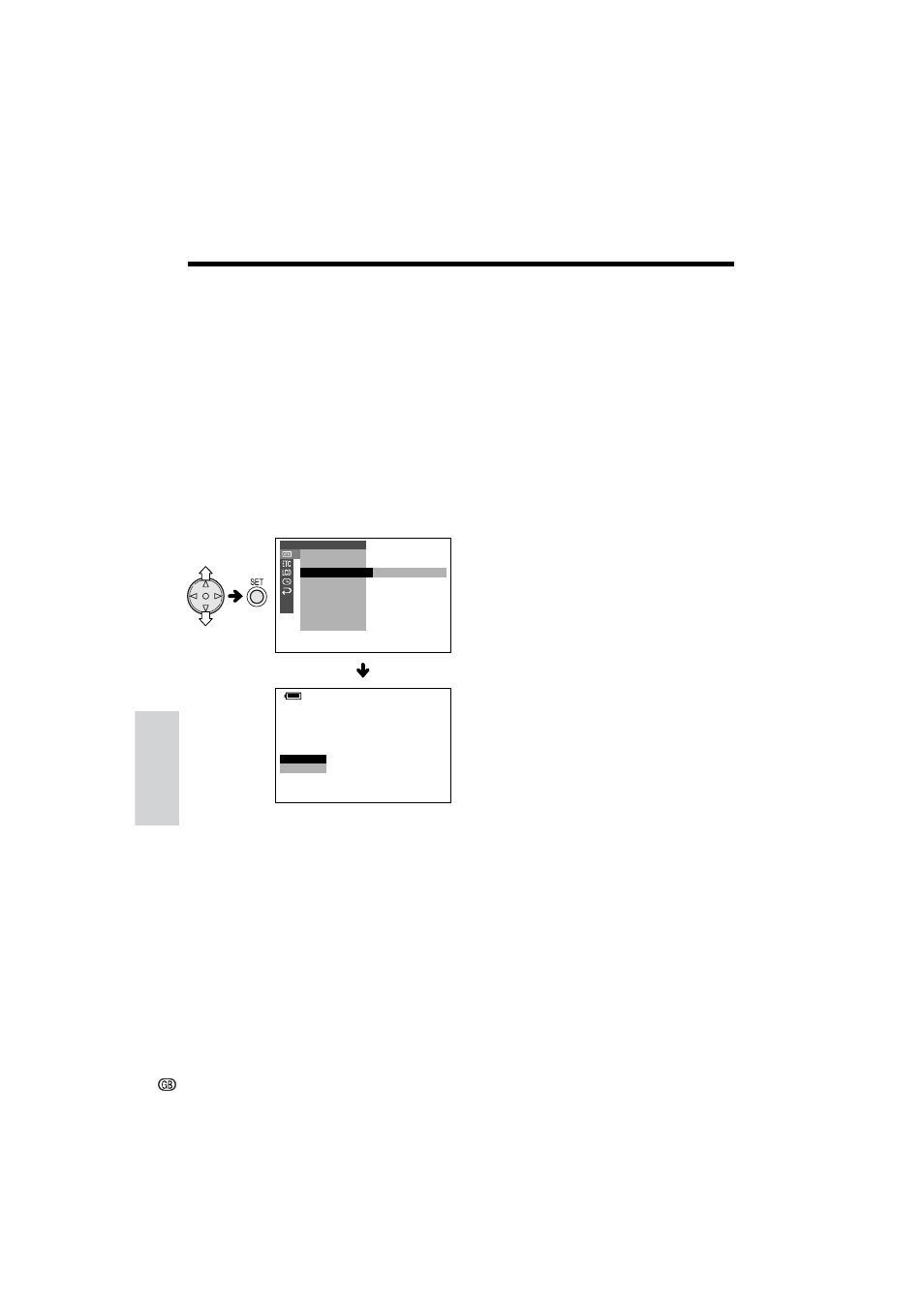
Advanced Features
Playback
Advanced Features
63
Audio Dubbing
1
Play back the recorded Mini DV cassette
and locate the tape position where you
wish to start audio dubbing.
2
Press m to pause playback.
3
Press the MENU button until the menu
screen appears.
4
Press l or m on the operation button
to select V, then press the SET button.
5
Press l or m to select “AUDIO DUB”,
then press the SET button.
• The audio dubbing screen appears.
6
Press the SET button to begin audio
dubbing. Record your narration.
To pause audio dubbing
Press the SET button. To resume audio
dubbing, press the SET button again.
E F F E C T
P L A Y B A C K
P I C .
MULTI
F R AME
A U D I O D U B
A U D I O
P B E F F E C T
S E T
E X E C U T E
A UD I O D U B
S T O P
S T A R T
A UD I O
A UD I O
2
1 +
2
1 +
M O T I O N
R E T U R N
To cancel audio dubbing
Press the MENU button. The audio dubbing
screen disappears.
If you wish to change the dubbed audio
or dub additional scenes
1
Press the MENU button to turn off the
audio dubbing screen.
2
Repeat steps 1 to 6 above.
Notes:
• It is recommended that you use Audio Dubbing
only with recordings made with this camcorder.
Use of recordings made with other digital video
equipment may result in poor audio quality.
• Audio dubbing will automatically pause if the
original audio changes from 12-bit mode to 16-
bit mode or vice versa. Press the SET button to
resume operation.
• Audio dubbing will automatically stop if a portion
recorded in LP mode or an unrecorded portion
of the tape is encountered.
• You can play back the dubbed audio and the
original audio together or separately (see
“Selecting the Audio Playback Mode” on next
page).
