Video adjust, Menu, Ch up ( 8 ) – Sharp 20F630 L User Manual
Page 20: Down ( 9 ), Vol (+), Press, Repeat steps 4 to 5 to adjust other settings
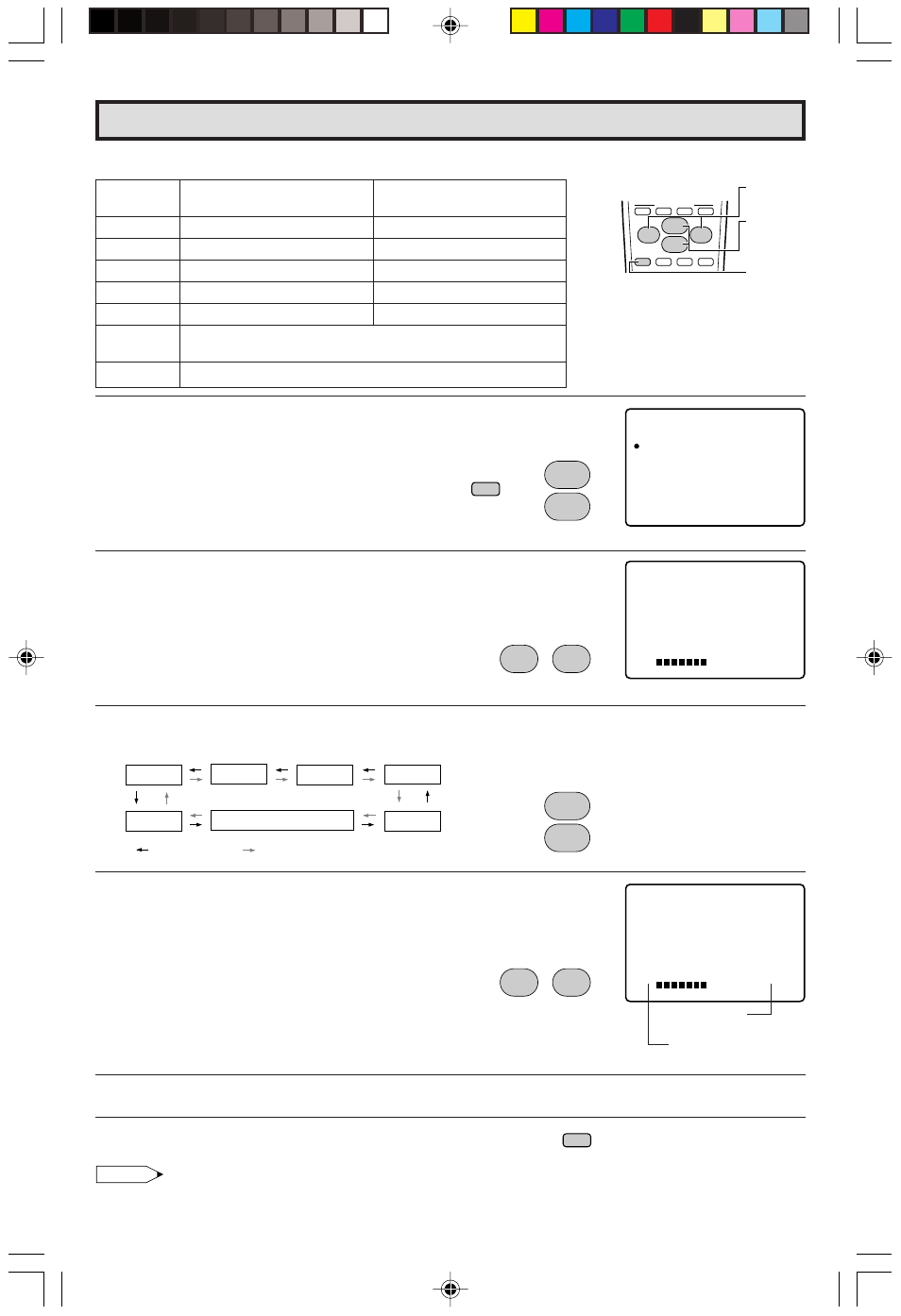
20
Dimension: 140mm x 215mm
Description of Adjustment Items
1
Press
MENU
to access the MAIN MENU screen.
2
Press
CH UP (8)
or
DOWN (9)
to move the “a” mark to “VIDEO
ADJUST”.
3
Press
VOL (+)
or
(–)
to access PICTURE adjust mode.
4
Press
CH UP (8)
or
DOWN (9)
to select the desired mode.
(Refer to the diagram below.)
5
Press
VOL (+)
or
(–)
to adjust the setting.
6
Repeat steps 4 to 5 to adjust other settings.
7
Press
MENU
to exit.
Note:
• VIDEO ADJUST setting is available for AIR or CABLE/INPUT 1/INPUT 2 and COMPONENT respectively.
Video Adjust
Selected
VOL UP (+) button
VOL DOWN (–) button
item
PICTURE
To increase contrast
To decrease contrast
TINT
To make skin tones greenish
To make skin tones purplish
COLOR
To increase color intensity
To decrease color intensity
BRIGHT
To increase brightness
To decrease brightness
SHARP
To increase sharpness
To decrease sharpness
COLOR
To choose a MH, HIGH, LOW or ML COLOR TONE.
TEMP.
RESET
To return all adjustments to factory preset levels.
A
B
C
D
PERSONAL PREFERENCE
9
VCR-CH
8
POWER (DVD/VCR)
;
:
CH
8
VOL
–
VOL
+
9
CH
MENU
MUTE
g
SKIP
f
CHANNEL
UP (8)/
DOWN (9)
MENU
VOLUME
(+)/(–)
ME N U
S L E E P
T I ME R
V I D E O
A D J U S T
A U D I O
A D J U S T
A U D I O
S E L E C T
C L OS E D
C A P T
CH
T
S E
U P
I ON
P A R E N
S E T U P
T A L
CON
RO L
T
(MAIN MENU screen)
P I C T U R E
_ _ _ _ _ _ _
2 7
VOL UP (+)
increase contrast
PICTURE
TINT
COLOR
SHARP
COLOR TEMP.
RESET
: CH DOWN (9)
: CH UP (8)
BRIGHT
P I C T U R E
_ _ _ _ _ _ _
2 7
VOL DOWN (–)
decrease contrast
→
CH
8
9
CH
MENU
;
:
VOL
–
VOL
+
CH
8
9
CH
;
:
VOL
–
VOL
+
MENU
(PICTURE adjust mode)
20F630[16-20].p65
25/3/03, 2:53 PM
20
