To switch between the ready and not-ready modes, To feed single-sheet paper into the printer, To eject single-sheet paper from the printer – Star Micronics NX-2460C User Manual
Page 44: To advance paper, Errors
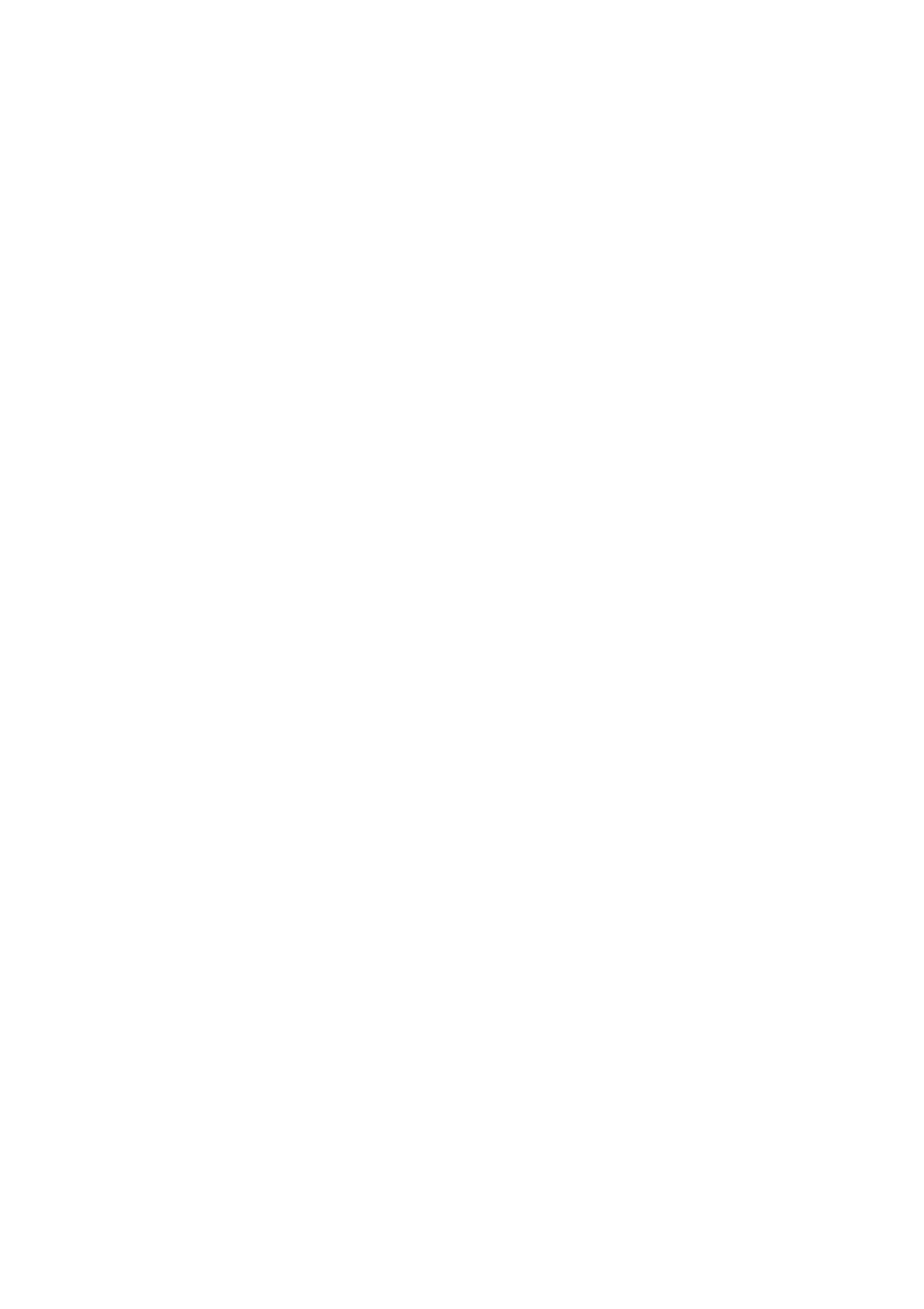
38
Control Panel Operations
To switch between the Ready and Not-Ready Modes
❏ Press
Power
to switch the computer between being the Ready and Not-
Ready Modes.
❏ When the printer is in the Ready Mode, the
READY
indicator is lit and the
printer can receive data from the computer. This means that you should
make sure that the printer is in the Ready Mode whenever you are trying to
print.
❏ When the printer is in the Not-Ready Mode, the
READY
indicator flashes
slowly, which means that the printer cannot receive any data.
To feed single-sheet paper into the printer
❏ When there is no paper in the printer, press
PAPER
to feed paper in.
Press
PAPER
once to manually feed a sheet of paper (page 41), bypassing
the automatic sheet feeder. To feed paper from the automatic sheet feeder,
press
PAPER
twice.
To eject single-sheet paper from the printer
❏ When the printer is in Ready Mode (so the
READY
indicator is lit), press
PAPER
once to eject the paper from the printer.
❏ When the printer is in Not-Ready Mode (so the
READY
indicator is bit lit),
hold down
PAPER
to eject the paper from the printer.
To advance paper
❏ While there is paper already in the printer, use
Power
to put the printer into
the Not-Ready Mode (so the
READY
indicator is flashing slowly).
❏ Press
PAPER
once to feed the paper one line.
❏ To continuously feed the paper, hold down
PAPER
.
Errors
❏ Whenever the
READY
indicator flashes at high speed, it means that an
error has occurred. To clear the error condition, hold down
Power
for a
few seconds to enter the Sleep Mode. After a few seconds, press
Power
again so the
READY
indicator lights. See “Troubleshooting” on page 46 of
this manual for other information on how to deal with problems. In the case
of paper jams, see “Clearing paper jams” on page 41.
